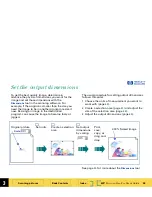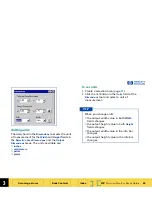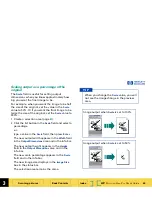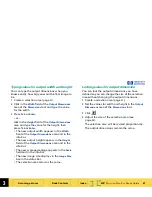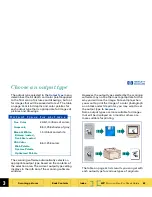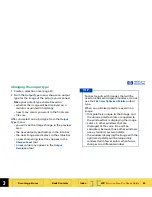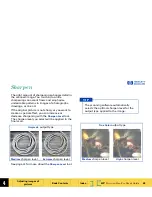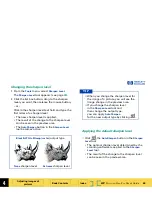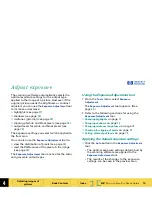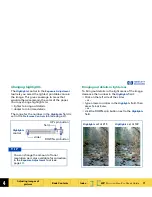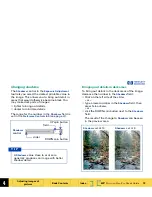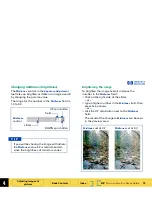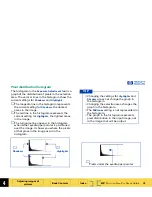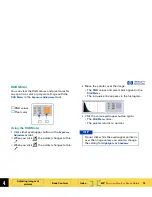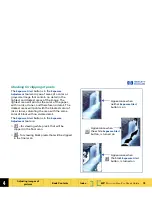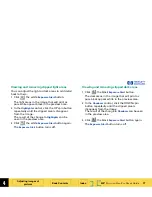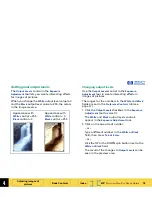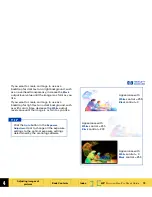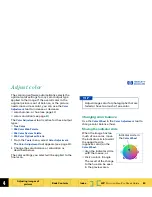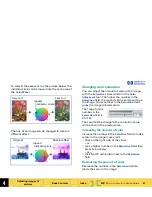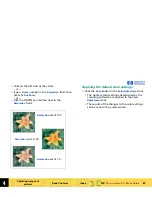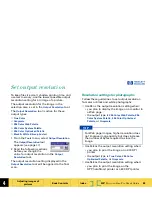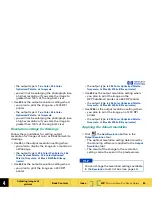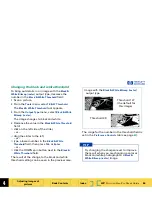4
HP
PrecisionScan Pro
User’s Guide
71
Adjusting images of
pictures
Book Contents
Index
➮
➮
Changing highlights
The
Highlights
control in the
Exposure Adjustment
tool lets you select the lightest printable value in
the image. This gives coverage to areas that
would otherwise remain the color of the paper.
You may change highlights to:
■
lighter to bring out details
■
darker to minimize details
The range for the number in the
Highlights
field is
set in the
Preference Controls
tab (see page
47
).
Bringing out details in light areas
To bring out details in the light areas of the image,
decrease the number in the
Highlights
field:
■
Click on the left side of the slider,
– or –
■
type a lower number in the
Highlights
field, then
press
Tab
or
Enter
,
– or –
■
click the DOWN spin button next to the
Highlights
field.
slider
field
DOWN spin button
UP spin button
Highlights
control
You can change the amount of tonal
resolution per color available for correction
in the
Exposure Adjustment
tool (see
page
47
).
T I P
Highlights
set at 122
Highlights
set at 215