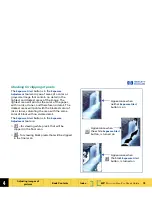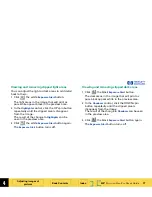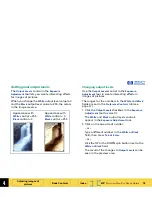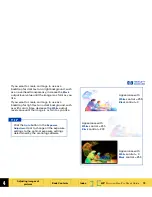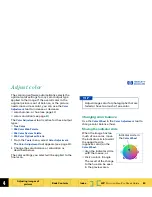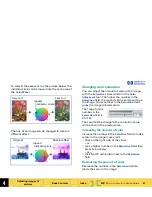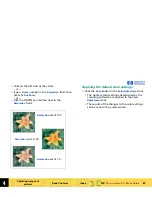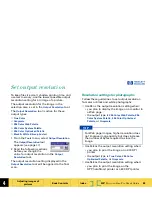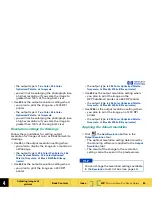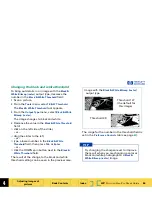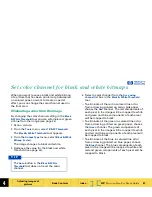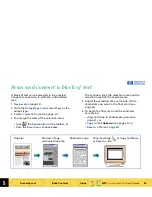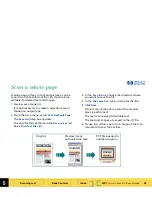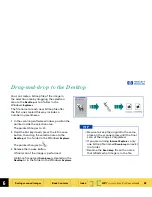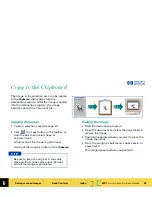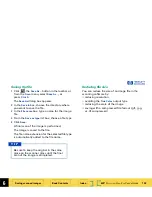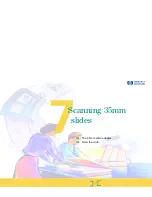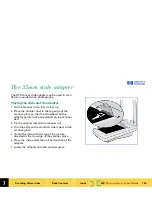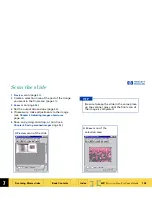5
HP
PrecisionScan Pro
User’s Guide
90
Scanning text
Book Contents
Index
➮
➮
Scan and convert a block of text
A block of text can be selected in the preview
image for conversion to editable, unformatted
text.
1 Preview
scan (page
50
).
2
From the
Output Type
menu, select
Text
as the
output type.
3
Create a selection area (see page
51
).
4
To enlarge the view of the selection area:
•
click ,
the
Zoom
button in the toolbar, or
•
from the
Scan
menu, choose
Zoom
.
The scanner scans the selection area and the
selection area fills the preview area.
5
Adjust the selection area to include all the
characters you want in the final scan (see
page
55
).
6
To begin the final scan and the character
conversion:
•
drag-and-drop to another program (see
page
91
), or
• Copy
to the
Clipboard
(see page
92
), or
• Save
to a file (see page
92
).
Original
Zoomed image
Preview image
Drag-and-drop
with selection area
or
Copy
and
Paste
,
or
Save
to a file.