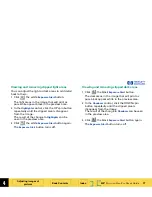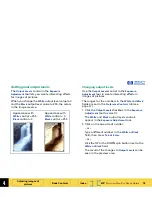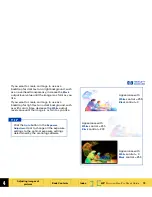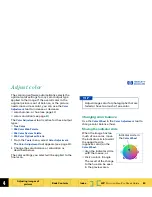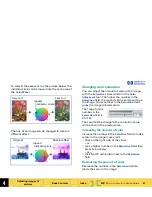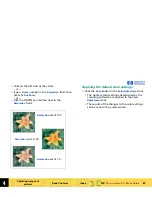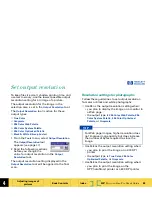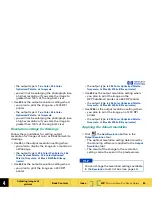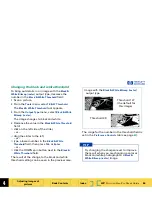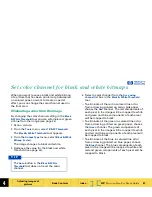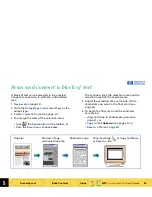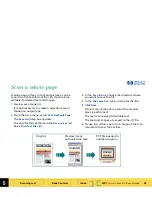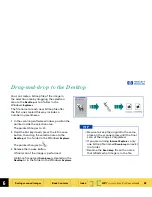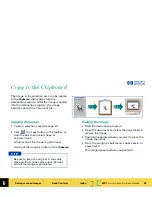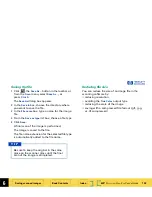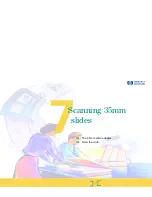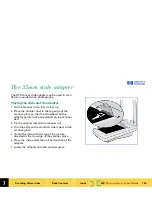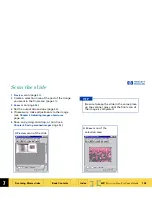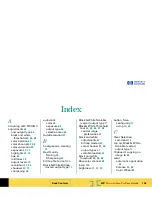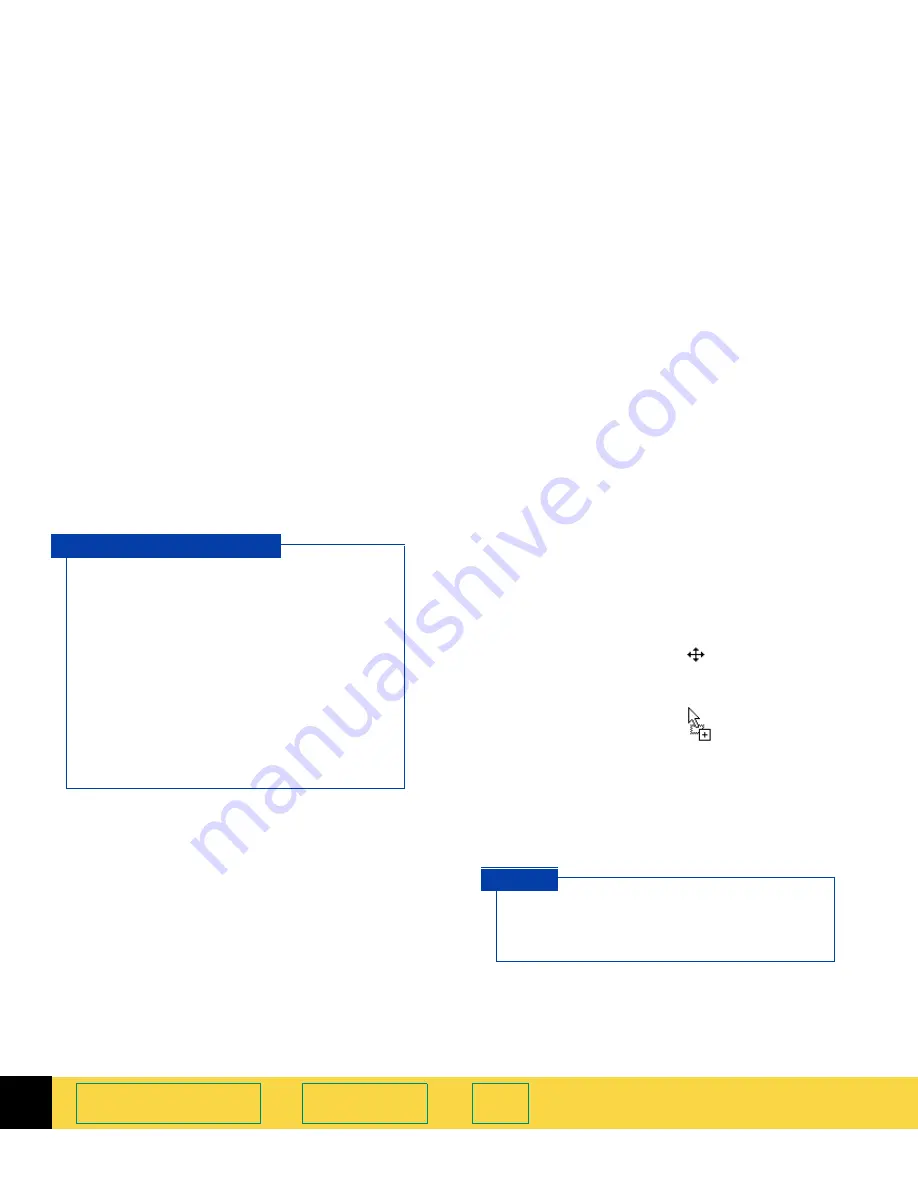
5
HP
PrecisionScan Pro
User’s Guide
91
Scanning text
Book Contents
Index
➮
➮
Drag-and-drop to another program
1
Start the destination program.
2
Open the document and view the page that will
receive the image.
3
In the scanning software window, position the
pointer inside the selection area.
The pointer changes to
.
4
Press the left mouse button and drag the image
to its position in the open document.
The pointer changes to
.
5
Release the mouse button.
A final scan of the image is performed.
The text is converted to editable text and placed
in the open document.
■
Always
Zoom
scan a selection area you
want to convert to text, then adjust the
position and size of the selection area to
be sure it contains all the characters you
want to convert.
■
The text in the selection area is displayed
at a low resolution and may not appear
readable, even after a
Zoom
scan.
■
During the final scan when you drag-and-
drop, copy, or save the selection area, the
text will be scanned at a higher resolution
before it is converted to editable text.
S e l e c t i n g T e x t
Be sure to keep the original in the same
place on the scanner glass until the final
scan of the image is completed.
T I P