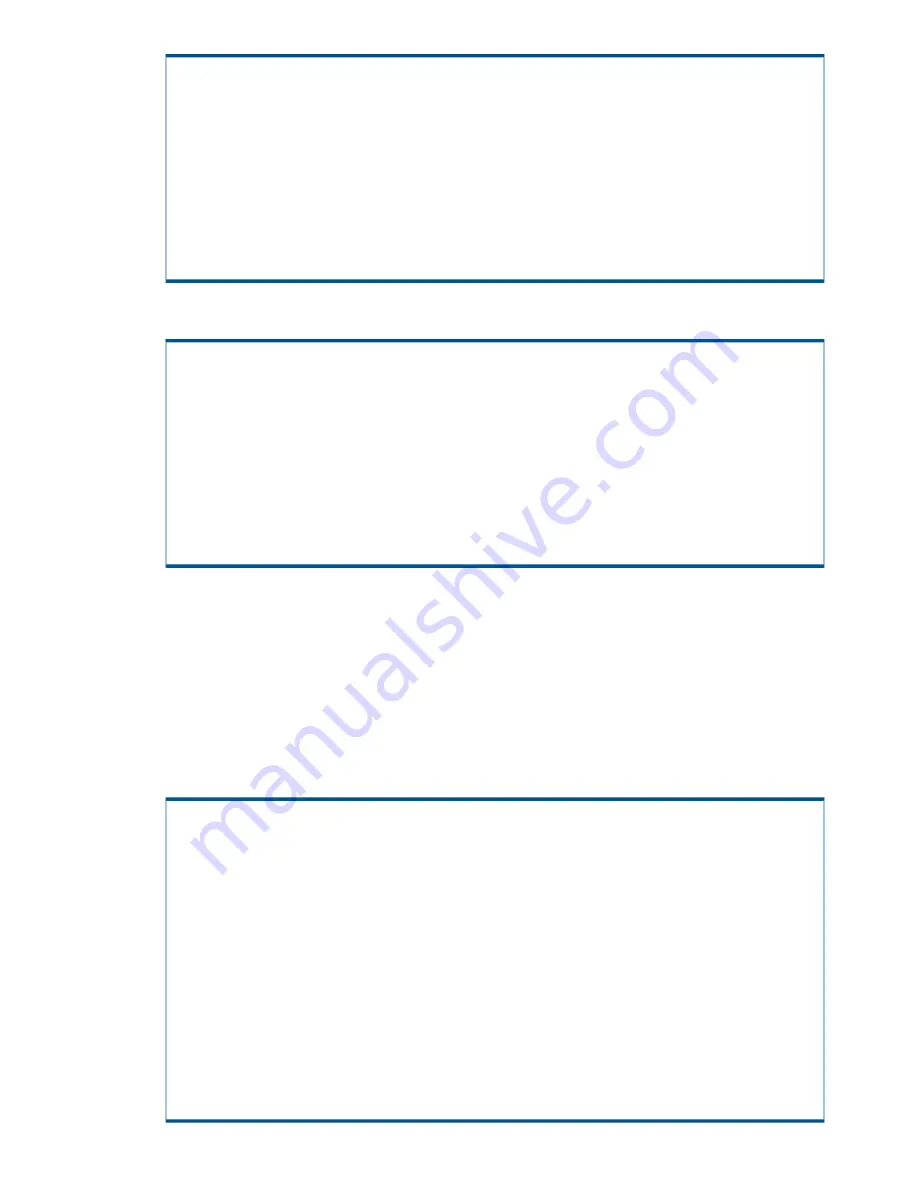
Enter Control-C at any time to abort this process
1 ==> SP Control/Status
2 ==> Network Configuration
3 ==> InServ Configuration Management
4 ==> InServ Product Maintenance
5 ==> Local Notification Configuration
6 ==> Site Authentication Key Manipulation
7 ==> Interactive CLI for an InServ
X Exit
1
6.
Type
1
for
Display SP Version
to verify installation is complete.
1.1 Display SP Version
SP Software Version
SP-2.5.1.GA-15
SP Base Image Version: 3.1-8
SP Version: 2.5.1.GA-15
SP Patches:
InFormOS release (3.1.2): 3.1.2.226
More detail is available in the latest SPLOR or spconfig data.
Press <enter/return> to continue
Continue to
“Adding a Storage System to the Service Processor” (page 62)
.
Adding a Storage System to the Service Processor
After successfully completing the Service Processor Setup Wizard, you must add the storage system
to the configuration database of the SP. Adding the storage system permits the SP to communicate,
service, and monitor the health of the system.
To add the storage system to the SP:
1.
Connect the maintenance PC to the SP.
2.
In the SPMaint, type
3
and press
ENTER
to select
InServ Configuration Management
.
SPXXXXX
1 SP Main
3PAR Service Processor Menu
Transfer media: ethernet Transfer status: No transfer yet
Enter Control-C at any time to abort this process
1 ==> SP Control/Status
2 ==> Network Configuration
3 ==> InServ Configuration Management
4 ==> InServ Product Maintenance
5 ==> Local Notification Configuration
6 ==> Site Authentication Key Manipulation
7 ==> Interactive CLI for an InServ
X Exit
3
62
Installing Storage Software Manually






























