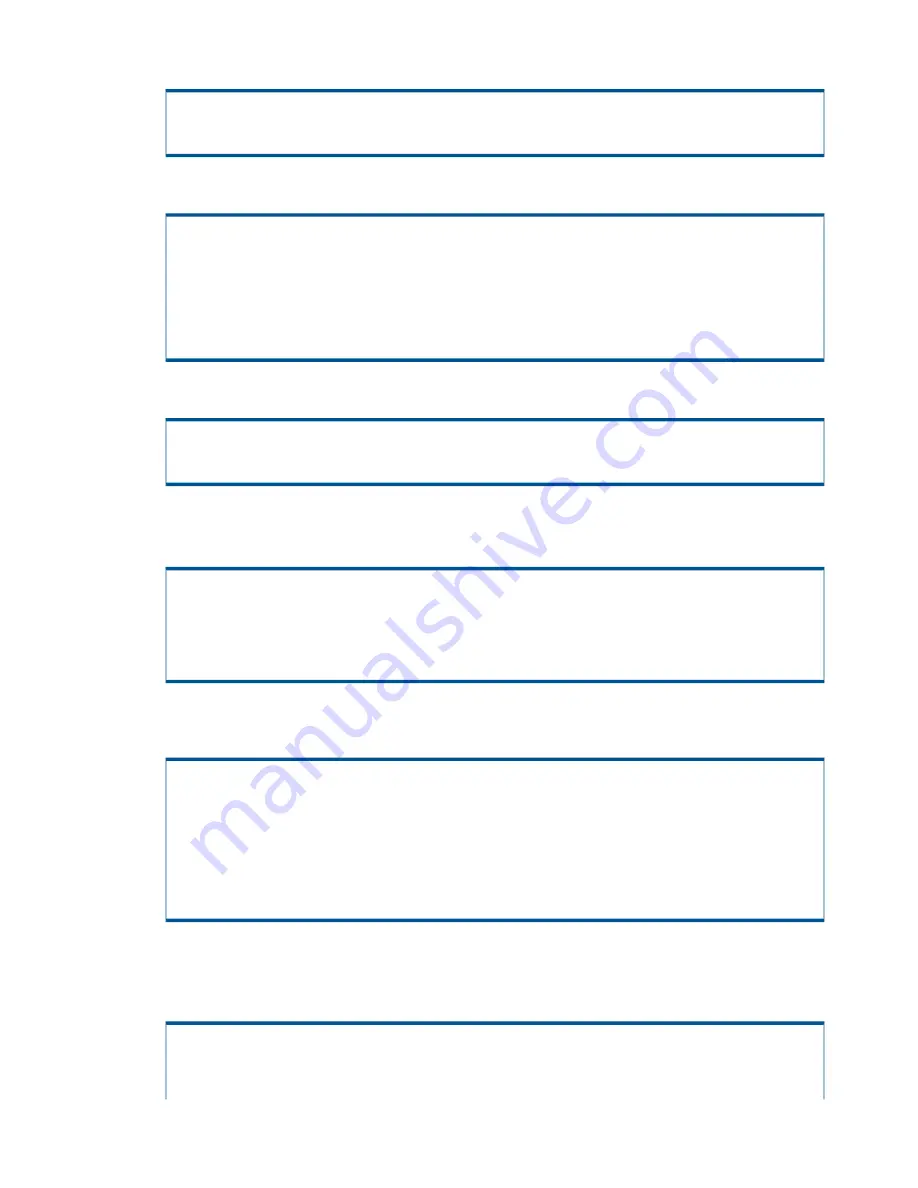
11. Type
yes
and press
ENTER
to allow inbound and/or outbound files transfers.
Will this ethernet interface be used for inbound and/or
outbound files transfers (yes or no) [no]?
yes
12. To prohibit remote control of the SP, type
no
and press
ENTER
, then skip to step 14.
SP Network Parameters
Enter Control-C at any time to abort this process
Will this SP be allowed to be remotely controlled (yes or no)? [yes]
(Replying 'yes' will allow Remote Operations sessions from a Connection
Portal)
yes
13. To use the customer network to access the SP from a remote location, type
e
and press
ENTER
.
Which media will be used for Remote Operations ( ethernet or modem )?
Enter 'e' or 'm' [modem]
e
14. To use the 3PAR Connection Portal, type
yes
or press
ENTER
, and skip to step 16.
To assign an alternate connection system, type
no
, press
ENTER
and continue with step 15.
SP Network Parameters
Enter Control-C at any time to abort this process
Will this SP use the 3PAR Connection Portal? ( yes or no ) [yes]
yes
15. If you answered
no
in step 14, type the hostname for the alternative connection system and
press
ENTER
.
SP Network Parameters
Enter Control-C at any time to abort this process
Please enter the fully qualified hostname for the Connection system
(use only alpha numeric or . - _)
- or -
QUIT to abort
<system_name.company.com>
16. If the connection portal (CP) does not require connection to a proxy services, type
no
and
press
ENTER.
If you answered
no
, skip to step 19.
If the connection portal (CP) requires connection to a proxy service, type
yes
and press
ENTER
.
SP Network Parameters
Enter Control-C at any time to abort this process
38
Installing Storage Software Manually






























