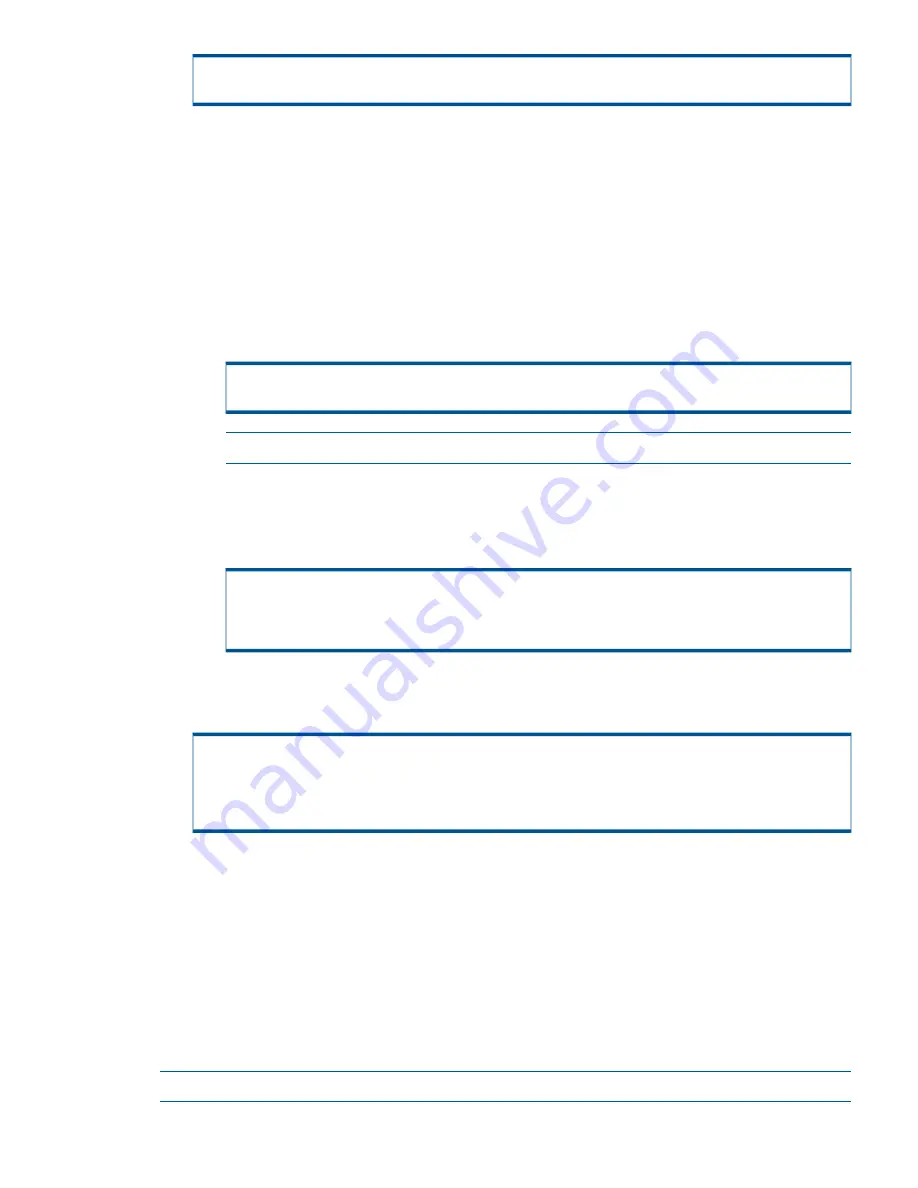
Selecting spare chunklets...
14.
Verify the correct license is displayed and press
ENTER
. If the license information is not correct,
type
c
and press
ENTER
to continue with the system setup. After completing the system setup,
contact your local service provider for technical support to obtain the proper license keys.
15.
Complete the network configuration:
a.
When prompted, type the number of IP addresses used by the system (usually 1) and
press
ENTER
.
b.
Type the IP address and press
ENTER
.
c.
Type the netmask and press
ENTER
. When prompted, press
ENTER
again to accept the
previously entered netmask.
d.
Type the gateway IP address and press
ENTER
.
e.
Specify the speed and duplex and press
ENTER
.
Please specify speed (10, 100 or 1000) and duplex (half or full), or auto to
use autonegotation: auto
NOTE:
If an NTP system IP address is not provided, use the SP IP address.
f.
Type the NTP system IP address and press
ENTER
.
g.
If you indicated more than one IP address, the setup script prompts you to choose which
nodes to use for each address. Note,
<X Y Z>
are nodes (for example:
2 3
for nodes 2
and 3).
Enter config for IP #0
IP Address: <IPaddress>
Netmask: <netmask>
Nodes Using IP address: <X Y Z>
h.
Verify the IP address information is correct. Type
y
and press
ENTER
.
16.
The OOTB has completed when the following displays:
Out-Of-The-Box has completed.
Please continue with the SP moment of birth.
Exiting Out-Of-The-Box Experience...
Manually Setting up the Service Processor
The SP enables the service provider to locally and remotely monitor and service the storage system.
Service Processor Setup Wizard script sets up and configures the SP. The SP features two network
configuration options to enable communication access during the Service Processor Setup Wizard
script:
•
SP Mode enables the Customer Controlled Access (CCA) setting to control inbound/outbound
communication access via SSH session.
•
Secure Network Mode enables HP 3PAR Secure Service Agent (SSA) setting to control
inbound/outbound communication access via HTTPS.
NOTE:
Secure Network Mode can be configured only for high speed connectivity.
Manually Setting up the Service Processor
35






























