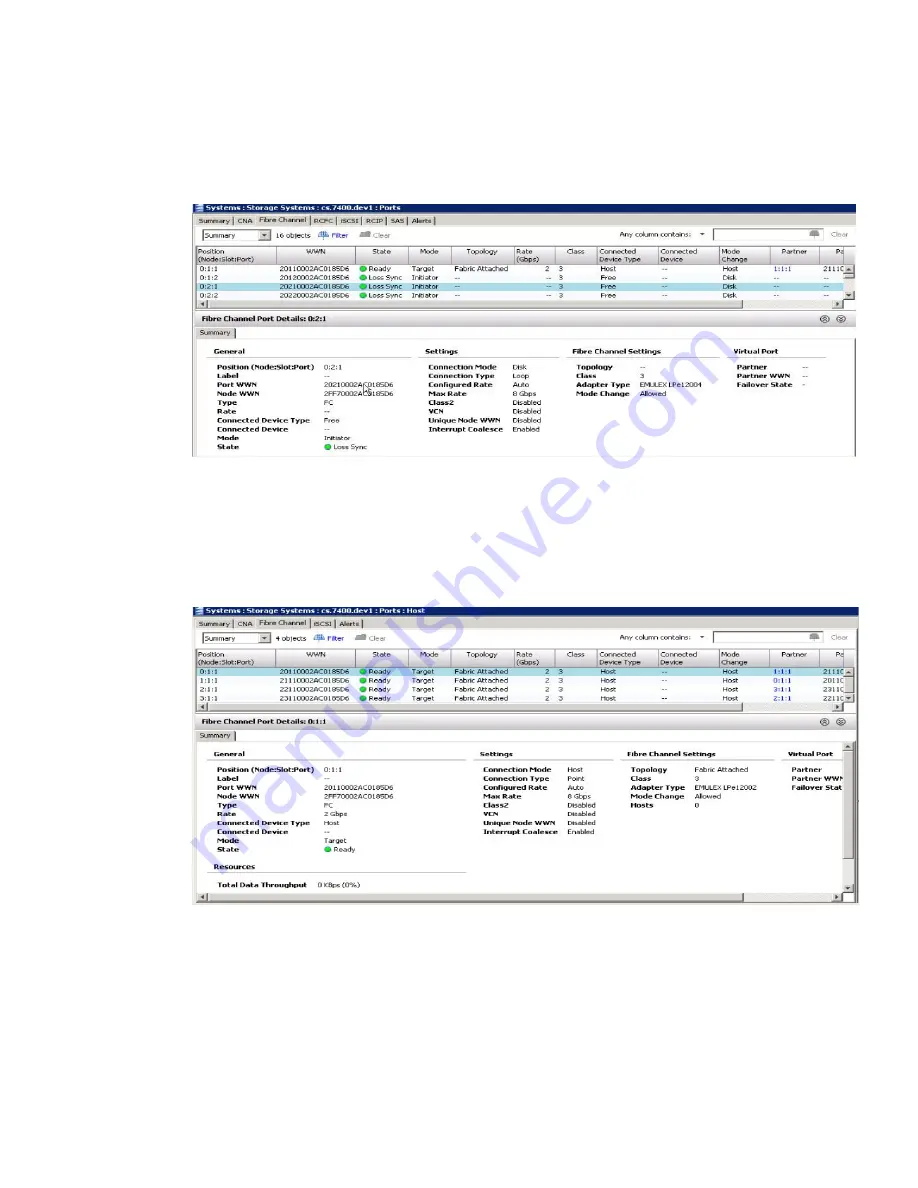
Open the HP 3PAR Management Console
1.
Under the Systems tree in the left panel, select the storage system to be serviced to connect.
2.
On the
Summary
tab, click the
Port
link to open the port's tab.
3.
Verify that
State
is listed as
Loss Sync
, the
Mode
is listed as
Initiator
, and the
Connected
Device Type
is listed as
Free
.
Figure 12 Port details
4.
Replace the SFP. See
“Replacing an SFP” (page 17)
.
5.
In the HP 3PAR Management Console, verify that the SFP is successfully replaced. The replaced
port
State
is listed as
Ready
, the
Mode
is listed as
Target
, and the
Connected Device Type
is listed as
Host
.
Figure 13 Port details
Replacing an SFP
1.
After identifying the SFP that requires replacement, disconnect the cable and lift out the retaining
clip to carefully slide the SFP out of the slot.
2.
Remove the replacement SFP module from its protective packaging.
3.
Carefully slide the replacement SFP into the adapter until fully seated, close the wire handle
to secure it in place, and reconnect the cable.
4.
Place the failed SFP into the packaging for return to HP.
5.
Reconnect the cable to the SFP module and verify that the link status LED is solid green.
SFP Repair
17






























