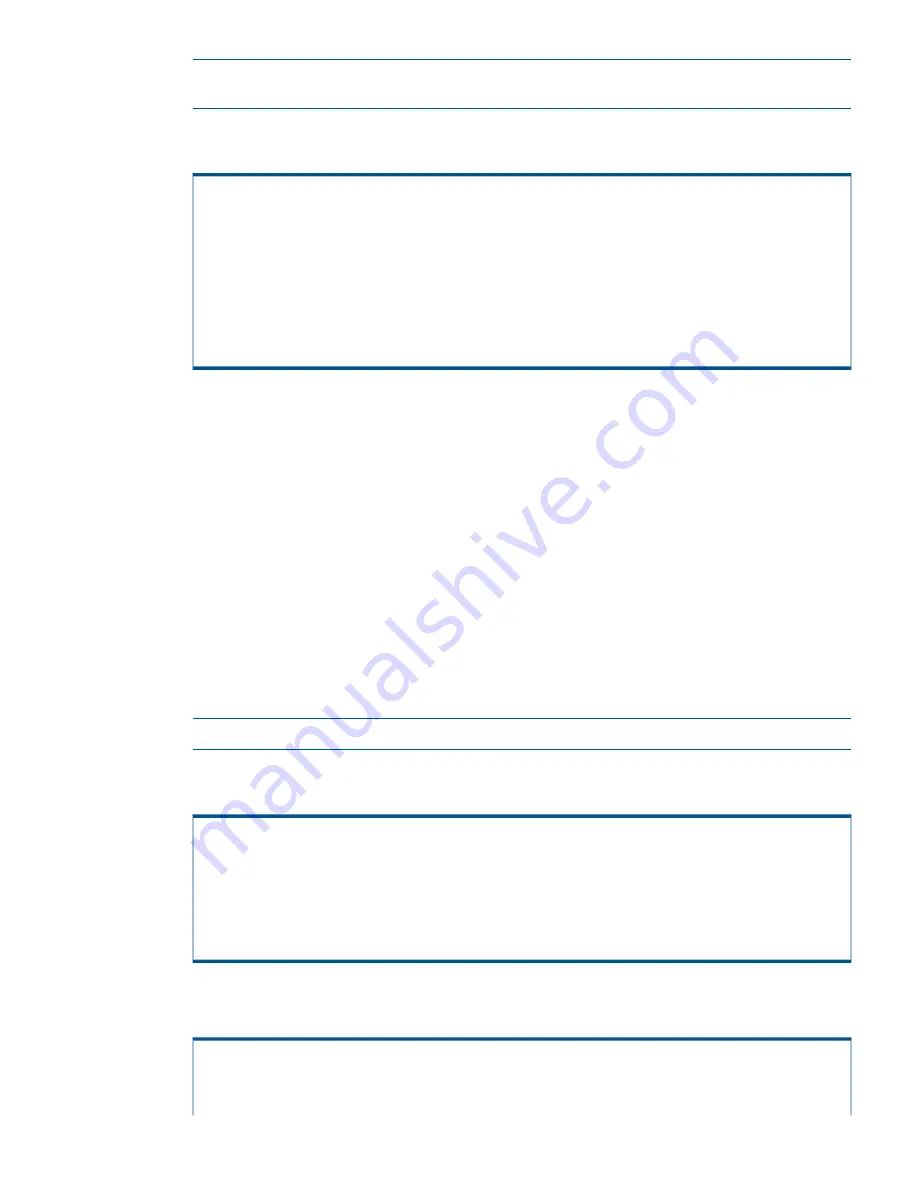
NOTE:
To add a storage system, see
“Adding a Storage System to the Service Processor”
(page 62)
.
24. Monitor the system while the SP uses the site key. When the system communications
configuration is complete, the following message appears:
(....)
*** starting final MOB phase
Fix passwords
enabling key change...
Disabling sendmail...
verifying postfix status...
Setup to run all ST/SP tasks at boot time
Cleanup MOB
Updating PAM settings
Rebooting....
The SP restarts.
Continue to
“Installing HP 3PAR OS Files ” (page 61)
.
Installing HP 3PAR OS Files
After completing the Service Processor Setup wizard process, HP 3PAR OS files must first be
installed onto the SP in order to communicate and add a storage system.
To install the OS files:
1.
Insert the HP 3PAR OS Release Distribution CD into the SP.
2.
Log in to the SP as
spvar
(password prompted).
3.
In the SPMaint main menu, type:
•
1
for
SP Control/Status
•
16
for
Maintain SP Software
•
1
for
Update SP Software Revision
•
2
for
CDROM
to install the files.
NOTE:
The installation process takes approximately five minutes.
4.
When prompted to update the SP, verify that the software version is correct. Type
y
and press
ENTER
to continue with the update process.
Mounting CDROM...
Using spinstaller from /sp/sw/sp/2.5.1.GA-15/
tpdSPInFormOS3.1.2.226-3.1.2.226-12.i386.rpm
Do You wish to update the SP from /mnt/cdrom?
(y or n)
y
5.
When the installation process completes, the SPMaint main menu reappears. To verify the
current software versions after installation, type
1
for
SP Control/Status
.
1 SP Main
3PAR Service Processor Menu
Transfer media: ethernet Transfer status: Ok
Installing HP 3PAR OS Files
61






























