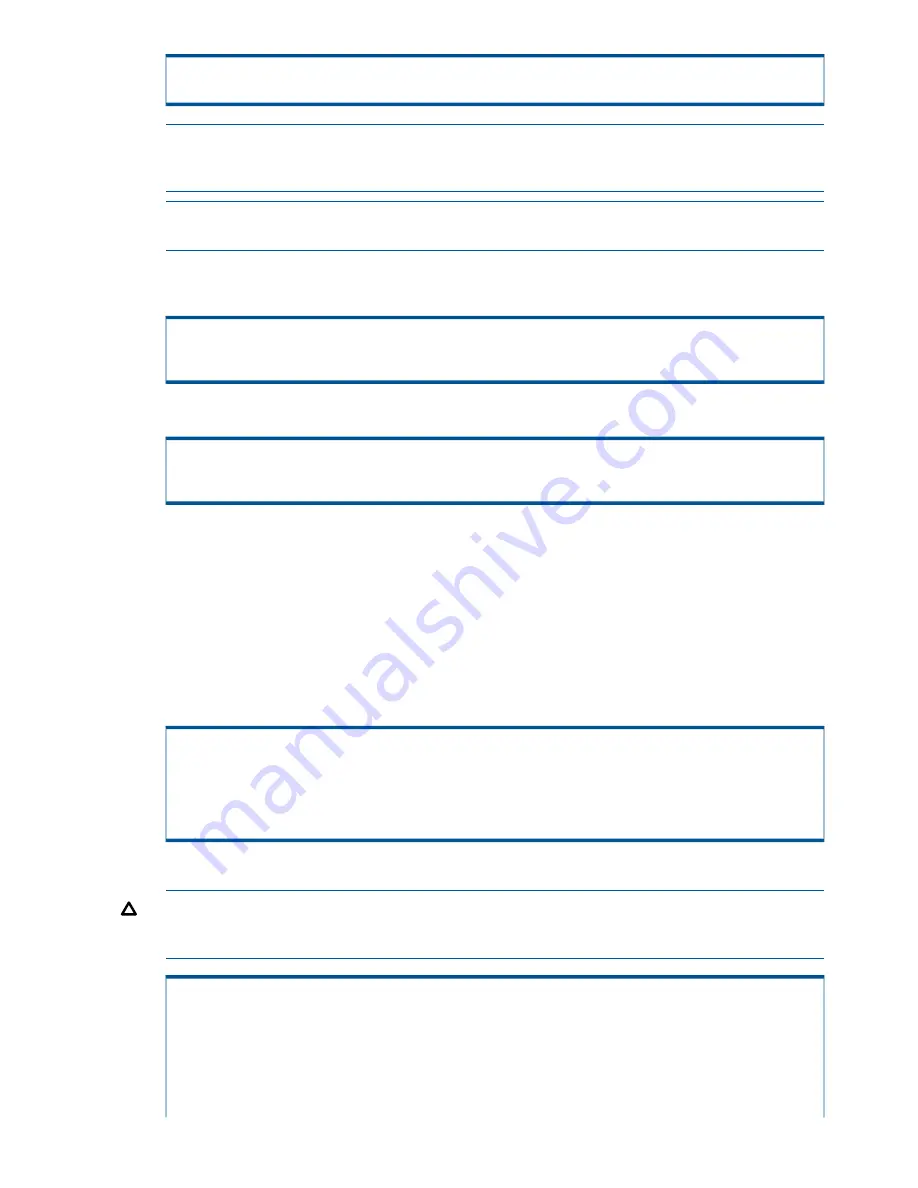
Press ENTER to continue. [ENTER]
NOTE:
After completing the Service Processor Setup Wizard process, additional OS files
must first be installed in order to communicate and add a storage system. To install OS files,
see
“Installing HP 3PAR OS Files ” (page 61)
.
NOTE:
To add a storage system to the SP, see
“Adding a Storage System to the Service
Processor” (page 62)
.
28. Monitor the system while the SP uses the site key. When the system communications
configuration is complete, the following message appears:
(....)
Config complete for <storage.system.IP.address>...
Welcome to the 3PAR Service Processor Moment of Birth
The SP automatically restarts.
Welcome to the 3PAR Service Processor Moment of Birth
Rebooting....
Continue to
“Installing HP 3PAR OS Files ” (page 61)
.
Secure Site Setup
Use the following procedure to set up the SP at a secure site, where the service processor is
configured to monitor the storage system but never uses the network for external communications.
1.
Connect the maintenance PC to the SP through serial connection, then power on the SP and
log in as the
root
user.
2.
Press
ENTER
or type
yes
and press
ENTER
to begin the SP setup script (Service Processor Setup
Wizard).
Welcome to the 3PAR Service Processor Moment of Birth
Enter Control-C at any time to abort this process
Are you ready to configure the SP at this time? (yes or no) [yes]:
[enter]
3.
Type
yes
and press
ENTER
.
CAUTION:
If you answer
yes
to the following question, the SP is not able to communicate
with HP Central, or any other defined connection system. A complete rebuild of the SP is
required if the SP needs to establish communication link with HP Central.
Site Security Level
Enter Control-C at any time to abort this process
A Secure Site is a site where the customer will NEVER allow a 3PAR SP
to access the public internet. Thus the SP public interface will be used
only to access and monitor the 3PAR InServ attached to this SP.
56
Installing Storage Software Manually






























