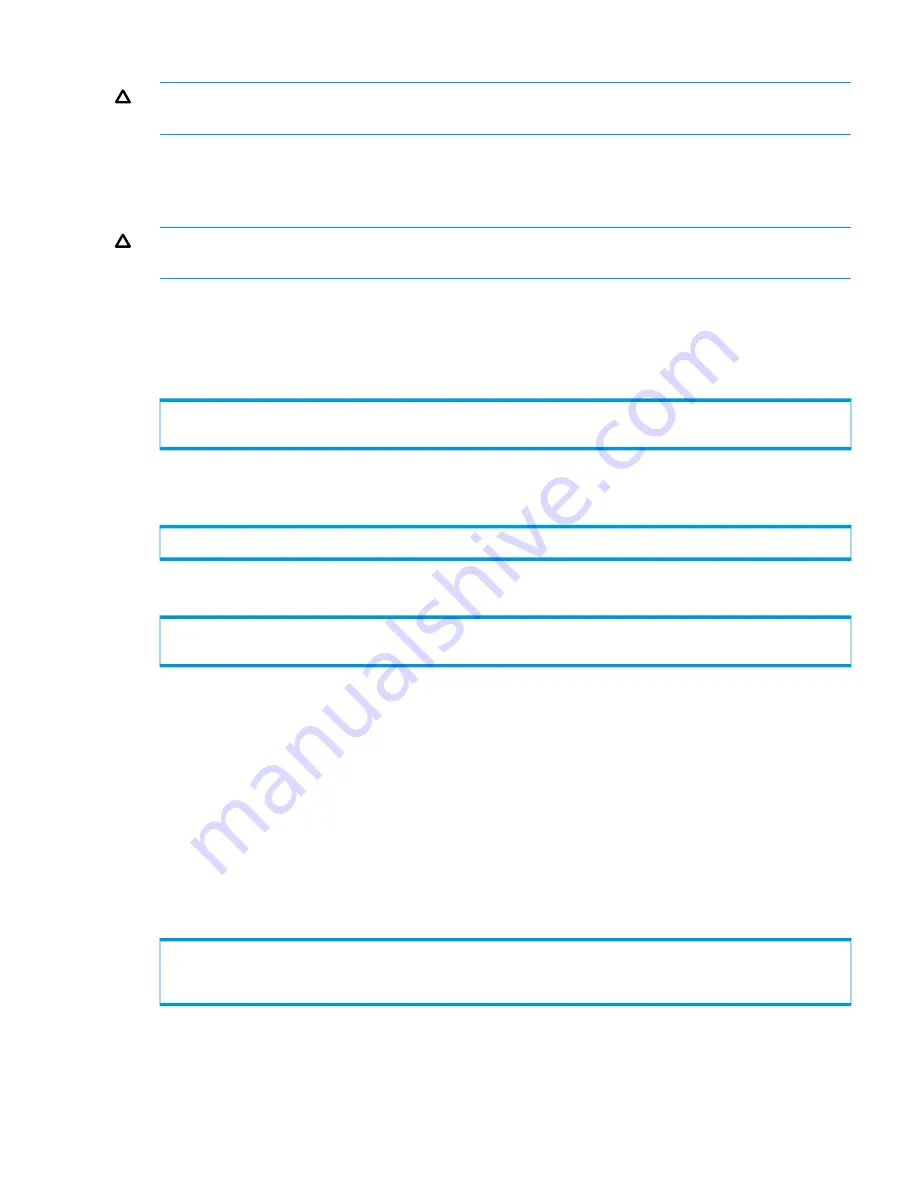
Use of the
–pwf
option overrides the use of the TPDPWFILE environment variable.
CAUTION:
The file containing the user's encrypted password must be protected from unwanted
access.
Using the -password Option
You can also specify an encrypted password using the
-password <encrypted_password>
global option. Use of this option overrides the use of the
-pwf
global option.
CAUTION:
The file containing the user's encrypted password must be protected from unwanted
access.
Setting a Password for Multiple HP 3PAR Storage Arrays
Use the
createuser
command to set the password. The following example displays the successful
creation of a new user
user1
with the clear-text password
123456
, with access to all service
pools, and with edit level authority:
$ createuser –c 123456 user1 testdomain edit
User created
Next, use the
setpassword -saveonly
command to set the encrypted password on the client.
The following example shows how to set the user’s (
user1
) password on the client:
$ setpassword –saveonly –file <insertfile> user1
Finally, use the
createuser -e
command to enter the encrypted password.
$ createuser –e user1 testdomain edit
User created
Caching Client Bytecode
Client bytecode contains the majority of functionality of the HP 3PAR CLI and is version specific.
The CLI caches the code required for communication for each different version of the HP 3PAR OS
running on the system. The TPDCACHEDIR environment variable controls the location of the cache
directory used by the CLI to determine the version of the HP 3PAR OS running on the system.
The TPDCACHEDIR environment variable is set differently in Solaris and Linux, and Windows.
Setting the TPDCACHEDIR Environment Variable on Solaris and Linux
To set the TPDCACHEDIR environment variable in Solaris and Linux, see the following system output
example. Substitute the name of your cache directory for
cache1
and use the correct syntax for
your shell.
$ TPDCACHEDIR=cache1
$ export TPDCACHEDIR
$ cli
Setting the TPDCACHEDIR Environment Variable on Windows
To set the TPDCAHCEDIR environment variable in Windows:
1.
Perform
Step 1
through
Step 4
of the procedure for setting the TPDSOCKSSL environment
variable in Windows as described in
“Using SSL” (page 44)
.
Global Options and Environment Variables
47






























