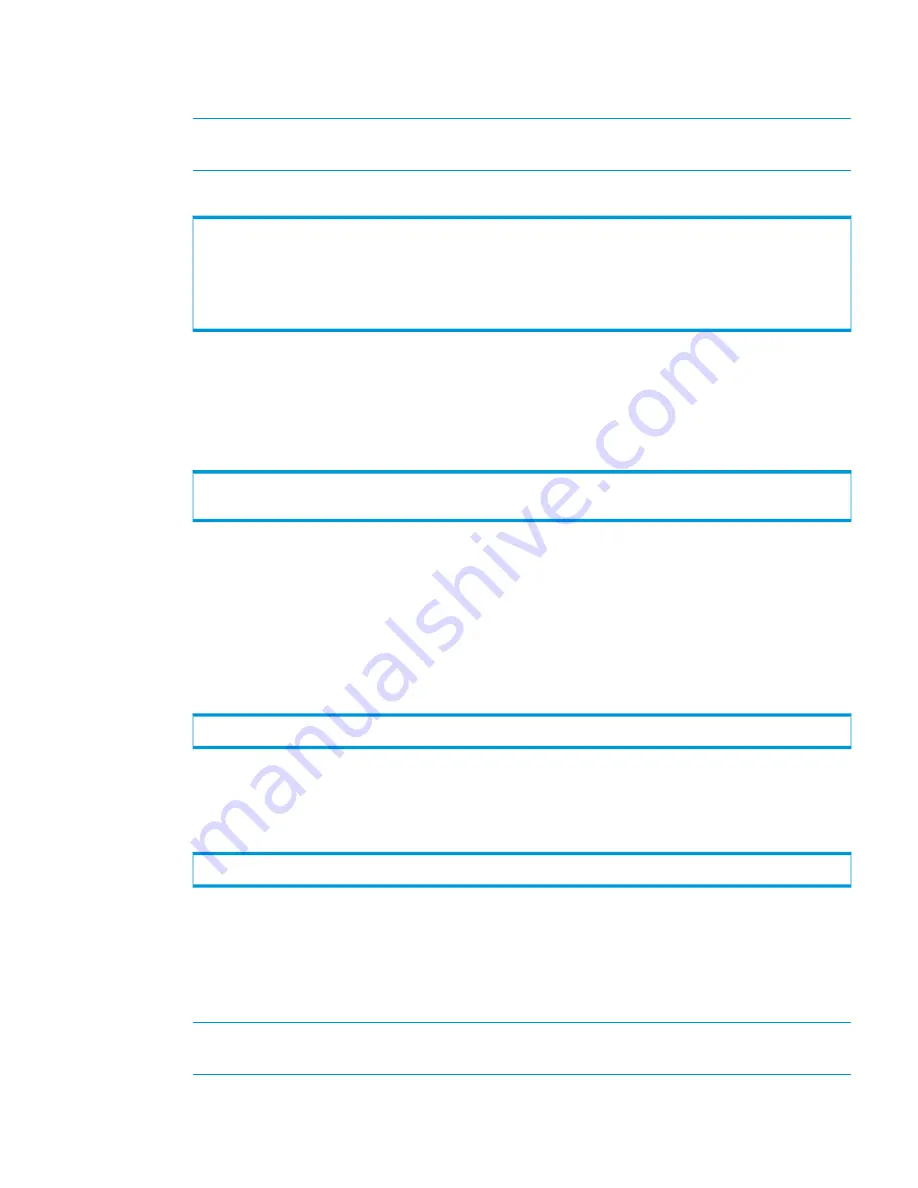
3.
Set the LDAP server’s host name by issuing the
setauthparam ldap-server-hn
<DNS_HostName>
command, where
<DNS_HostName>
is the value displayed by either
using the
ldapsearch
command or
ldp.exe
in
Step 1
.
NOTE:
The value displayed for the defaultNamingContext is used later in
“Configuring
Account Location Parameters” (page 24)
.
Example
:
% ldapsearch -LLL -x -H ldap://192.168.10.13 -b "" -s base dnsHostName
ldapServiceName defaultNamingContext
dn:
dnsHostName: domaincontroller.3par.com
ldapServiceName: 3par.com:[email protected]
defaultNamingContext: DC=3par,DC=com
The example above corresponds to
Step 1
and displays the following:
•
The LDAP server’s IP address is
192.168.10.13
.
•
The
DNS_HostName
is
domaincontroller.3par.com
.
•
The
defaultNamingContext
is
DC=3par,DC=com
.
system1 cli% setauthparam -f ldap-server 192.168.10.13
system1 cli% setauthparam -f ldap-server-hn domaincontroller.3par.com
The example above corresponds to
Step 2
through
Step 3
.
Configuring Binding Parameters
After you have configured the connection parameters to your LDAP server, you must configure the
binding (authentication) parameters for users.
1.
Issue the
setauthparam binding simple
command.
Example
:
system1 cli% setauthparam -f binding simple
2.
Issue the
setauthparam user-atter <DN_attribute>
command to set the attribute
used to form a DN to the Windows domain.
Example
setauthparam -f user-attr NTDOM1\\
In the example above, the Windows domain is
NTDOM1
.
Configuring the CA Certificate
To configure the CA certificate:
1.
Obtain the location of the CA certificate from the Active Directory server’s administrator.
NOTE:
If the certificate ends in the file extension
.crt
, it will need to be converted to a
form compatible with the
setauthparam
command.
2.
If necessary, convert the certificate to
.cer
file format. On a Windows system:
a.
Double-click the certificate.
Configuring LDAP Connections
29






























