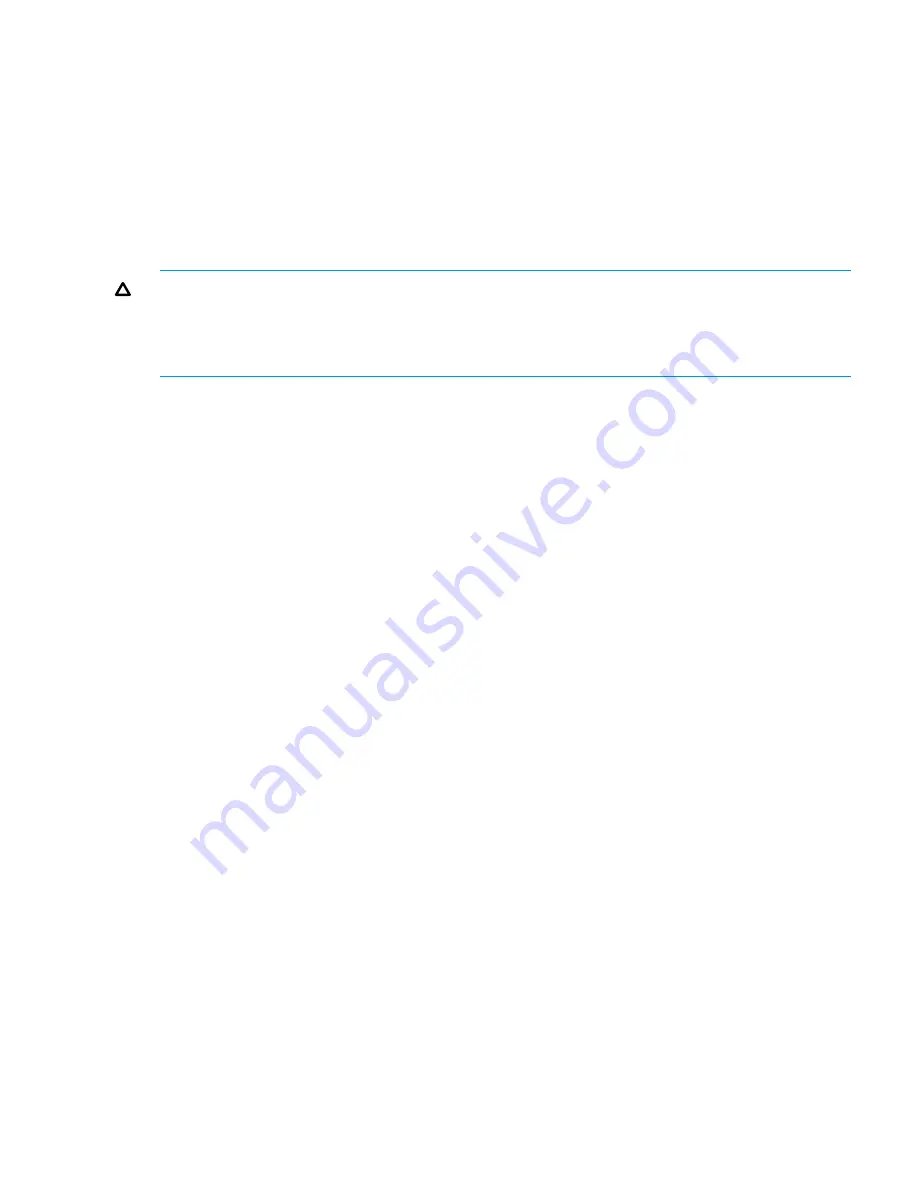
Installation on Solaris and Linux” (page 13)
. The installation packages default to a command line
installation on UNIX systems and graphical installation on Windows systems.
Before Installation
Prior to installing the HP 3PAR CLI:
•
Shut down all active HP 3PAR CLI sessions.
•
Disable any virus-checking software.
•
Verify that all system requirements have been met. See
“System Requirements” (page 12)
for
specifics.
CAUTION:
•
If you install or remove one or more versions of the HP 3PAR CLI simultaneously, the procedure
may fail.
•
Do not run multiple installations of the HP 3PAR CLI at the same time.
Graphical Installation on Windows
Installing HP 3PAR CLI can be completed with the InstallAnywhere™ application.
The installation should start automatically once you put the HP 3PAR CLI and SNMP CD into your
CD ROM drive.
If the installation does not start automatically, use the following procedure:
1.
Insert the HP 3PAR CLI and SNMP CD into your drive.
2.
Open the file
<D>:\windows\setup.exe
where
<D>
is the letter associated with your
drive.
3.
Complete the installation by following the on-screen directions.
The default installation location is
C:\Program Files\3PAR\inform_cli_<version>
.
Command-Line Installation on Solaris and Linux
To install the HP 3PAR CLI on Solaris platforms:
1.
Log in as
root
.
2.
Insert the HP 3PAR CLI and SNMP CD into your drive.
3.
Start the installation using the
setup.bin
file:
/cdrom/InFormCLI_and_SNMP/solaris|linux/setup.bin
4.
Log out and log back in.
The default installation location is
/opt/3PAR/inform_cli_<version>
.
Setting the Path to the CLI on Solaris and Linux
Once the CLI has been installed on your system, the InstallAnywhere application attempts to
automatically set the path to the CLI for the root user by adding an entry to your local login file.
The modified file is specific to the shell that you are using during the CLI installation.
If InstallAnywhere is unable to modify the login file, you will need to set the path to the CLI manually.
In order to call commands on the CLI easily from the shell you are using, add the directory where
the CLI commands are installed to your shell path.
For example, if you are using the Bourne or bash shells and the commands have been installed in
/opt/3PAR/inform_cli_<version>/bin
, then issue the following commands:
$ PATH=$PATH:/opt/3PAR/inform_cli_<version>/bin
$ export PATH
Installation
13




























