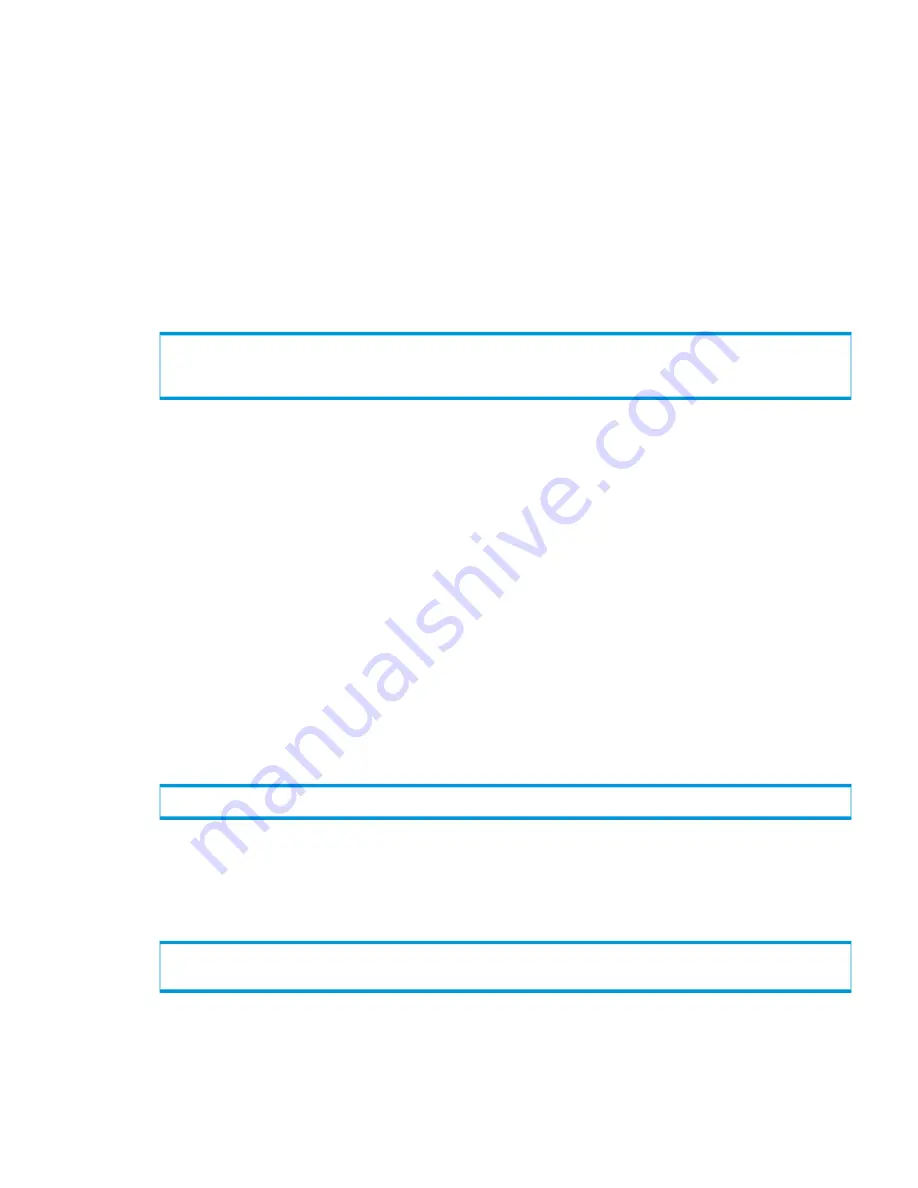
Setting the TPDSYSNAME Environment Variable
By setting the system name, you are not prompted for your system name, user name, and password
when running the CLI, which can be useful for scripting.
You can specify the system name in the following three ways:
•
Set the TPDSYSNAME environment variable.
•
Use the
–sys
command line global option.
•
Enter the system name when prompted.
Setting the TPDSYSNAME Environment Variable on Solaris and Linux
To set the environment variable on Solaris or Linux, see the following system output example.
Substitute your system name for
<sysname>
and use the correct syntax for your shell.
$ TPDSYSNAME=<sysname>
$ export TPDSYSNAME
$ cli
Setting the TPDSYSNAME Environment Variable on Windows
•
To set the environment variable in Microsoft Windows for one instance of a
Command Prompt
window, run
set TPDSYSNAME=<sysname>
. Substitute
<sysname>
with the name of your
system. The environment variable remains in effect for that window until you exit that window.
•
To set the environment variable in Windows indefinitely and for all newly created
Command
Prompt
windows:
1.
Perform
Step 1
through
Step 4
of the procedure for setting the TPDSOCKSSL environment
variable in Windows as described in
“Using SSL” (page 44)
.
2.
In the
Environment Variable
dialog box, enter
TPDSYSNAME
in the
Variable
box.
3.
Enter your system name in the
Value
box.
4.
Click
OK
.
Using the -sys Option
The global option
–sys
(system) overrides any setting of the environment variable TPDSYSNAME.
On the command line, enter
–sys
after the command name, followed by your system name. See
the following output example. Substitute your system name for
<system1>
.
$ showhost –sys <system1>
Using the System Name
The system prompts for the system name if the environment variable TPDSYSNAME is not set and
the
–sys
option is not used. To use the system name, see the following output example. Substitute
your system name for
<system1>
.
$ cli
system: <system1>
Global Options and Environment Variables
45






























