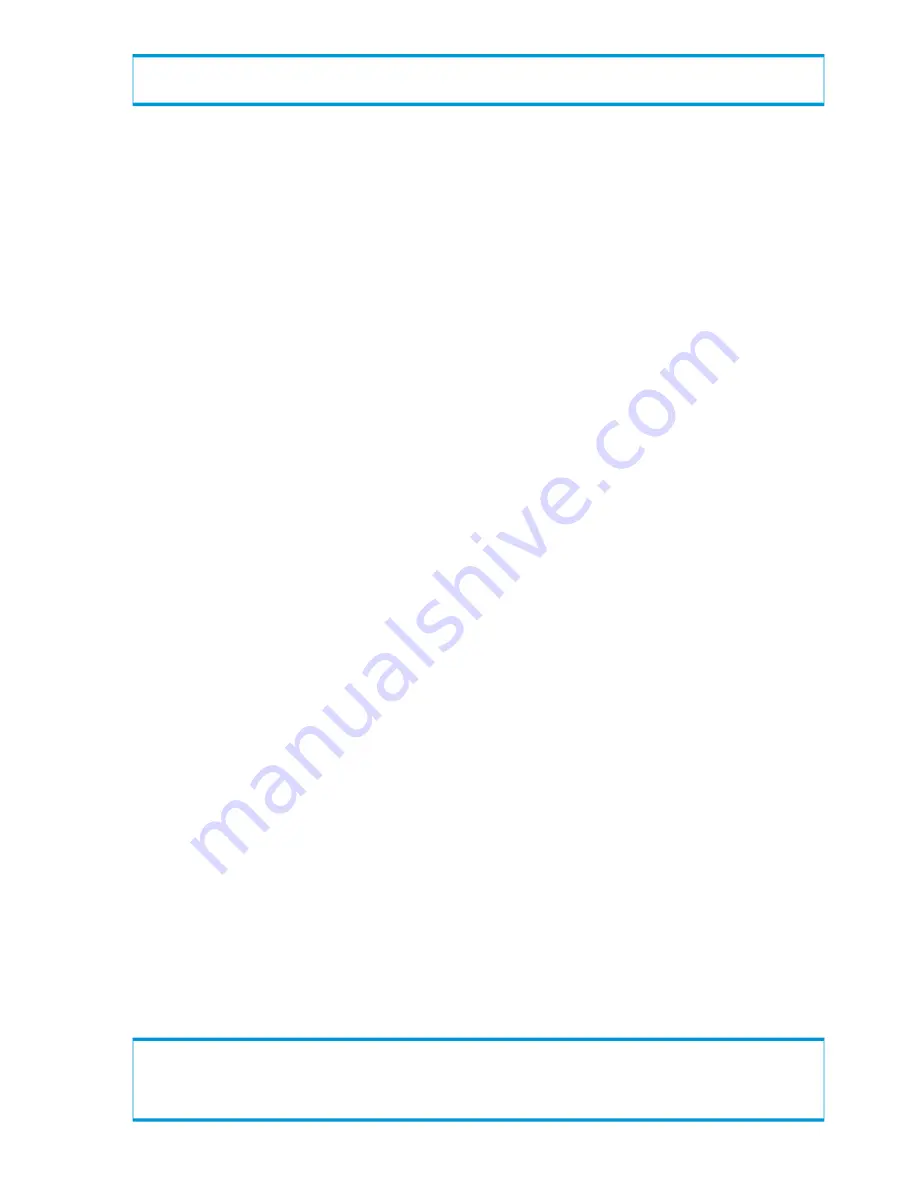
Detailed status:
(...)
The columns in the example above are identified as follows:
•
Id
—The task ID for the displayed task.
•
Type
—The task type. Task types are explained in
“Task Types” (page 130)
.
•
Name
—The name of the system object that is being operated on. When there are multiple
objects, those objects are not identified individually but as a group (for example,
multiple
lds
or
multiple cpgs
).
•
Status
—The task state. Task states are as follows:
done
—The task has completed successfully.
◦
◦
active
—The task is still in process.
◦
cancelled
—The task was cancelled by the user.
◦
failed
—The task failed to complete due to a reason other than user cancellation.
•
Phase
—For
active
tasks, indicates the number of completed phases and the total number
of phases in the current step, using the format
<#completed_phase>/<#total_phases>
.
See individual task type descriptions for an indication of the number of phases for all tasks of
that type.
•
Step
—For
active
tasks, indicates the number of completed steps and the total number of
steps in the current task, using the format
<#completed_step>/<#total_steps>
. For
most task types, the total steps is equal to the number of regions in the operation. See individual
task type descriptions for step definitions.
•
Start Time
—Indicates the time at which the task was started.
•
Finish Time
—For
done
,
cancelled
, and
failed
tasks, indicates the time at which the
task stopped due to completion, cancellation, or failure.
Use the
showtask -t
option to see older tasks. For a complete list of options available for
the
showtask
command, see the HP 3PAR Command Line Interface Reference and the HP
3PAR CLI Help.
Setting the Priority of a Running Task
You can use the
settask
command to change the priority of a running physical copy operation
or virtual copy promotion operation. Using the
settask
command with other task operations is
not supported. You can also set the priority before running a task with the
createvvcopy
,
creategroupvvcopy
, and
promotesv
commands and the
-pri
option. Task priorities can be
set to high, medium, or low before or after the task is running. For more information about copies
of volumes, see the
“Managing Virtual Volume Copies” (page 95)
.
By default, physical copy operations and virtual copy promotion operations run as background
tasks so they do not degrade host I/O performance. You can use the
-pri
option to raise the
priority of the task if your virtual volumes are unavailable and restoring access to the volume is the
highest priority. However, raising the priority of the task may impact host I/O performance.
The following example shows how to set the priority of task 497 to high.
cli% settask -pri high 497
Are you sure you want to set priority on task 497?
select q=quit y=yes n=no: y
high priority is set on task id: 497
128
Managing Tasks
















































