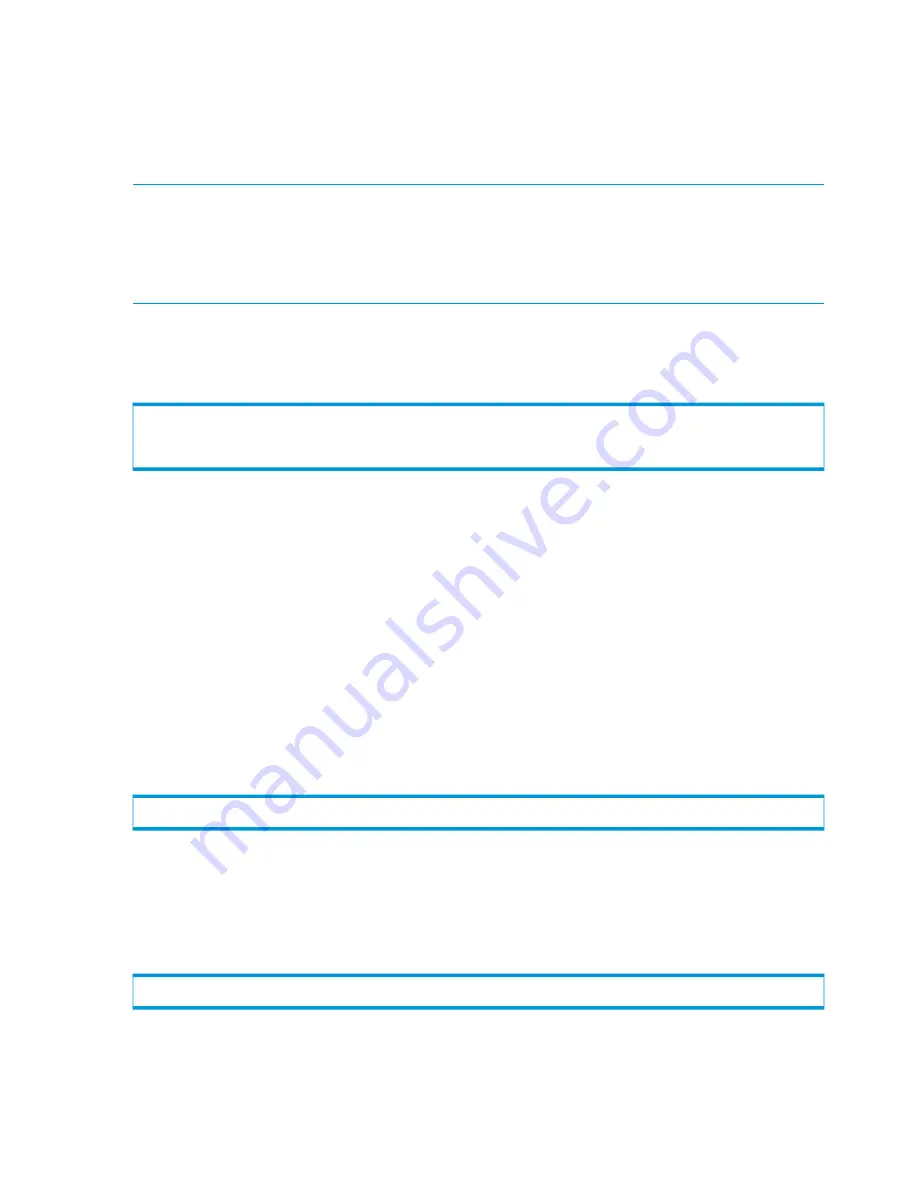
Using SSL
The HP 3PAR OS provides a Secure Sockets Layer (SSL) protocol for secure transfer of data between
the CLI client and system, and is set with either of the following:
•
The TPDSOCKSSL environment variable.
•
The
-sockssl
global option.
NOTE:
This is the default behavior. TPDSOCKSSL and
-sockssl
are present for compatibility.
The
-nosockssl
option overrides this behavior.
The HP 3PAR CLI uses port number 5783 for secure communications and port 5782 for unsecured
communications. When the TPDSOCKSSL environment variable or
-sockssl
global option is set,
the socket port defaults to 5783.
Setting the TPDSOCKSSL Environment Variable on Solaris and Linux
To set the TPDSOCKSSL environment variable in Solaris and Linux, see the following system output
example:
$ TPDSOCKSSL=1
$ export TPDSOCKSSL
$ cli
Setting the TPDSOCKSSL Environment Variable on Windows
To set the TPDSOCKSSL environment variable in Windows:
1.
On the taskbar, click the
Start
→
Settings
→
Control Panel
.
2.
In
Control Panel
, double-click the
System
icon.
3.
In the
System Properties
dialog box, click the
Advanced
tab.
4.
Click
Environment Variables
.
5.
Enter
TPDSOCKSSL
in the
Variable
box.
6.
Enter
1
in the
Value
box.
7.
Click
OK
.
Using the -sockssl Option
A secure CLI connection is also available for single instances of a command. On the command
line, enter
–sockssl
following the command name. See the following output example:
$ createuser –sockssl
Setting the CLI Client Network Port
The HP 3PAR CLI client attempts to communicate with the CLI server on the system TCP port number
5783 for secure communications, and on port number 5782 for unsecure communications. The
default port used for data transfer is port
5782
. If you wish to use another port for data transfer,
you can manually set the port that the CLI client will attempt to connect to as follows:
% cli -tpdportnum <port_number>
In the example above, replace
<port_number>
with the port number you wish to use.
44
Running the HP 3PAR Command Line Interface
















































