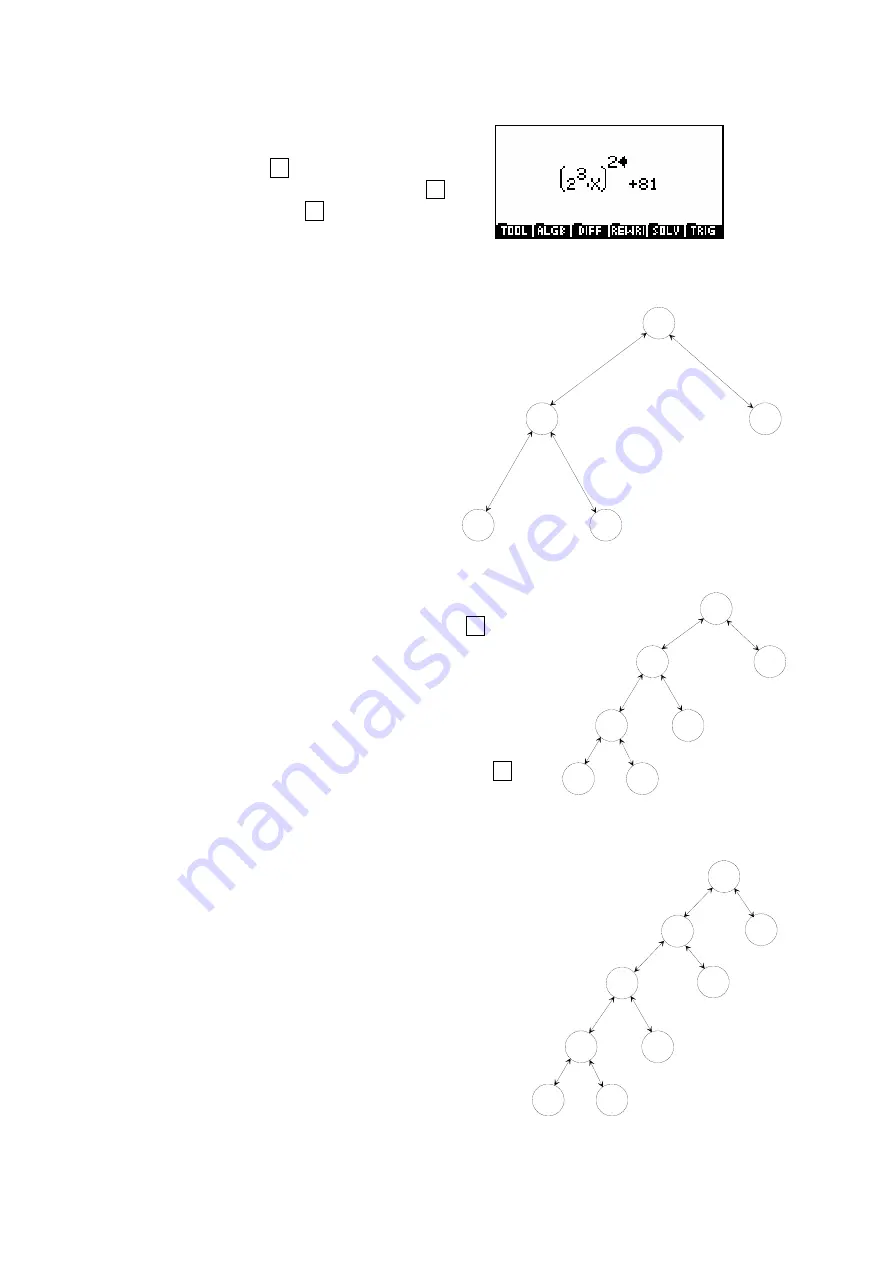
314
+
81
*
2
X
A
B
E
C
D
+
81
*
^
X
A
B
E
C
D
2
3
F
G
+
81
*
^
X
A
B
E
C
D
2
3
F
G
Q
P
^
2
(iii)
Press left arrow once then down arrow
once. Press
X
y
3
, then press up
arrow three times & finally press
X
y
2
.
(
DO NOT use the
X
2
button for this.)
Notice that in each case the power was applied to the currently highlighted
element of the expression. Brackets are automatically added as required.
Notice also the movement of the highlight. If you regard
the original expression of 2X+81 as a tree of operations
as shown right then it may make more sense. When
you finished step 2 the highlight was on C, the
node containing 81.
Pressing left arrow moved horizontally from
node C to node B. The highlight at that
point encompasses everything at or
below node B. In this case this is the
expression ‘
2*X
’.
Pressing down arrow at that point moved down the tree. The
default is to move to the left-most node D. This meant that the
2 was highlighted and so when you pressed
X
y
3
it was the
expression that was cubed. At that point the tree now
appears as shown right with the CAS in ‘typing/editing
mode’ on node G.
Pressing up arrow three times placed the highlight
successively on nodes G, then D, then B. When
X
y
2
was pressed it squared the entire expression defined
by node B which was ‘
2
3
X
’. This necessitated brackets and so they were
automatically added.
The result was the tree shown to the right, with
nodes P and Q added below node A. You may
notice that it is heavily canted to the left and this
tends to be fairly typical of the way we generally
write expressions.






























