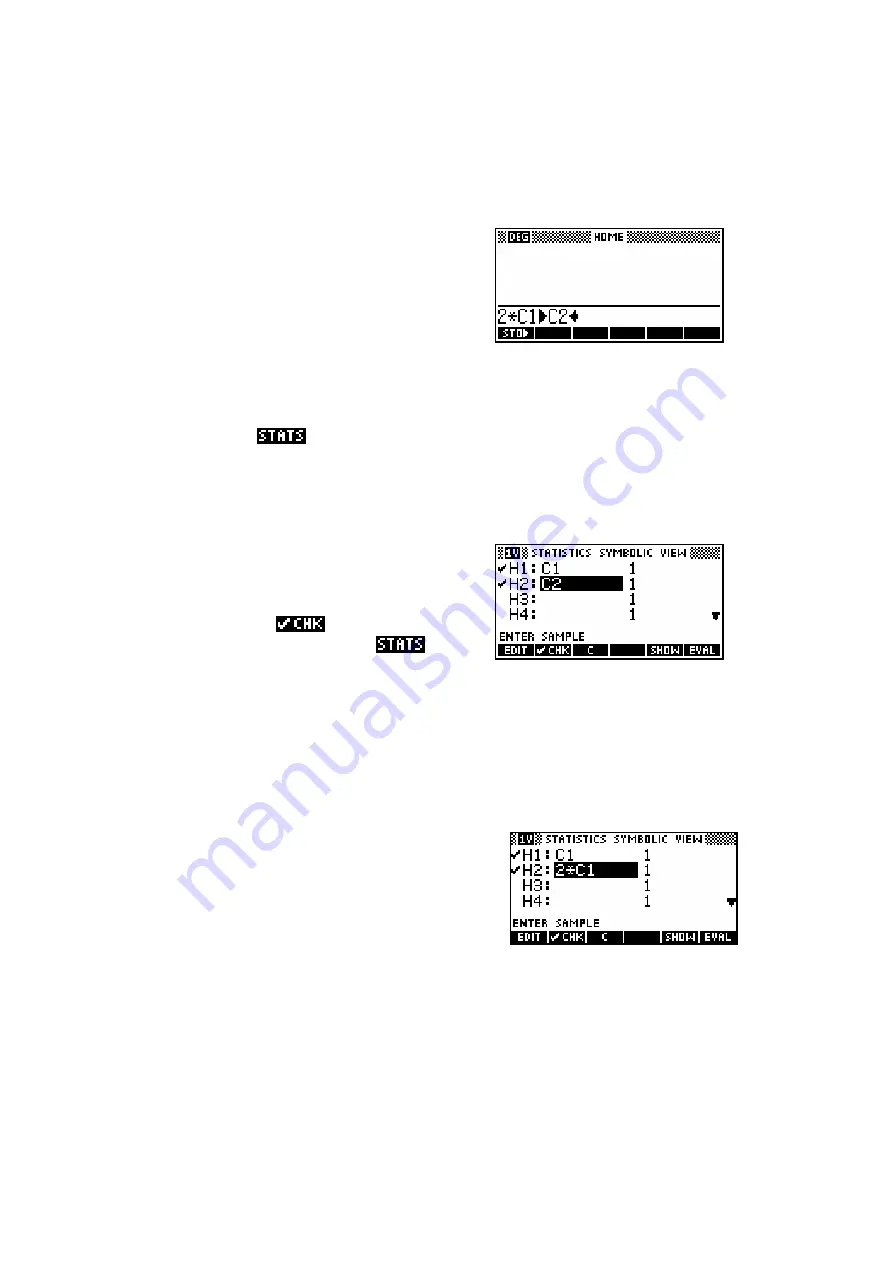
124
Functions of columns
Let's create a second column of data, and cheat by making all its values
double the values in the first column. We can use the
HOME
view to avoid
having to retype the values as follows…
* Change to the
HOME
view and type the
command shown right, then press
ENTER
.
* Press the
NUM
key to change back to the
NUM
view. You should find
your new column created and ready.
If you now use the
key, you will find that you still only see statistics for
the first column (H1). The reason for this is that you have not set up the
second column in the
SYMB
view. The default setup is to only recognize
column 1.
Registering columns as ‘in use’
Change into the
SYMB
view and edit yours so
that it looks like the one on the right. You must
make sure that H2 is
ed, because only
checked columns will show in the
view.
Note that a screen key is provided to give you the letter
C
without having to
use the
ALPHA
key.
The stats are now available for both columns of data.
As an alternative to the method used above, you
could also have created a ‘virtual’ column of data
by using the
SYMB
view. Simply enter an
expression giving the new column as a function
of the old one. Although the ‘virtual’ column will
not be displayed in the
NUM
view, it can now be graphed and analyzed
normally.






























