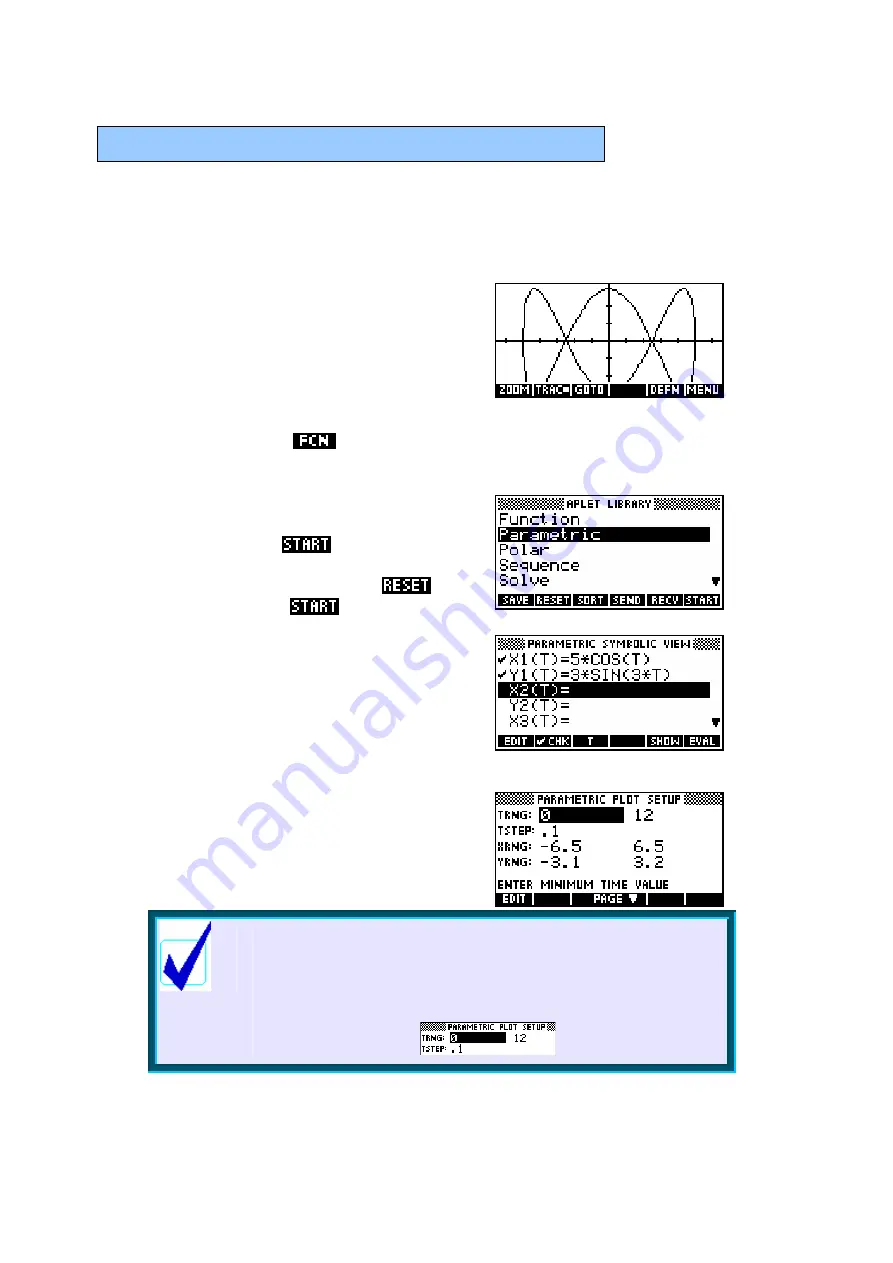
100
T
T
H
H
E
E
P
P
A
A
R
R
A
A
M
M
E
E
T
T
R
R
I
I
C
C
A
A
P
P
L
L
E
E
T
T
This aplet is used to graph functions where x and y are both functions of a
third independent variable
t
. It is generally very similar to the Function aplet
and so we will look mainly at the way it differs.
An example of a graph from this aplet is:
( )
( )
( )
5 cos
0
2
( )
3sin 3
x t
t
t
y t
t
π
=
≤ ≤
=
which
gives:
Although it you can graph equations of this
type, only some of the usual
PLOT
tools are present. As you can see in the
screen shot above, the
key is not shown, meaning that none of its tools
are available. Thinking about the nature of these equations will tell you why.
As usual the first step is to choose it in the
Aplet Library. Press the
APLET
key, highlight
Parametric and press
.
If you wish to
ensure that you see the same thing as the
examples following then press the
button before pressing
.
As with the Function aplet, this aplet begins in
the
SYMB
view by allowing you to enter
functions, but the functions are
paired
. Each
function consists of a function in T for X and
another for Y.
Choose XRng, YRng & TRng
Looking at the
PLOT
SETUP
view, you will see
that we now have to enter a range for T as well
as the usual ranges for X and Y. It is crucial to
understand the different effect of the T range
to that of the X and Y.
Calculator Tip
The default setting for TStep is 0.1. In my experience this
is too large and can result in graphs that are not sufficiently
smooth. It is worth developing the habit of changing it to
0.05.






























