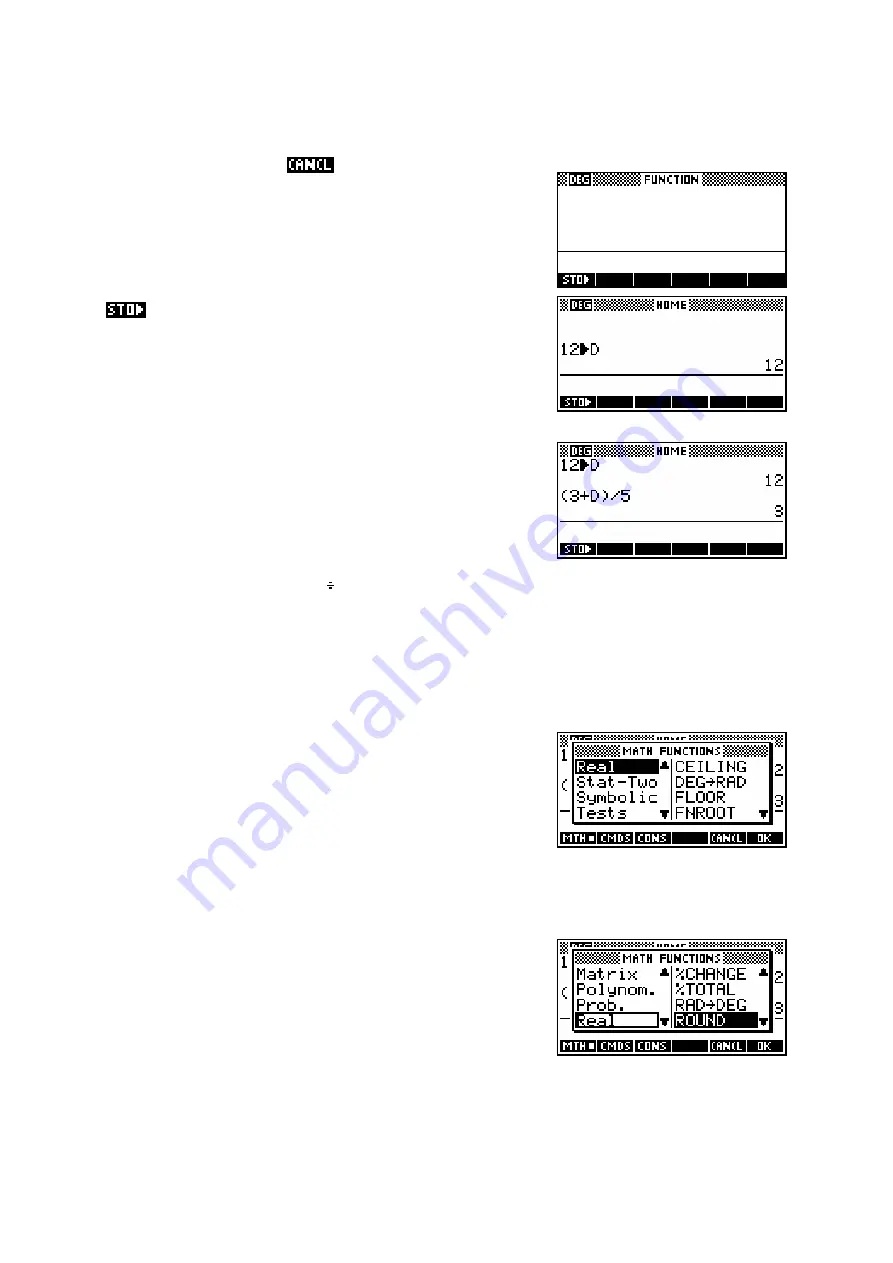
19
Try this…
If you haven’t already,
out of the menu from the
previous screen. Press the
HOME
key to see the
screen on the right. Yours may not be blank like mine
but that doesn’t matter.
Press
12
and then press the screen key labeled
. Now press the
ALPHA
key and then the
alphabetic
D
key (on the
XT
θ
key). Finally, press the
ENTER
key. Your screen should look like mine on the
right. You have now stored the value
12
into memory
D
. Each alpha key can be used as a memory.
You can also use these memories in calculations.
Type in the following (not forgetting the
ALPHA
key
before the
D
)….
(3+D)/5 ENTER
The calculator will use the value of
12
stored earlier in
D
to evaluate the expression (see right). In case you
haven’t worked it out for yourself, the
/
symbol
comes from the divide key ( ) and the
*
symbol from the multiply key.
More information on memories and detailed information on the
HOME
view in
general is given on pages 45.
The calculator also comes with a large number of mathematical functions that
are very useful. They can all be obtained via menus
through the
MATH
key. Try pressing the
MATH
key now
and you should find your screen looks like the screen
shot on the right.
The
MATH
menu is covered in detail on pages 243 but
we will have a brief look now.
The left side of the menu lists the categories of
functions. As you use the up/down arrows to scroll
through the topics, you’ll see the actual list on the right
change. Move down through the menu until you reach
Prob.
(short for Probability) and then one step more
and you’ll find yourself back at
Real
. Now press the
right arrow key and your highlight will move into the
right hand menu (see above). Move the highlight down through this menu
until you reach
Round
. Press
ENTER
.






























