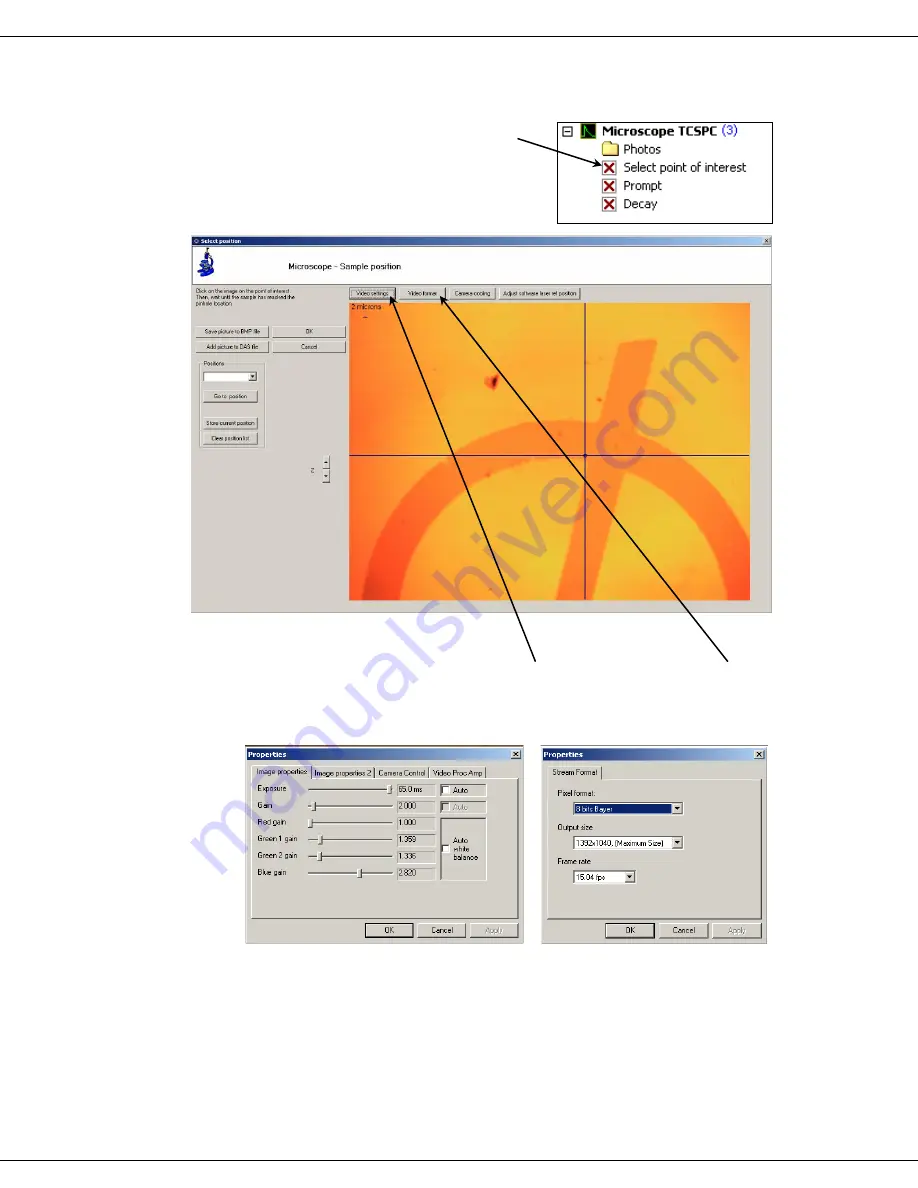
DeltaMyc Operation Manual J810018 (7 Oct 2014)
Operation
3-16
Select point of interest
1
Click on the Select Point of
Interest item.
The
Select position
window opens (Fig. 19):
Fig. 19.
Select position
window
e
Adjust the camera settings using the
Video settings
button and
Video
format
button.
Both of these buttons open different
Properties
windows (Fig. 20a and
20b).
Fig. 20a.
Properties
window for video
image settings.
Fig. 20b.
Properties
window
for video-streaming format
settings.
Содержание DeltaMyc J810018
Страница 2: ......
Страница 6: ...DeltaMyc Operation Manual J810018 7 Oct 2014 iv...
Страница 18: ...DeltaMyc Operation Manual J810018 7 Oct 2014 Introduction 0 12...
Страница 72: ...DeltaMyc Operation Manual J810018 7 Oct 2014 USB Port Configuration 5 2...
Страница 80: ......






























