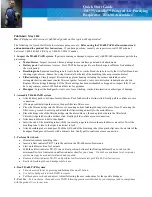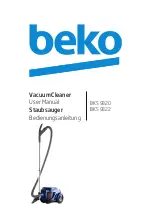24
Occasionally the Robot may encounter difficulties. when this occurs, an alarm will sound.
This is accompanied by the Charge and Status Indicator light turning red and one of the
warning symbols will appear on the LCD Screen.
An Alarm will sound if one of the following situations has occurred:
Problem: Too much dust in Dust Bin / Dust Sensor.
Solution: Clean Dust Bin / Dust Sensors.
problem: Dust Bin is not present / fitted properly.
Solution: Replace Dust Bin / Re-install Dust Bin and press it firmly into place.
Problem: Agitator or Drive Wheel is obstructed / Side Brush is obstructed.
Solution: Clean Agitator / clean Side Brush / clean Drive Wheels.
Problem: Drive Wheel stops working.
Solution: Put the Robot on the ground / Move the stranded Robot away from the
obstruction.
Problem: Low Battery.
Solution: Put the Robot into the Charging Station to recharge.
aLaRm fUnCTiOn