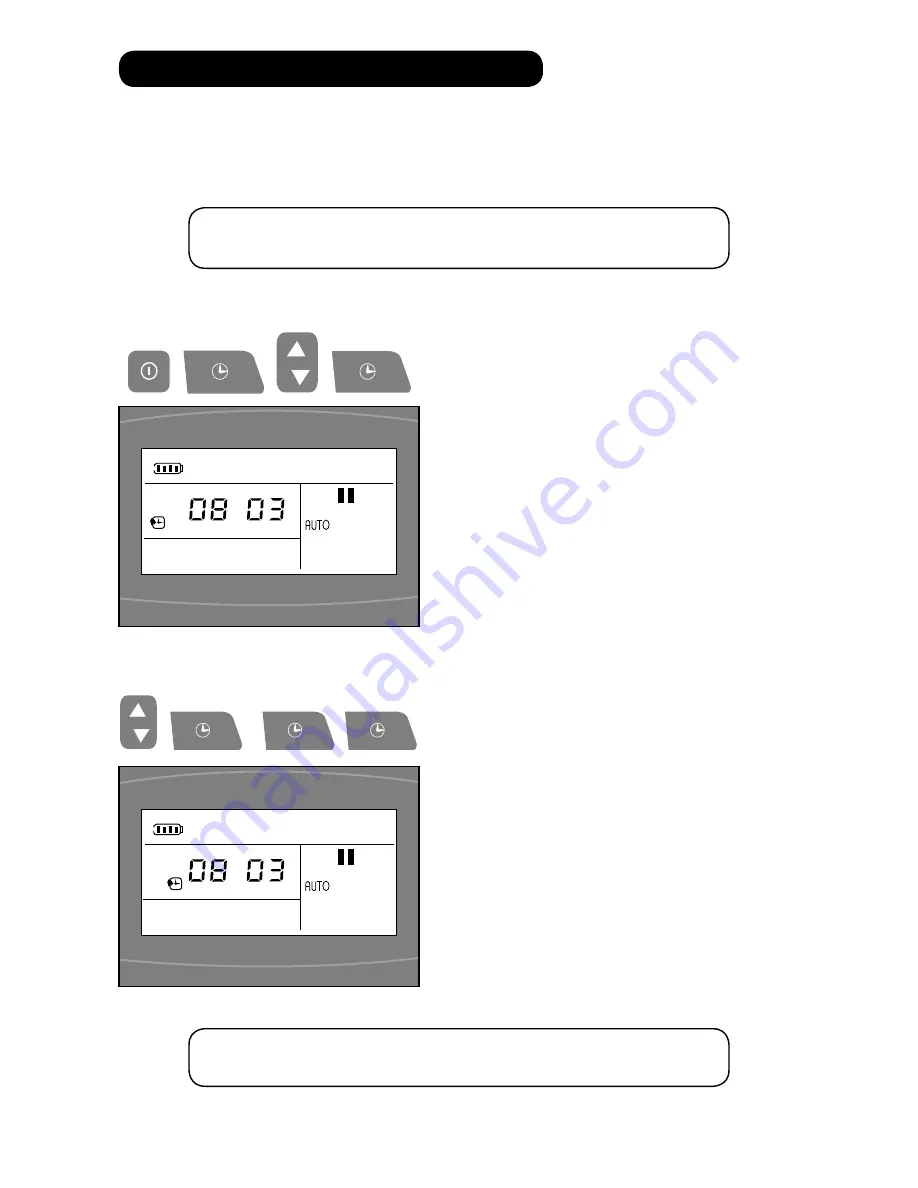
15
Setting Appointment 1
1.
press On/Off button to switch the Robot on.
2.
Press and hold the Time Set button for 3
seconds. The Appointment status icon and the
Time Display hours will flash on the screen.
3.
Use the Selection buttons to set the hour that
you want cleaning to begin.
4.
press the Time Set button to confirm. The
minutes will now flash on the screen.
5.
Use the Selection buttons to set the
appointment time in minutes.
6.
Press the Time Set button again. It will
automatically go to the second appointment.
Your Robot gives you the ability to set cleaning appointments so that you do not have to be
present during cleaning.
The Selection buttons set the hours and minutes.
Icon Diagrams:
follow the buttons and sequence below to set
cleaning appointment times for your Robot.
Setting Appointment 2
follow steps 3-6 above.
or
to skip this appointment setting press the Time
Set button twice. The Time Display hours will
flash again.
SeTTinG CLeaninG appOinTmenTS
Note:
The time between the two appointments must be more than 4
hours to allow the robot to recharge fully.
+ + +
(hold for 3 seconds)
+ o +




























