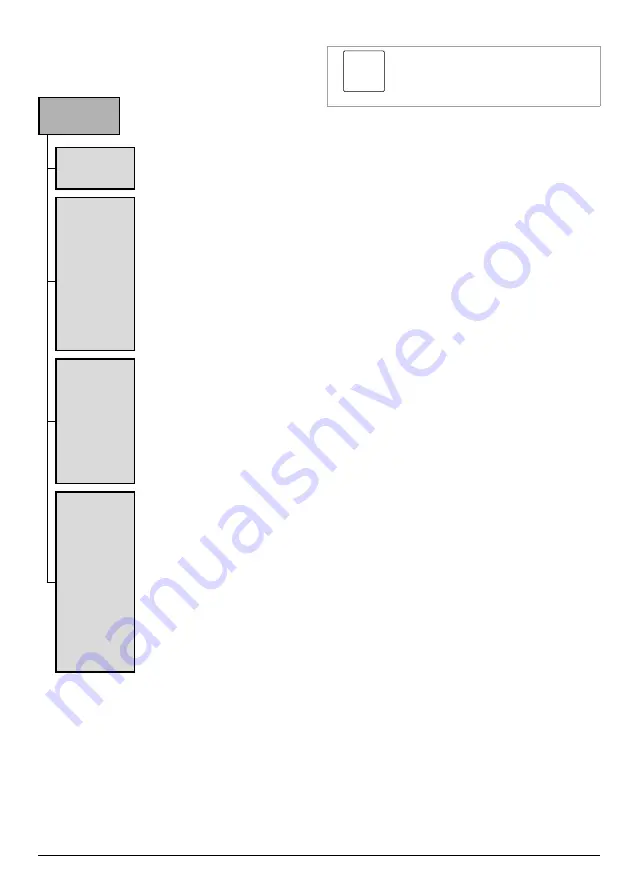
English |
45
3 .6 .2 Overview of screen menu
Holding the OK key pressed in the unlocked
starting mask calls up the main menu.
4 sub-menus can be selected from the main menu.
Rivdom
eVNG Main
Function / setting Chapter
Setup
• New Setup
• Adjust and Store
Expert
• Spindle Settings
− Set spindle out
time
− Thread
• Work Mode
• Tool Lock
• Set PIN
Service
• Factory Settings
• Next Service
• Storage
− Save setup
− Load setup
• About
General
• Light/Standby
− Set light time
− Set standby
time
• Language
• Counter
• Sound
− Warnings
− Keys
Figure j
Overview of screen menu
3 .6 .3 Change settings
Chapter 3.6.2 shows which
settings can be changed in which
sub-menu. Chapter 3.6.1 explains
all the possible settings.
Precondition:
• The setting tool is unlocked, see chapter 3.3.
1. Insert the battery into the setting tool.
2. Press the trigger briefly.
»
The unlocked starting mask / working
mask appears on the screen.
3. Hold the OK key pressed for 2 seconds.
»
The
Enter PIN
keypad appears on the
screen.
4. Enter the PIN using the arrow keys.
5. Confirm the selection with the OK key.
»
The
Rivdom eVNG Main
menu appears on
the screen.
6. Select the required sub-menu using the arrow
7. Confirm the selection with the OK key.
»
The selected menu appears on the screen.
8. Select the desired menu item using the arrow
keys.
9. Confirm the selection with the OK key.
10. Select the desired value or setting using the
arrow keys.
11. Confirm the selection with the OK key.
12. If necessary, select
Back
on the screen until
the
Rivdom eVNG Main
menu is displayed.
13. To assign the setup to a memory cell, select
the sub-menu
Service
using the arrow keys.
»
The
Service Menu
appears on the screen.
14. Select sub-menu
Storage
using the arrow keys.
»
The
Storage Menu
appears on the screen.
15. Navigate to the number box behind
Save setup
Enter No.
using the arrow keys and confirm
with the OK key.
16. Select the desired memory cell using the arrow
keys.
17. Confirm the input with the OK key.
18. Navigate to
Exit
using the arrow keys.
19. If necessary, select
Back
on the screen until
the
Rivdom eVNG Main
menu is displayed.
20. Navigate to
Exit
using the arrow keys.
21. Confirm the selection with the OK key.
»
The unlocked starting mask / working
mask appears on the screen.
»
The setting tool is ready for operation.
Содержание 320620000000-010-1
Страница 603: ... 603 ...






























