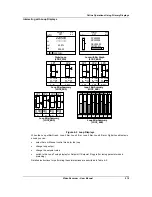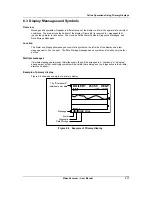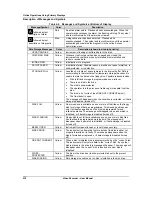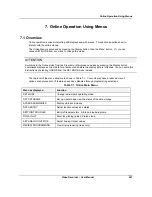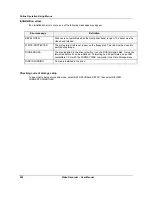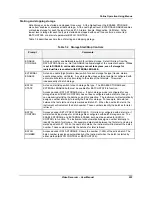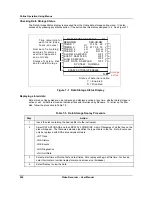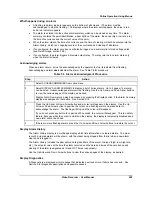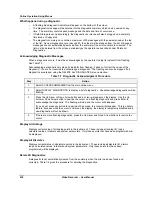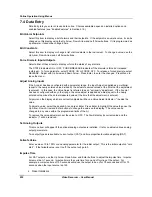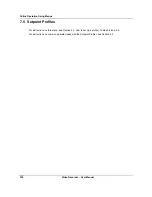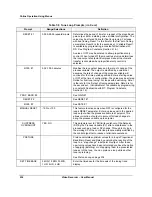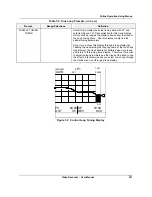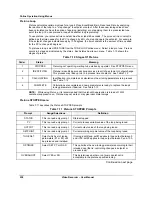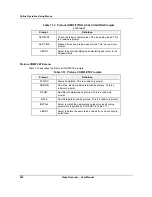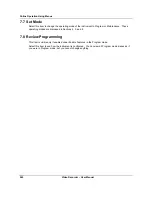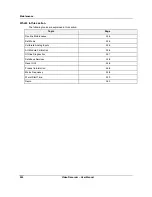Online Operation Using Menus
Video Recorder – User Manual
229
What happens during an alarm
•
A flashing red alarm indicator appears on the bottom of all screens. (The alarm must be
acknowledged to stop the flashing.) On displays where the alarm point appears, the value is red
and a red indicator appears.
•
The alarm is entered into the active alarm summary which can be viewed at any time. The alarm
summary contains the point identification, a description of the alarm, the sense (high, low rate, etc.),
the time of occurrence and the current value of the point.
•
When the alarm clears, the time of occurrence and the time of clearing will both be entered into the
Alarm History, which is an ongoing record of the occurrence and clearing of all alarms.
•
If so configured, the alarm occurrence will also be logged on a summary list stored on floppy disk
(see Data Storage, section 4.26).
•
If so configured, the alarm triggers a discrete output relay. The relay returns to normal state only
when the alarm is cleared.
Acknowledging alarms
When an alarm occurs, it must be acknowledged by the operator to stop its indicator from flashing.
Acknowledging an alarm
does not
clear the alarm. See Table 7-6for procedure.
Table 7-6 Alarm Acknowledgment Procedure
Step
Action
1
Select ACCESS SUMMARIES from online menu.
2
Select DISPLAY ALARM SUMMARY to display a list of active alarms. Up to 4 pages (14 alarms)
can be listed. Unacknowledged alarms will be flashing. Use the Up Arrow and Down Arrow buttons
to view the various pages of the display, as desired.
Display Alarm Summary can also be accessed by pressing the Display button, if the Alarm Summary
display was assigned to that button. See Section 4.18.
3
Press the Up Arrow or Down Arrow button and a cursor will appear on the display. Use the Up
Arrow or Down Arrow button to position the cursor on a flashing alarm and press Enter to
acknowledge the alarm. The flashing will stop and the cursor will disappear.
If you do not press any button for a period of 5 seconds, the cursor will disappear. This is a safety
feature, because while the cursor is visible on the display, the display is temporarily disabled and a
new alarm will not be shown.
4
If there are more flashing alarms, press the Up Arrow and Down Arrow buttons to restore the cursor.
Display Alarm History
The Alarm History display is a multi-page display which lists information on cleared alarms. The most
recent 25 cleared alarms will be shown, with the oldest being dropped from the list when a new alarm
clears and is logged in.
The Alarm History includes the descriptor and tag identifiers of the alarm, the type (high, low, high rate,
etc.), the setpoint value at the time the alarm occurred and the date and times of the occurrence and
clearing of the alarm (designated as IN and OUT times, respectively).
Use the Up Arrow and Down Arrow buttons to view the various pages of the display, as desired.
Display Diagnostics
A Diagnostic is a displayed error message that indicates a serious error or failure has occurred. See
Section 9 for diagnostic descriptions and possible causes.
Содержание VRX180
Страница 1: ...Issue 3 03 03 US1I 6228 Video Recorder VRX180 User Manual ...
Страница 2: ...Issue 3 03 03 US1I 6228 ...
Страница 6: ...iv Video Recorder User Manual ...
Страница 48: ...Installation Video Recorder User Manual 34 ...
Страница 222: ...Setpoint Profiler Video Recorder User Manual 208 ...
Страница 234: ...Online Operations Using Primary Displays Video Recorder User Manual 220 ...
Страница 278: ...Appendix A Video Recorder User Manual 264 ...
Страница 290: ...Safety Video Recorder User Manual 276 ...