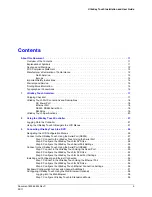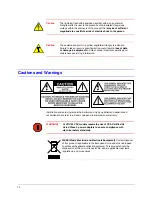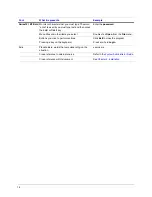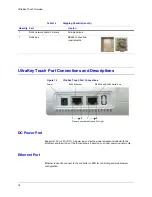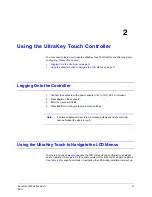6
Contents
Step 2: Standalone Configuration for DVR Settings . . . . . . . . . . . . . . . . . . . . . . . 40
Step 3A: Configure the Controller for a Serial Port Connection . . . . . . . . . . . . . . . . . 41
Step 3B: Configure the Controller IP for an Ethernet Connection . . . . . . . . . . . . . . . . 42
Step 1: Connection . . . . . . . . . . . . . . . . . . . . . . . . . . . . . . . . . . . . . . . . 43
Step 2: Select DVR Type . . . . . . . . . . . . . . . . . . . . . . . . . . . . . . . . . . . . . 43
Step 3: DVR and Camera Connection . . . . . . . . . . . . . . . . . . . . . . . . . . . . . . 44
Operating a Fusion DVR . . . . . . . . . . . . . . . . . . . . . . . . . . . . . . . . . . . . . 44
Navigating LCD Configuration Menus . . . . . . . . . . . . . . . . . . . . . . . . . . . . . . . . . . . 51
Installing and Configuring a Serial Connection . . . . . . . . . . . . . . . . . . . . . . . . . . . . . . 52
Step 1: Connect to the UltraKey Touch Serial Port . . . . . . . . . . . . . . . . . . . . . . . 52
Step 2: Configure the Controller for PTZ . . . . . . . . . . . . . . . . . . . . . . . . . . . . . 54
Step 3: Configure Serial Port of the Controller . . . . . . . . . . . . . . . . . . . . . . . . . . 54
Logging into the Web Browser . . . . . . . . . . . . . . . . . . . . . . . . . . . . . . . . . . 56
Step 1: Configure UltraKey Touch to System Configurations . . . . . . . . . . . . . . . . . . 56
Step 2: Standalone Configuration for PTZ Settings . . . . . . . . . . . . . . . . . . . . . . . 57
Step 3: Configure the Controller for a Serial Port Connection . . . . . . . . . . . . . . . . . . 58
Step 1: Keyboard Setup . . . . . . . . . . . . . . . . . . . . . . . . . . . . . . . . . . . . . 59
Step 2: Camera Selection . . . . . . . . . . . . . . . . . . . . . . . . . . . . . . . . . . . . 60
Operating a PTZ Camera . . . . . . . . . . . . . . . . . . . . . . . . . . . . . . . . . . . . . 60
System Administration and Troubleshooting . . . . . . . . . . . . . . . . . . . . . . . . . . . . 65
Logging in and Navigating to the System Configuration Menu . . . . . . . . . . . . . . . . . 65
Setting the Screen Language . . . . . . . . . . . . . . . . . . . . . . . . . . . . . . . . . . 65
Restore Default . . . . . . . . . . . . . . . . . . . . . . . . . . . . . . . . . . . . . . . . . . 66
Updating the Touch Pad Firmware . . . . . . . . . . . . . . . . . . . . . . . . . . . . . . . . 66
Viewing the Firmware Version . . . . . . . . . . . . . . . . . . . . . . . . . . . . . . . . . . 66
Testing the Hardware . . . . . . . . . . . . . . . . . . . . . . . . . . . . . . . . . . . . . . . 66
Logging into the Web Browser . . . . . . . . . . . . . . . . . . . . . . . . . . . . . . . . . . 67
Upgrading the UltraKey Touch Firmware . . . . . . . . . . . . . . . . . . . . . . . . . . . . 67
Rebooting UltraKey Touch . . . . . . . . . . . . . . . . . . . . . . . . . . . . . . . . . . . . 68
Changing the UltraKey Touch Password. . . . . . . . . . . . . . . . . . . . . . . . . . . . . 68
DVR Operation Commands . . . . . . . . . . . . . . . . . . . . . . . . . . . . . . . 71
Fusion Operation Commands . . . . . . . . . . . . . . . . . . . . . . . . . . . . . . . . . . . . . . . 71
HRXD/HRSD Operation Commands . . . . . . . . . . . . . . . . . . . . . . . . . . . . . . . . . . . . 72
HRDP Operation Commands . . . . . . . . . . . . . . . . . . . . . . . . . . . . . . . . . . . . . . . 73
System Configuration Menu Tree . . . . . . . . . . . . . . . . . . . . . . . . . . . . . . . . . . . . . 75
Содержание UltraKey Touch HJC4000
Страница 2: ......
Страница 3: ...Installation and User Guide ...
Страница 8: ...8 Figures ...
Страница 10: ...10 Tables ...
Страница 64: ...64 Installing UltraKey Touch with PTZ ...
Страница 69: ...UltraKey Touch Installation and User Guide Document 800 06554 Rev C 69 02 11 Figure 5 2 Change Password Page ...
Страница 70: ...70 System Administration and Troubleshooting ...
Страница 76: ...76 DVR Operation Commands ...
Страница 77: ......