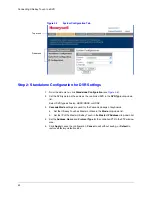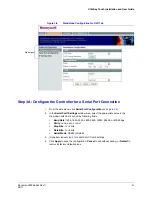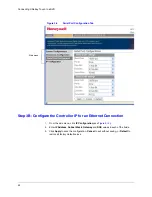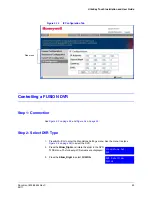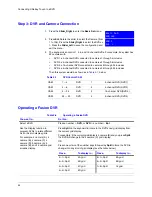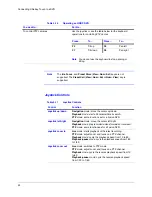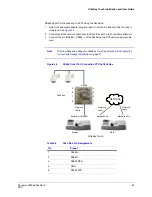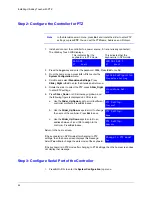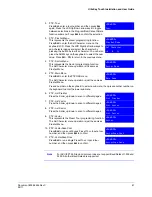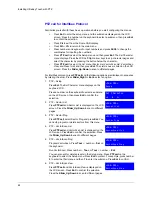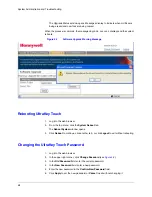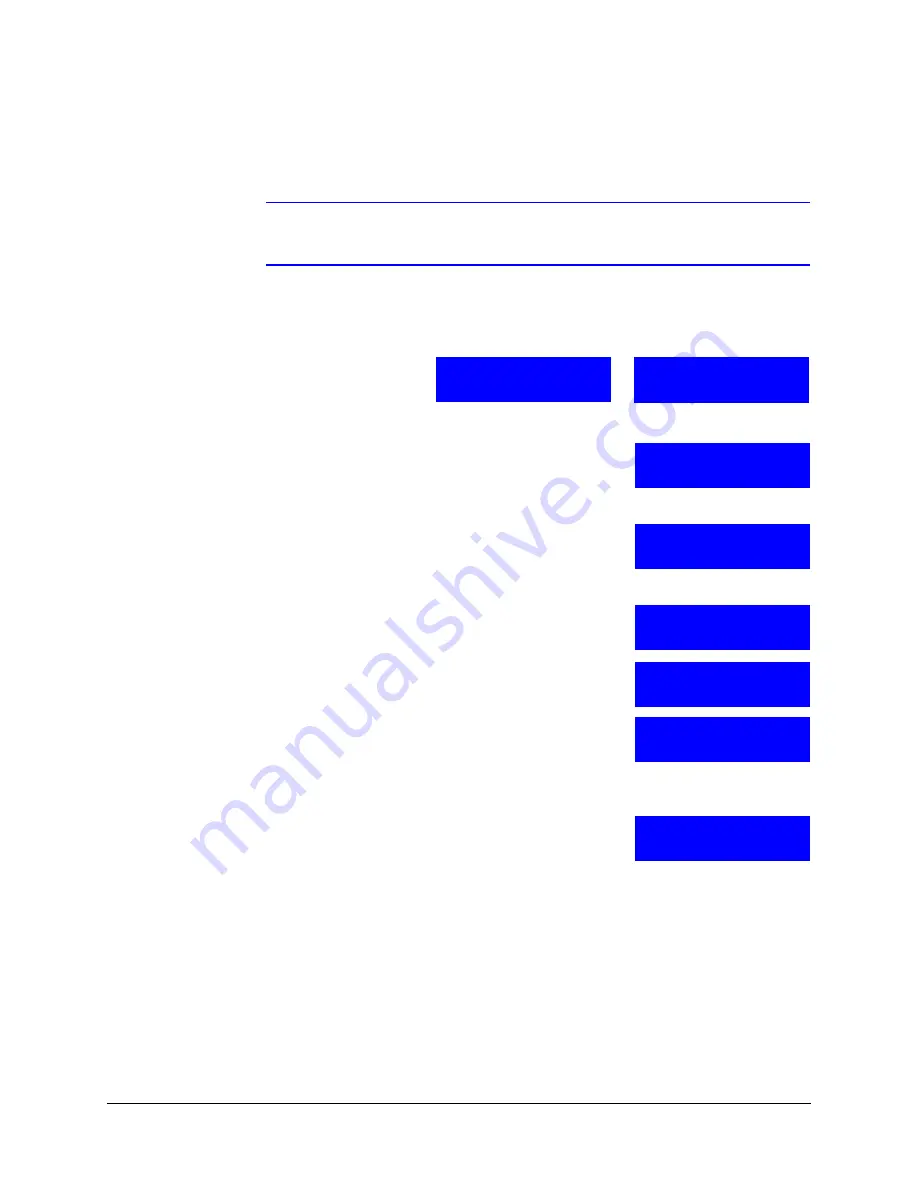
54
Installing UltraKey Touch with PTZ
Step 2: Configure the Controller for PTZ
Note
In the Standalone main menu, press
Ent
, and rotate the slider to enter PTZ
settings or press
PTZ
. You can set the PTZ Name, Address, and Protocol.
1. Install and connect the controller to a power source, if it is not already connected.
The UltraKey Touch LCD displays.
2. Press the
Login
key and enter the password:
1234
. Press
Ent
to confirm.
3. From the home screen, press
Alt > Clr
to enter the
System Configuration
menu.
4. Scroll to and select
Standalone Settings
. Press
Slider_Right
or
Ent
to enter the Standalone Set menu.
5. Rotate the slider to select the PTZ, press
Slider_Right
to enter PTZ settings.
6. Press
Slider_Down
or LCD arrow key up/down, and
the following figure is displayed on LCD screen:
a. Use the
Slider_Up/Down
keys to scroll to different
controller protocols. Press
Ent
to save.
b. Use the
Slider_Up/Down
keys to scroll to change
the name of the controller. Press
Ent
to save.
c.
Use the
Slider_Up/Down
keys to scroll to an
address between 1 and 128 to assign to the
controller. Press
Ent
to save.
Return to the home screen.
If the keyboard is in DVR mode after changing to PTZ
settings, then the home screen displays this message:
Select
Yes
or
No
to change the work mode of the keyboard.
If the keyboard is in PTZ mode after changing to PTZ settings, then the home screen does
not display that message.
Step 3: Configure Serial Port of the Controller
1. Press
Alt > Clr
to enter the
System Configuration
top menu.
This indicates that the
keyboard is in PTZ mode.
CAM 001
ST User2
This indicates that the
keyboard is in DVR mode.
CAM 001 DVR 1
ST User2
System Configuration
Standalone Setting
Standalone Set:
PTZ
PTZ Setting:
Protocol
PTZ Setting:
Name
PTZ Setting:
Address
Change to PTZ mode?
Yes
Содержание UltraKey Touch HJC4000
Страница 2: ......
Страница 3: ...Installation and User Guide ...
Страница 8: ...8 Figures ...
Страница 10: ...10 Tables ...
Страница 64: ...64 Installing UltraKey Touch with PTZ ...
Страница 69: ...UltraKey Touch Installation and User Guide Document 800 06554 Rev C 69 02 11 Figure 5 2 Change Password Page ...
Страница 70: ...70 System Administration and Troubleshooting ...
Страница 76: ...76 DVR Operation Commands ...
Страница 77: ......