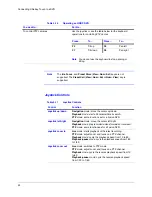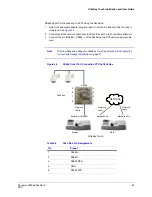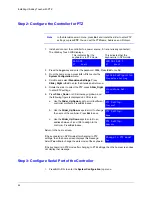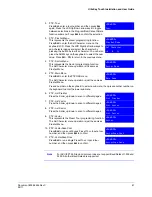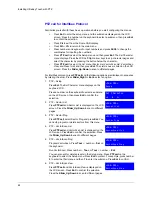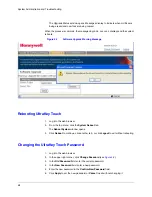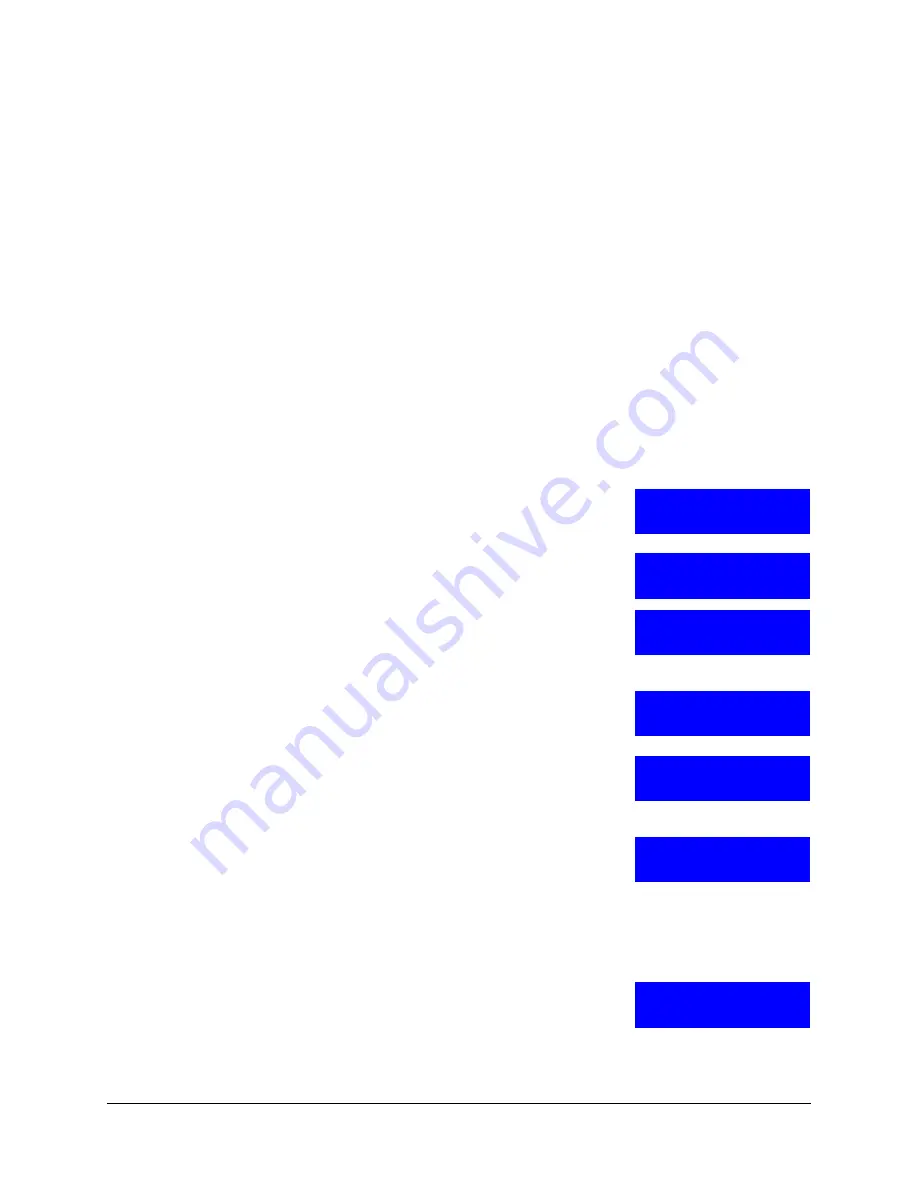
62
Installing UltraKey Touch with PTZ
PTZ call for Intellibus Protocol
Familiarize yourself with these basic operations before you start configuring the menus:
•
Press
Ent
to enter the setup menu and the submenus displayed on the LCD
screen. Press the number on the keyboard to select a submenu, then press
Ent
to confirm the selection.
•
Press
Clr
to exit from the Dome OSD display.
•
Press
Alt + Clr
to return to the main menu.
•
Press numbers on keyboard to input numbers and press
F6
/
F8
to change the
coordinates for inputting the numbers.
•
Press
PTZ call
to select the Setup menu and then press
Ent
. The Sel Character
menu displays. Press the LCD Left/Right arrow keys to skip character pages and
select the character by pressing the button below the character.
•
Press
PTZ call
to select the List menu (Sector List, VectorScan List, VectorScan
View, and Preset List) and then press
Ent
. The List menus are listed on the LCD
screen. Press the
Slider_Up/Down
to scan to different pages.
For Intellibus protocol, press
PTZ call
and the following options are displayed in sequence
by rotating the slider. Press
Slider_Right
or
Ent
to select an option.
1. PTZ – Setup
Press
Ent
. The Sel Character menu displays on the
keyboard LCD.
Press a number on the keyboard to select a submenu
on the LCD screen, then press
Ent
to confirm the
selection.
2. PTZ – Sector List
Press
PTZ call
and Sector List is displayed on the LCD
screen. Press the
Slider_Up/Down
to scan to different
pages.
3. PTZ – Sector Prog
Press
PTZ call
, select Sector Prog and press
Ent
. You
can edit, program or delete sectors from this menu.
4. PTZ – VectorScan List
Press
PTZ call
and VectorScan List is displayed on the
LCD screen. Press
Ent
to confirm the selection. Press
the
Slider_Up/Down
to scan to different pages.
5. PTZ – VectorScan Prog
Program VectorScan: Press
Tour
+
Set
on
the keyboard.
Run VectorScan: Press
Tour
, or
Tour
+
Ent
.
You can also edit or delete presets in the Setup menu. Press
PTZ call
on the
keyboard to select the Setup menu. Press
Ent
to confirm. For example, press number
3
to enter the third menu and then
7
to enter the submenu. Press
Ent
to confirm.
6. PTZ – VectorScan View
Press
PTZ call
and VectorScan View is displayed on
the LCD screen. Press
Ent
to confirm the selection.
Press the
Slider_Up/Down
to scan to different pages.
<Cam 001>
Setup
Sel Character
<A B C>
<Cam 001>
Sector List
<Cam 001>
Sector Prog
<Cam 001>
VectorScan List
<Cam 001>
VectorScan Prog
<Cam 001>
VectorScan View
Содержание UltraKey Touch HJC4000
Страница 2: ......
Страница 3: ...Installation and User Guide ...
Страница 8: ...8 Figures ...
Страница 10: ...10 Tables ...
Страница 64: ...64 Installing UltraKey Touch with PTZ ...
Страница 69: ...UltraKey Touch Installation and User Guide Document 800 06554 Rev C 69 02 11 Figure 5 2 Change Password Page ...
Страница 70: ...70 System Administration and Troubleshooting ...
Страница 76: ...76 DVR Operation Commands ...
Страница 77: ......