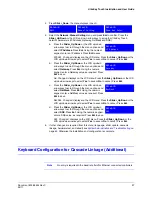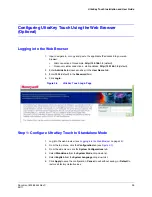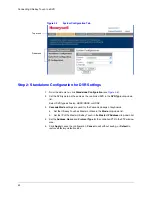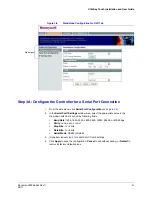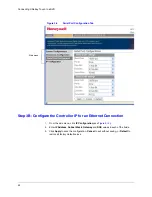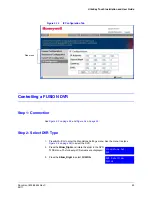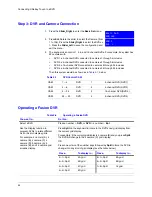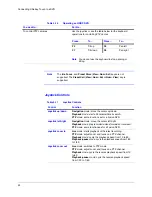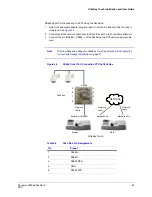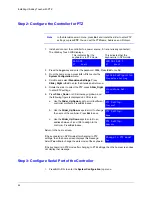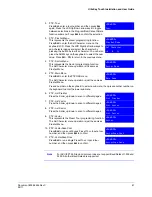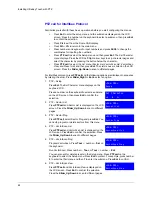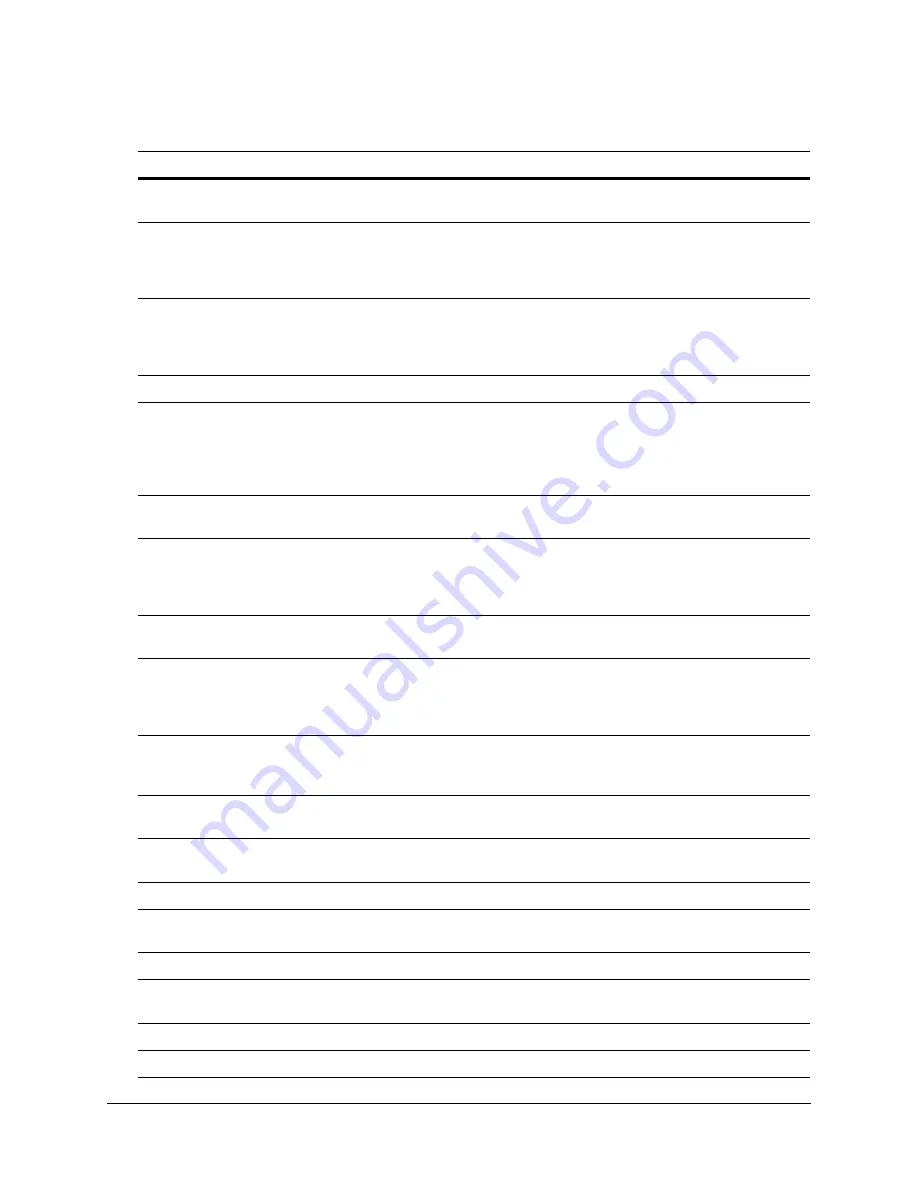
UltraKey Touch Installation and User Guide
Document 800-06554 Rev C
47
02/11
Cycle through the cameras that are displayed
when viewing 2x2 and 3x3 displays
Use the
Slider_Left/Right
.
Set the screen layout of the multi-cameras,
and select a camera to be displayed in the
cameo
Press
Ent
, then
Slider_Up
,
Slider_Down
,
Slider_Left
or
Slider_Right
to select an active camera (highlight box
displayed). Press a number key +
Camera
, or
Camera
+
Ent
, or
Ent
.
Start and stop a sequence
Press
Seq
to put the DVR output into a sequence (the
sequence depends on the current display mode and
setup). If the key is pressed again, the sequence will stop
(displaying the current step in the sequence).
Freeze and unfreeze the current display
Press
F10
.
Select a camera
Press number keys (to enter a valid camera number) +
Camera
, or
Camera
+
Ent
, or
Ent
.
This will select a camera (identified by the number) for
full-screen display on the DVR output. This also selects the
associated DVR.
Reset an active alarm
If an alarm is active, press
Alarm
to reset the DVR output
(internal buzzer included).
Display the alarm event log
If the DVR is in live monitoring mode (and no alarm is
active), press
Alarm
to display the event log. Once the
event log is open, navigate through it in the same way as
described in
.
Note
If user password is enabled on the DVR, then pressing
Alarm
will cause a user password screen to
display. If a user password is required, then enter the password as described on
Display a camera on the spot monitor
Press
number
+Ent
to choose a Spot Monitor,
then
Camera
, or
Camera
+
Ent
, or
Ent
to select the camera that displays on that
spot monitor.
Apply the spot monitor to a camera sequence
Press
number
+Ent
to choose a Spot Monitor,
and then
Seq
to apply the spot monitor to a camera
sequence.
Instant record or panic record
Press
Recycle
to enable/disable the Panic Recording on
specified channel.
Open/close the Search menu
Press
Search
to bring up the Search menu. Press the key
again to exit the Search menu.
Play video
Press
Review
to playback or pause the DVR video.
Switch between live monitoring and pause
Press the
Stop
key to switch between the live monitoring
and paused states.
Go to the next frame when the DVR is paused
Rotate the slider clockwise to show the next frame.
Go to the previous frame when the DVR is
paused
Rotate the slider counterclockwise to show the previous
frame.
Fast forward the DVR playback
Press
Forward
.
Rewind DVR playback
Press
Backward
.
Table 3-9
Operating an HRXD DVR
You want to...
Do this...
Содержание UltraKey Touch HJC4000
Страница 2: ......
Страница 3: ...Installation and User Guide ...
Страница 8: ...8 Figures ...
Страница 10: ...10 Tables ...
Страница 64: ...64 Installing UltraKey Touch with PTZ ...
Страница 69: ...UltraKey Touch Installation and User Guide Document 800 06554 Rev C 69 02 11 Figure 5 2 Change Password Page ...
Страница 70: ...70 System Administration and Troubleshooting ...
Страница 76: ...76 DVR Operation Commands ...
Страница 77: ......