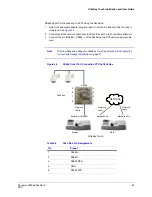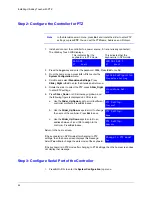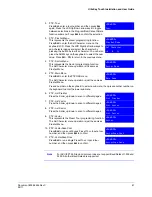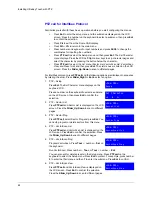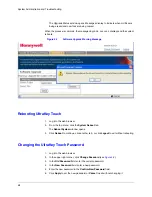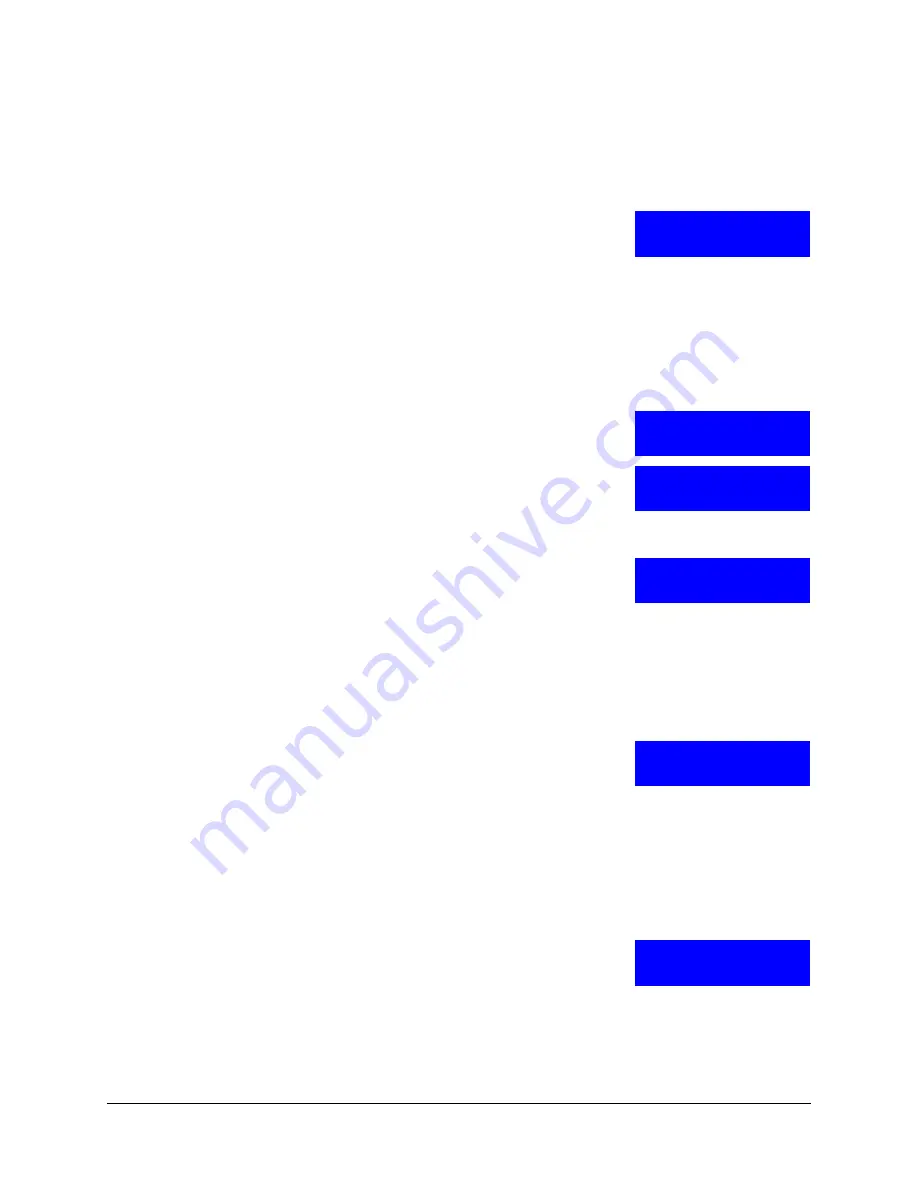
66
System Administration and Troubleshooting
Restore Default
1. Log into the controller.
2. From the
System Configuration
menu, press
Slider_Up/Down
to scroll to
Restore default
.
3. Press
Ent
to confirm whether or not to restore to
factory defaults.
Updating the Touch Pad Firmware
1. Log into the controller.
2. From the
System Configuration
menu, press
Slider_Up/Down
to scroll to
Slider Update
. Press
Ent
.
The message
Update Confirm?
displays.
3. Press the LCD up arrow key to select
Yes
or
No
.
•
Select
Yes
and press
Ent
to upgrade the firmware.
•
Select
No
and press
Ent
to cancel.
If you select Yes, the message
Slider Firmware:
Download
displays, followed by
Download: OK
.
4. Press
Ent
to exit the menu.
Viewing the Firmware Version
1. Log into the controller.
2. From the
System Configuration
menu, press
Slider_Up/Down
to scroll to
About
. Press
Ent
.The
LCD scrolls to display the firmware version.
3. Press any key to return to the previous menu.
Testing the Hardware
1. Log into the controller.
2. From the
System Configuration
menu, press
Slider_Up/Down
to scroll to
Hardware Test
. Press
Ent
.
System Configuration
Restore default
System Configuration
Slider Update
Update confirm?
Yes
Slider Firmware:
Download: ok
System Configuration
About
System Configuration
Hardware test
Содержание UltraKey Touch HJC4000
Страница 2: ......
Страница 3: ...Installation and User Guide ...
Страница 8: ...8 Figures ...
Страница 10: ...10 Tables ...
Страница 64: ...64 Installing UltraKey Touch with PTZ ...
Страница 69: ...UltraKey Touch Installation and User Guide Document 800 06554 Rev C 69 02 11 Figure 5 2 Change Password Page ...
Страница 70: ...70 System Administration and Troubleshooting ...
Страница 76: ...76 DVR Operation Commands ...
Страница 77: ......