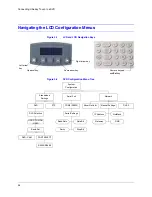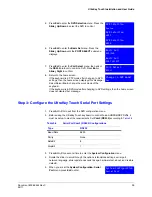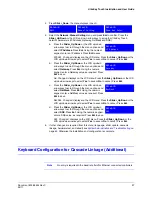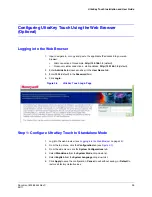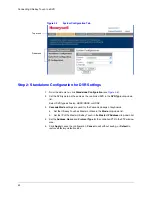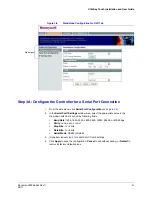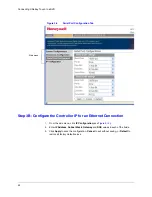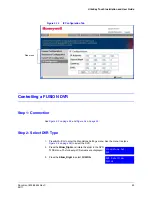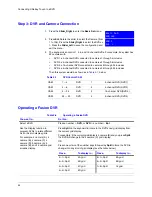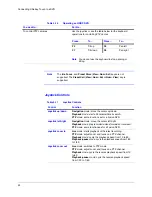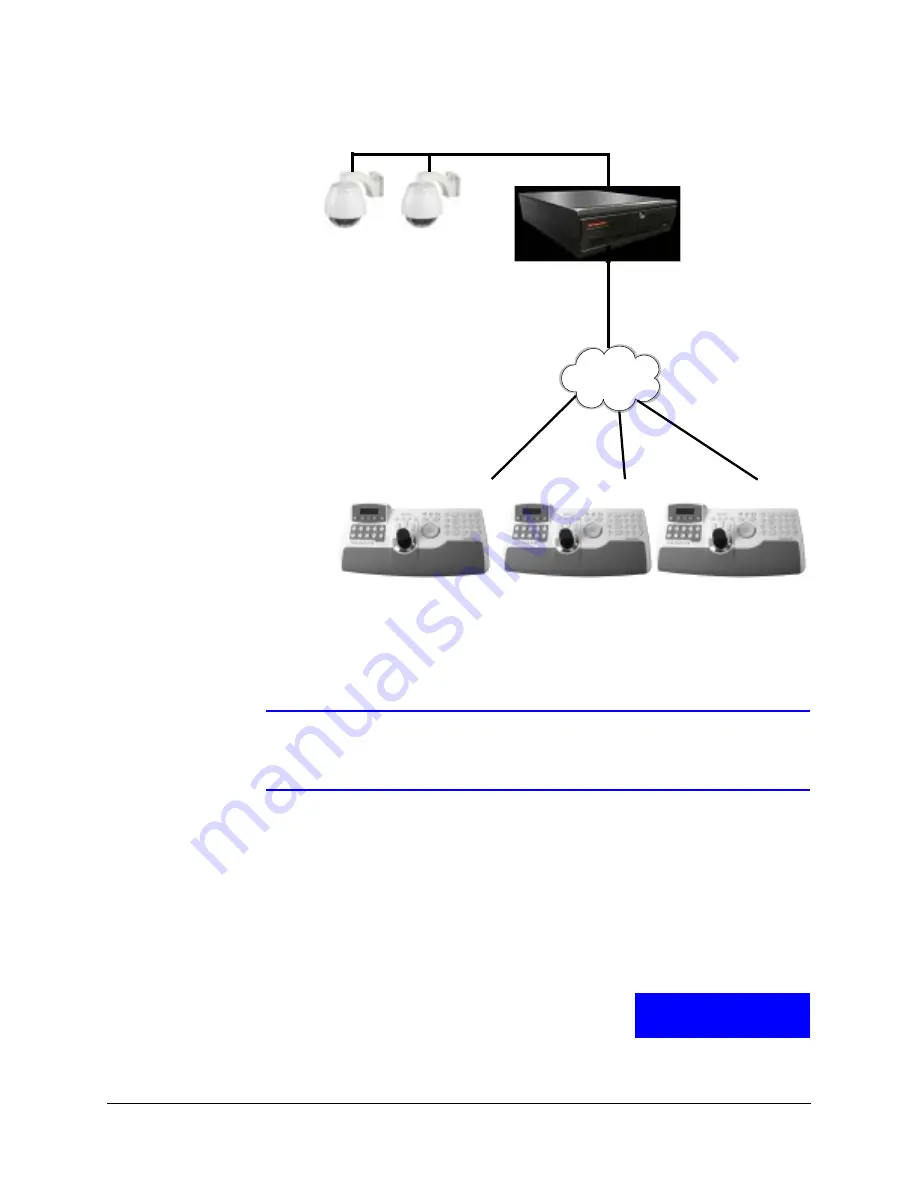
36
Connecting UltraKey Touch to a DVR
Figure 3-5
Ethernet Port Connections to DVR
Step 2: Configure the UltraKey Touch for DVR Use
Note
If any mode other than DVR has been selected, then use the procedure in
Step 2: Configure the UltraKey Touch for DVR Use on page 28
to select DVR
mode. Otherwise skip to the next step.
Step 3: Configure the UltraKey Touch Ethernet Connection Settings
1. Press
Alt > Clr
to enter the
System Configuration
menu.
2. Rotate the slider or press the LCD up/down arrow keys to scroll through the options
(standalone settings, serial port, network, language, slider update, cascade linkage,
hardware test, about, and restore default).
3. Press
Ent
when you are at the
System Configuration:
Network
menu.
Network Port
Network Port
Network Port
NETWORK
Network
Cable
Network
Cable
Network
Cable
Master
Slave 1
Slave 2
Network
Port
Network
Cable
UltraKey Touch
System Configuration
Network
Содержание UltraKey Touch HJC4000
Страница 2: ......
Страница 3: ...Installation and User Guide ...
Страница 8: ...8 Figures ...
Страница 10: ...10 Tables ...
Страница 64: ...64 Installing UltraKey Touch with PTZ ...
Страница 69: ...UltraKey Touch Installation and User Guide Document 800 06554 Rev C 69 02 11 Figure 5 2 Change Password Page ...
Страница 70: ...70 System Administration and Troubleshooting ...
Страница 76: ...76 DVR Operation Commands ...
Страница 77: ......