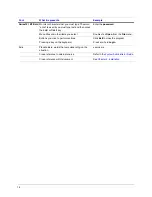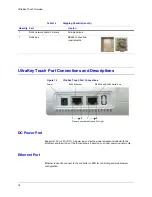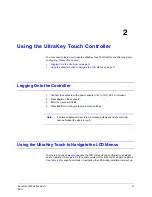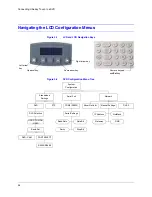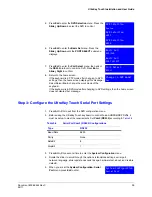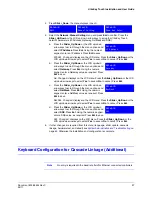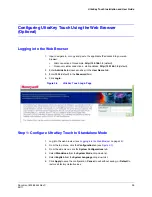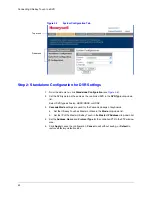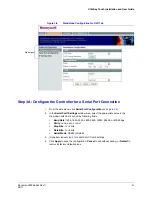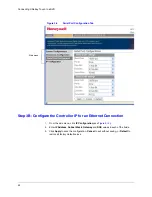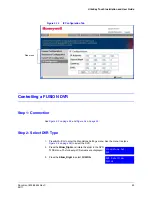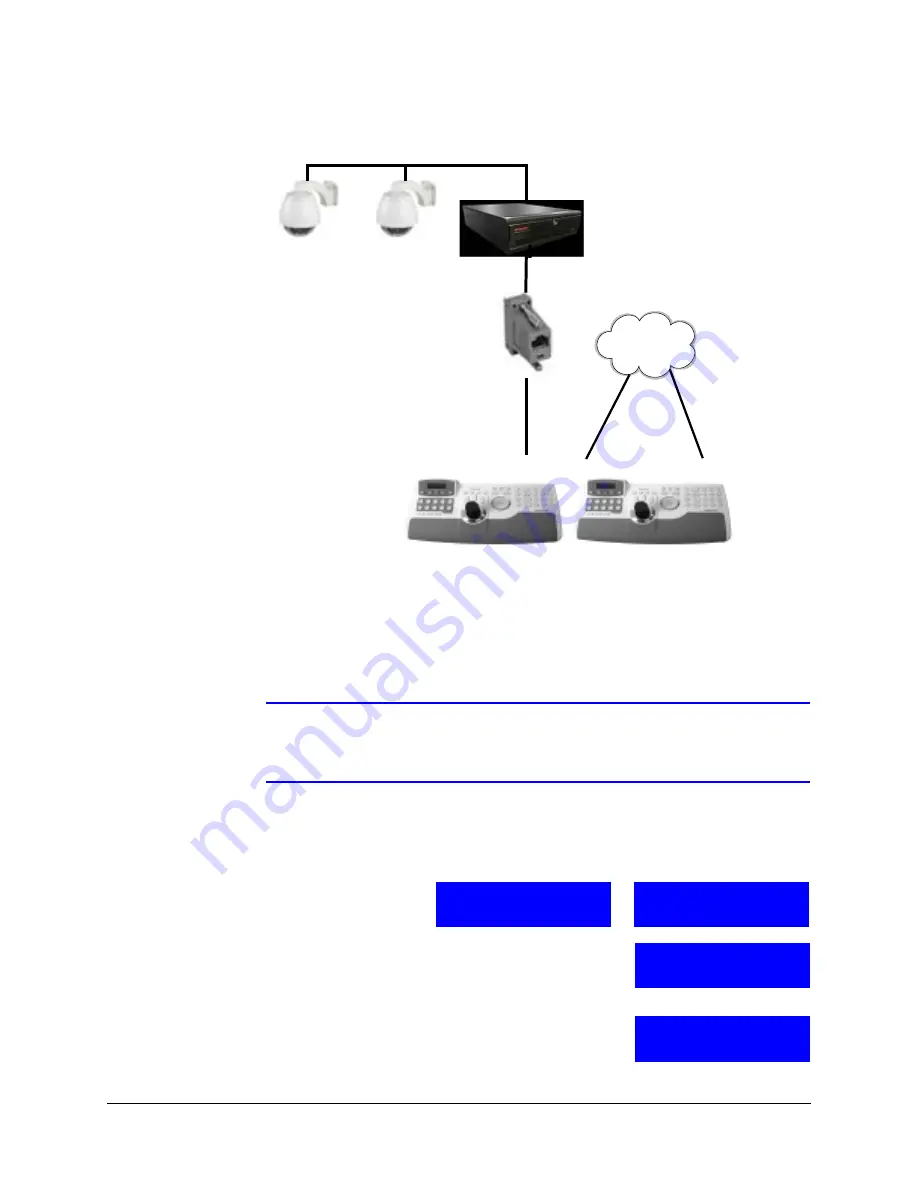
28
Connecting UltraKey Touch to a DVR
Figure 3-3
Connecting the Controller for DVR Control
Step 2: Configure the UltraKey Touch for DVR Use
Note
Set the DVR type in the Ultrakey Touch configuration to be the same as the
connected DVR type. If any other type has been selected, then use the
following procedure to select a different DVR type.
1. Install and connect the controller to a power source, if it is not already connected.
2. Press
Login
, and then enter the password,
1234
.
3. From the home screen, press
Alt > Clr
to enter the
System Configuration
menu. Scroll the slider or rotate
the joystick until
System Configuration: Standalone
Settings
displays.
4. Press
Ent
and rotate the slider to select
DVR
.
Serial Port (RS232)
Network
cable
RJ45 to
DB9F
for RS232
UltraKey Touch
Network Port
Network Port
NETWORK
Network
cable
Network
cable
Master
Slave1
This indicates that the
keyboard is in PTZ mode.
CAM 001
ST User2
This indicates that the
keyboard is in DVR mode.
CAM 001 DVR 1
ST User2
System Configuration
Standalone Settings
Standalone Set:
DVR
Содержание UltraKey Touch HJC4000
Страница 2: ......
Страница 3: ...Installation and User Guide ...
Страница 8: ...8 Figures ...
Страница 10: ...10 Tables ...
Страница 64: ...64 Installing UltraKey Touch with PTZ ...
Страница 69: ...UltraKey Touch Installation and User Guide Document 800 06554 Rev C 69 02 11 Figure 5 2 Change Password Page ...
Страница 70: ...70 System Administration and Troubleshooting ...
Страница 76: ...76 DVR Operation Commands ...
Страница 77: ......