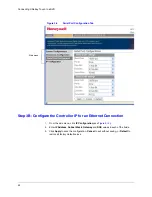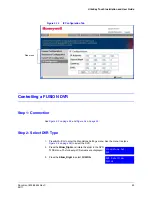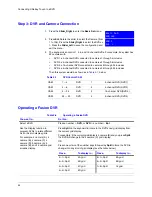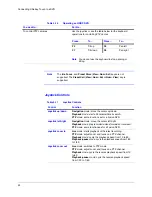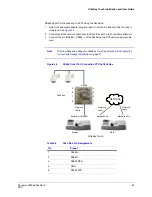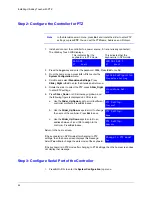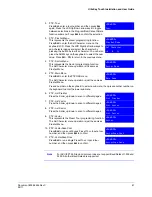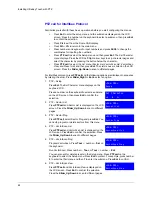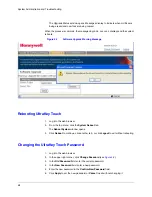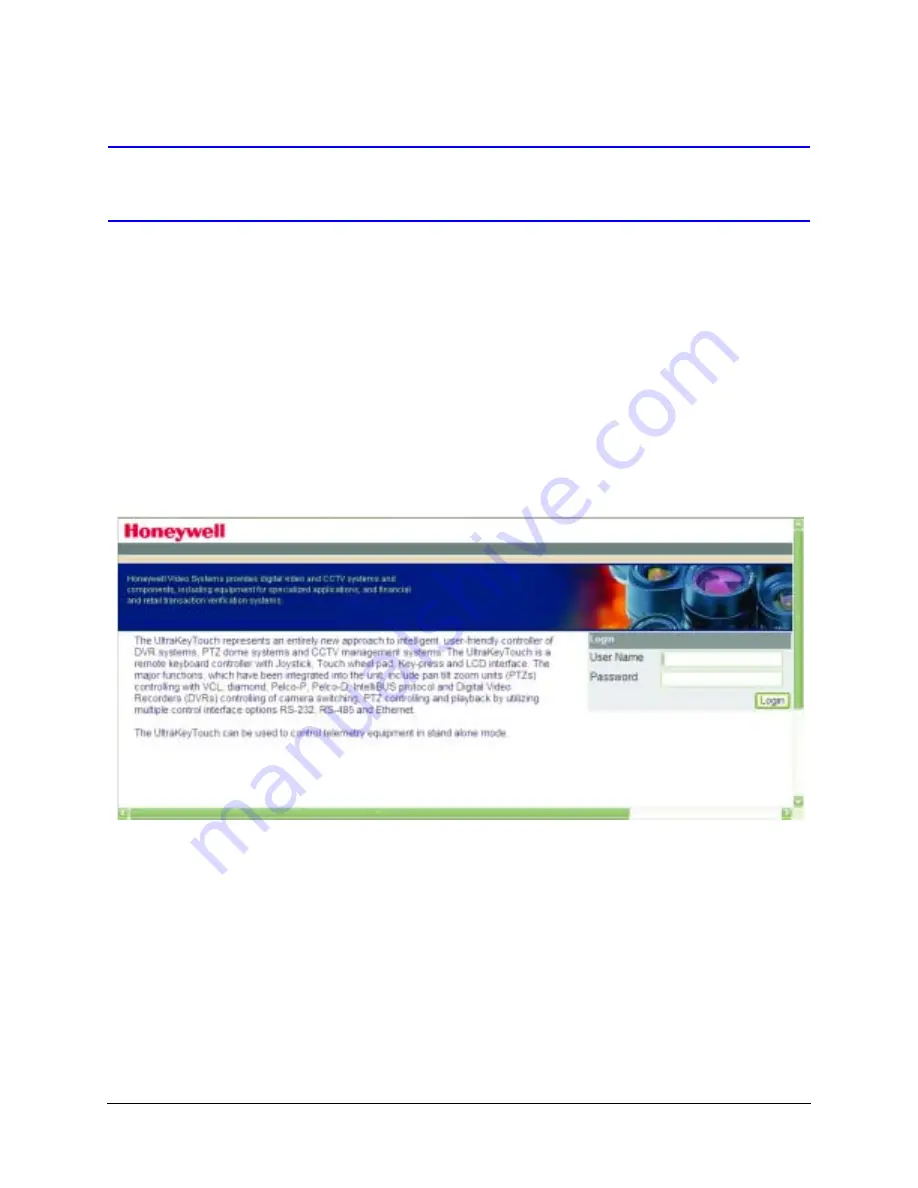
56
Installing UltraKey Touch with PTZ
Configuring UltraKey Touch Using the Web Browser
(Optional)
Logging into the Web Browser
1. If not already done, navigate to, or copy and paste, the applicable IP address into
your web browser:
•
LAN connections: for example, the default IP is
http://192.168.1.9
.
•
Crossover cable connections - static address:
http://192.168.1.9
.
2. Enter
Administrator
(case sensitive) in the
User Name
field (see
).
3. Enter
1234
(default) in the
Password
field.
4. Click
Login
.
Figure 4-3
UltraKey Touch Login page
Step 1: Configure UltraKey Touch to System Configurations
1. Log into the web browser.
2. From the top menu, click the
Configuration
tab.
3. From the side menu, click the
System Configurations
tab.
4. From the
System Mode
drop-down list, select
Standalone
(see
).
5. From the
System Language
drop-down list, select
English
.
6. Click
Apply
to save the configuration,
Cancel
to exit without saving or
Default
to
restore all factory default values.
Содержание UltraKey Touch HJC4000
Страница 2: ......
Страница 3: ...Installation and User Guide ...
Страница 8: ...8 Figures ...
Страница 10: ...10 Tables ...
Страница 64: ...64 Installing UltraKey Touch with PTZ ...
Страница 69: ...UltraKey Touch Installation and User Guide Document 800 06554 Rev C 69 02 11 Figure 5 2 Change Password Page ...
Страница 70: ...70 System Administration and Troubleshooting ...
Страница 76: ...76 DVR Operation Commands ...
Страница 77: ......