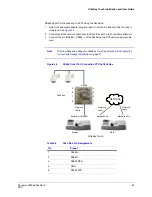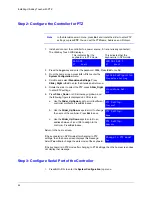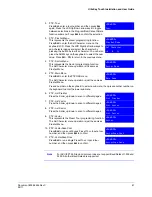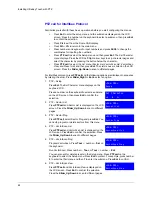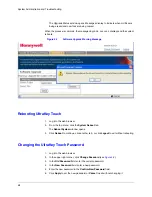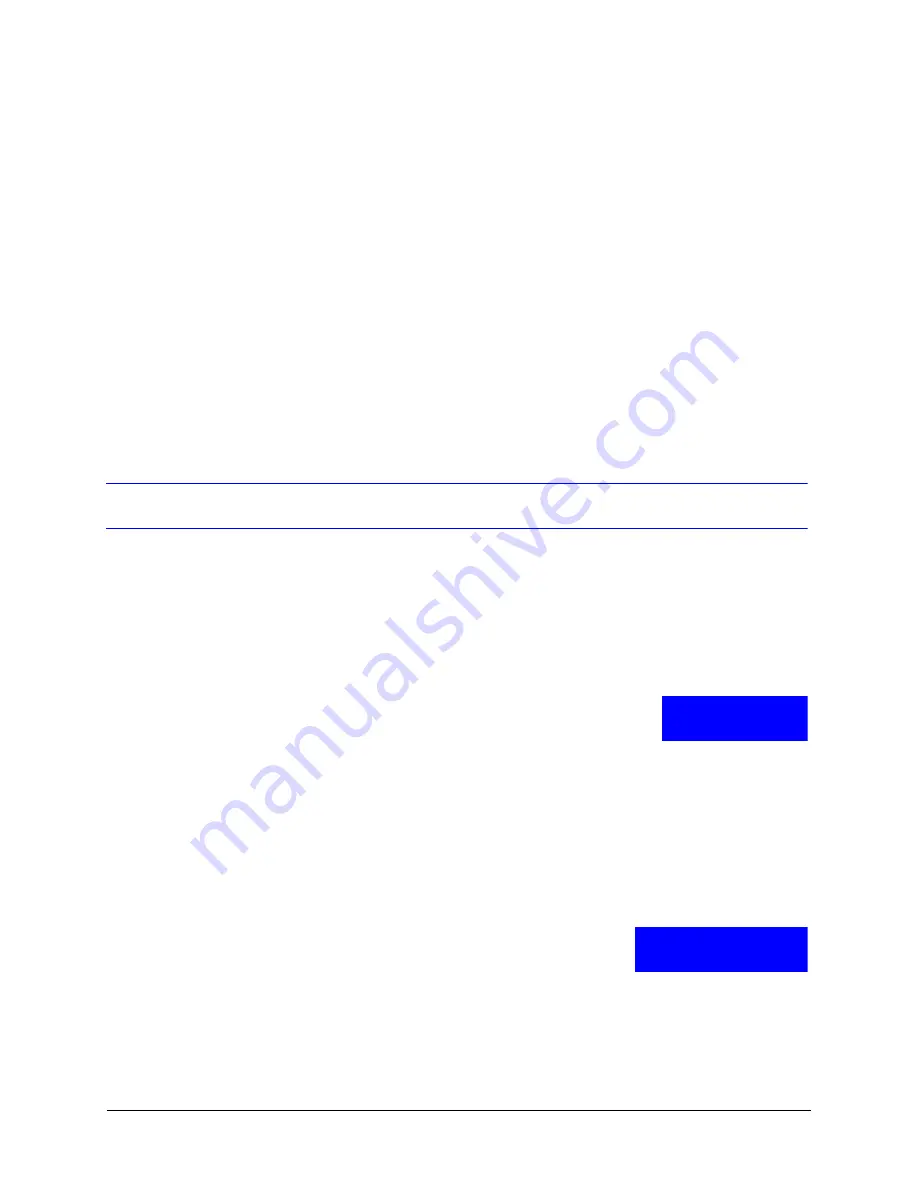
Document 800-06554 Rev C
65
02/11
5
System Administration and Troubleshooting
This section covers:
•
System Administration Using the Controller LCD
•
System Administration Using the Web Browser
System Administration Using the Controller LCD
To navigate all configuration LCD menus, see the
System Configuration Menu Tree
Logging in and Navigating to the System Configuration Menu
1. If not already done, install and connect the controller to a
power source.
The UltraKey Touch LCD displays.
2. Enter the PIN password
1234
.
3. From the home screen, press
Alt > Clr
to enter the
System Configuration
.
Setting the Screen Language
1. Log into the controller.
2. From the
System Configuration
menu, press
Slider_Up/Down
continuously to enter the language
setup menu, or rotate the slider until
System
Configuration:
Language
appears
.
Press
Ent.
3. Press
Slider_Up/Down
keys
to scroll through the options and select one. Press
Ent
to save.
CAM 001 DVR 1
ST Logout
System Configuration
Language
Содержание UltraKey Touch HJC4000
Страница 2: ......
Страница 3: ...Installation and User Guide ...
Страница 8: ...8 Figures ...
Страница 10: ...10 Tables ...
Страница 64: ...64 Installing UltraKey Touch with PTZ ...
Страница 69: ...UltraKey Touch Installation and User Guide Document 800 06554 Rev C 69 02 11 Figure 5 2 Change Password Page ...
Страница 70: ...70 System Administration and Troubleshooting ...
Страница 76: ...76 DVR Operation Commands ...
Страница 77: ......