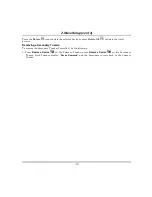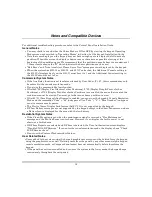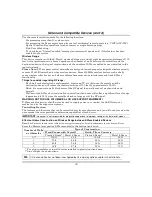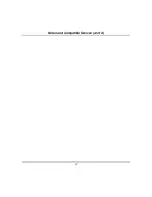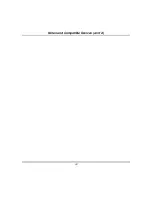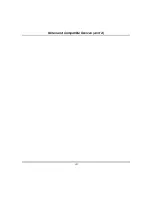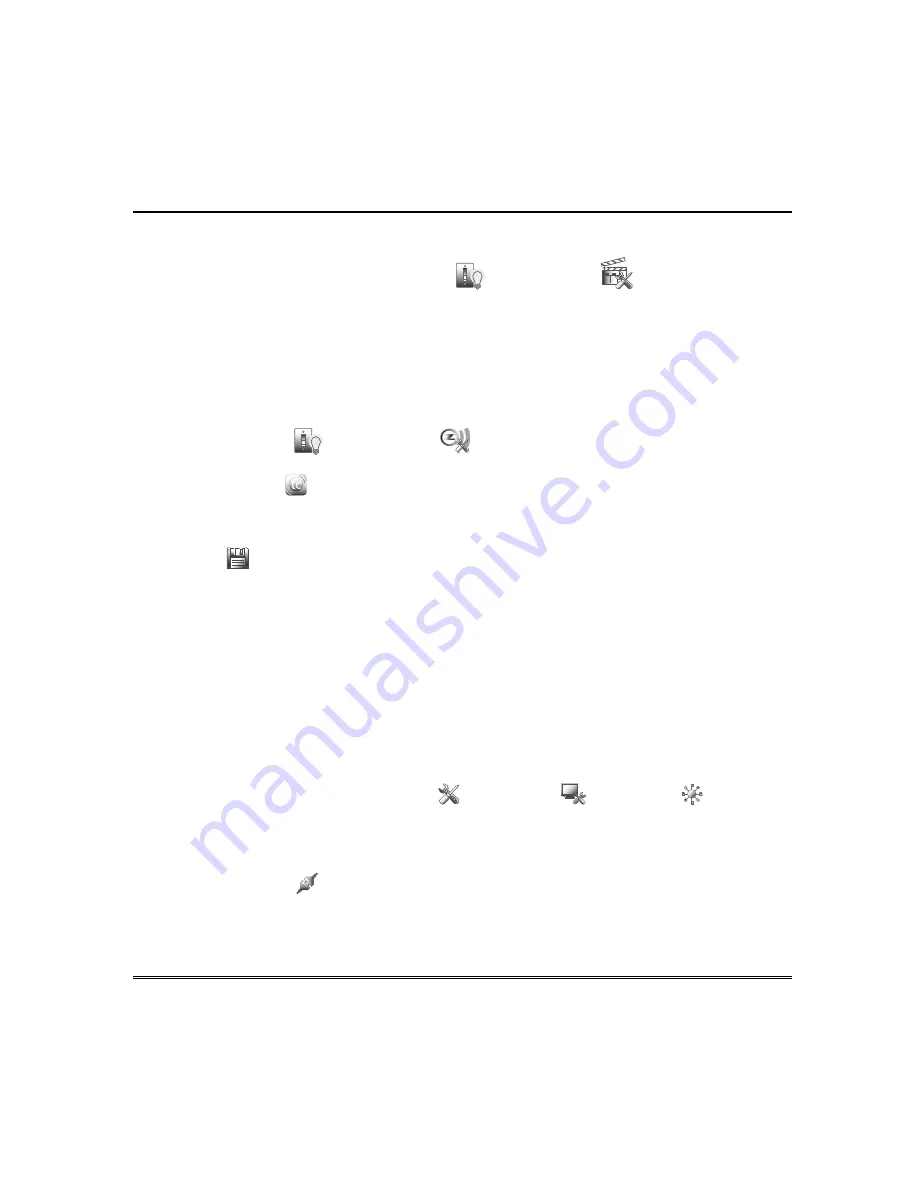
Remote Services (cont’d)
44
Viewing and Controlling Total Connect Scenes from Tuxedo
Use the
Scenes
icon to display and control scenes that have been created in Total Connect.
1.
From the “Home” screen, press the
Automation
and
Scene Setup
icons, then press the
Remote
button. The screen displays a list of scenes created in Total Connect.
NOTE:
The
Local
button allows you to view a list of scenes created in Tuxedo and enable/disable those
scenes.
2. To control a Remote scene, select the desired scene, then click the appropriate action (ex. Run).
Enabling Devices for Total Connect
After scenes have been created, follow the Total Connect prompts to synchronize the data with Tuxedo.
Syncing is required before scenes created in Total Connect will display in Tuxedo.
1. P
ress the
Automation
and
Z-Wave Setup
icons
;
the “Z-Wave Device Management” screen is
displayed.
2. Press the
TC
Enable
icon; the “Z-Wave Device Management for Total Connect” screen is
displayed.
3. Select the device that you want to enable/disable in Total Connect.
NOTE:
Some devices may need to be enabled after a software upgrade.
4. Press
Save
when done.
5. After devices have been enabled for Total Connect, follow the Total Connect prompts to synchronize
the data with Tuxedo. Syncing is required before the enabled devices will display in Total Connect.
NOTES:
1. Device IDs for Z-Wave devices could be different on Tuxedo and Total Connect web pages.
2. On Total Connect, the maximum number of supported devices is 40 switches, 3 thermostats, and 4
door locks. Tuxedo supports 232 devices (including the Tuxedo keypads) in the Z-Wave network.
Total Connect Server Screen for Troubleshooting
The “TC Server Info” screen displays the current server information and Z-Wave device status. This
information is typically used for IP connection troubleshooting purposes in collaboration with a service
technician.
To access Total Connect Server Information and Z-Wave Status from the Tuxedo
keypad
, do the
following:
1. From the “Home” Screen, press the
Setup
,
System
setup
and
CS Setup
icons
;
enter
the installer code (if required). Press the
TC SERVER INFO
button.
2. The “Total Connect Server Setup” screen is displayed with the current Server information and Z-
Wave Status (enabled/disabled).
NOTE:
These fields are for reference only and cannot be edited.
3. Press the
Connect
icon to test the connection to the AlarmNet servers.
Содержание TUXWIFIS
Страница 10: ...About the System cont d 10 ...
Страница 28: ...Multi Media cont d 28 ...
Страница 40: ...Z Wave Setup cont d 40 ...
Страница 46: ...46 Software Updates cont d ...
Страница 50: ...Keypad Diagnostics and Calibration Tests cont d 50 ...
Страница 57: ...Notes and Compatible Devices cont d 57 ...
Страница 58: ...Notes and Compatible Devices cont d 58 ...
Страница 59: ...Notes and Compatible Devices cont d 59 ...
Страница 60: ...Notes and Compatible Devices cont d 60 ...
Страница 61: ...Notes and Compatible Devices cont d 61 ...
Страница 62: ......