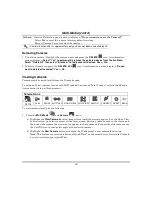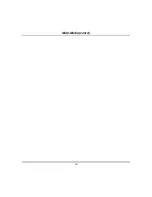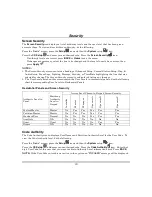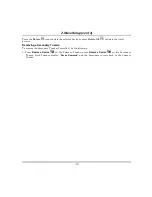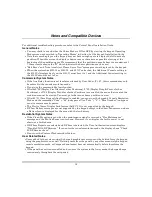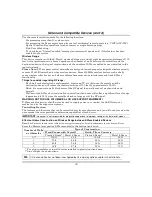Z-Wave Setup (cont’d)
37
Set the Zones:
In the
Trigger/Condition box,
press
Add.
Press the
ZONES
button and select a zone
from the drop-down menu. Select
Restore
,
Alarm
or
Fault
.
NOTE:
Do not use 24 hr silent zone restore/fault in the pre-condition and trigger fields on
commercial panels.
Set Lights (on/off):
In the
Action box
, press
Add
. Press the
LIGHT
button and select a
Light
Device
from the drop-down menu; set the action to
ON,
OFF
; or select
ON FOR TIME
and press
on the “Hour/Minutes” displayed and enter an amount time.
NOTE:
ON FOR TIME
allows you to activate the scene for a specified period of time.
Set the Recording
: In the
Action
box, press
Recording
and select the camera for recording. Select
Save
when done.
Room Setup
A room is a defined collection of different types of Z-Wave devices (such as light modules, door locks,
thermostat, etc.). Up to 50 rooms can be created. Follow the procedure below to create a Room.
From the "Home" screen, press the
Automation
>
Room Setup
>
Add
icons.
Enter a room name on the “Data Entry” keyboard and press
GO
.
Check the box next to the device(s) that you want to be controlled in this Room and press the
Save
icon.
Select the
Edit
icon to make changes to existing Rooms; use the
Delete
icon to delete a Room.
If settings were changed, a pop-up confirmation window displays:
“Settings changed. Do you want to
save?.”
Select
Yes or No.
Group Setup
A group is a defined collection of the same type of Z-Wave devices (such as only light modules, or only
door locks, etc.) that can be used in scenes. When used in a scene and the scene activates, all devices
assigned to that group activate. Up to 20 groups can be created with up to 10 of the same type devices in
each group, such as 10 door locks, etc. Follow the procedure below to create a Group.
From the "Home" screen, press the
Automation
>
Group Setup
>
Add
icons.
Highlight the “Group Name” field and enter a room name on the “Data Entry” keyboard and press
GO
.
Select the
Group Type
(Binary Light, Door Lock, Thermostat, Multilevel Switch, Shades, Other) from
the drop-down list.
Highlight the device(s) from the drop-down list that you want to add to this “Group” and press
Save
.
A confirmation message is displayed:
“Z-Wave device group settings saved.”
Select the
Edit
icon to make changes to existing Groups; use the
Delete
icon to delete a Group
.
Содержание TUXWIFIS
Страница 10: ...About the System cont d 10 ...
Страница 28: ...Multi Media cont d 28 ...
Страница 40: ...Z Wave Setup cont d 40 ...
Страница 46: ...46 Software Updates cont d ...
Страница 50: ...Keypad Diagnostics and Calibration Tests cont d 50 ...
Страница 57: ...Notes and Compatible Devices cont d 57 ...
Страница 58: ...Notes and Compatible Devices cont d 58 ...
Страница 59: ...Notes and Compatible Devices cont d 59 ...
Страница 60: ...Notes and Compatible Devices cont d 60 ...
Страница 61: ...Notes and Compatible Devices cont d 61 ...
Страница 62: ......