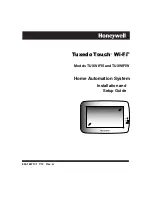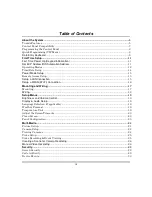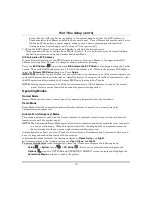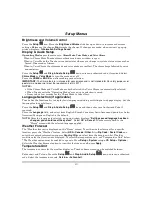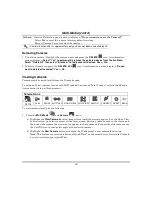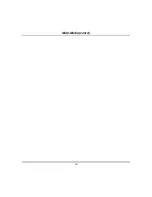First Time Setup (cont'd)
13
To change the occupancy delay time, (the amount of time you want to allow for authorized entry
or exit without causing an alarm) select a time interval from the
Occupancy Delay
drop-down
list: choose from
15, 30, 60, 120
or
225
seconds.
When done, press
Apply
to save the settings
.
The message is displayed:
“
WARNING Keypad will reset to activate changes … Do you want to save
changes.”
Select
Yes
or
No
.
To enter Commercial
mode (automation), from the “Home” screen press the following icons:
Setup
>
System
setup
>
CS Setup
. Enter your authorized code and press the
Options
icon; the
“OPTIONS
and
OPERATING MODES”
screen is displayed.
Highlight the
Automation Mode
check box to enable the option then select the
Commercial
check
box.
To change the occupancy delay time, select a time interval from the
Occupancy Delay
drop-down
list: choose from
15, 30, 60, 120
or
225
seconds.
When done, press
Apply
to save the settings
.
The message is displayed:
“WARNING Keypad will reset to activate changes … Do you want to save
changes.”
Select
Yes
or
No
.
Safe Mode
The Safe Mode may be automatically entered by the program on a communication failure or may be
entered manually on command.
To Exit the Safe Mode:
1. Press the
! SAFE MODE !
bar
! SAFE MODE !
.
2. Select “Yes” to return to the Normal Mode of operation. Tuxedo resets and normal operation returns
as long as the original conditions that caused the entry into Safe Mode do not still exist.
To Enter Safe Mode:
1. Select
Safe Mode
and then press
Apply
.
2. Press the
OK
icon.
3. To exit, press the safe mode bar and press
Yes
to return to Normal Mode.
•
While in the Safe Mode, the Home screen displays the Security, Panic, and Message Icon. A
message
!SAFE MODE!
Is displayed at the lower left side of the screen.
•
Tuxedo resets and restarts in the Safe Mode.
In the rare event that Tuxedo cannot successfully communicate in its graphic mode with the control
panel, the Safe Mode is a backup mode that ensures that you can communicate with your system.
In this mode, Tuxedo operates much like a standard non-graphic keypad so that you can control your
system until the problem is corrected.
If this situation occurs, Tuxedo presents you with a message of
“Problems detected. Start Keypad in Safe
Mode?”
and requests a
“Yes”
or
“No”
response. If you answer with
“Yes,”
Tuxedo enters into the Safe
Содержание TUXWIFIS
Страница 10: ...About the System cont d 10 ...
Страница 28: ...Multi Media cont d 28 ...
Страница 40: ...Z Wave Setup cont d 40 ...
Страница 46: ...46 Software Updates cont d ...
Страница 50: ...Keypad Diagnostics and Calibration Tests cont d 50 ...
Страница 57: ...Notes and Compatible Devices cont d 57 ...
Страница 58: ...Notes and Compatible Devices cont d 58 ...
Страница 59: ...Notes and Compatible Devices cont d 59 ...
Страница 60: ...Notes and Compatible Devices cont d 60 ...
Страница 61: ...Notes and Compatible Devices cont d 61 ...
Страница 62: ......