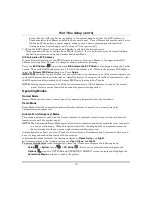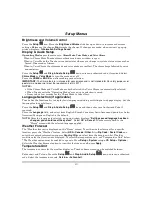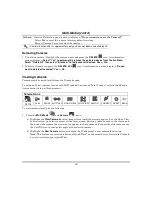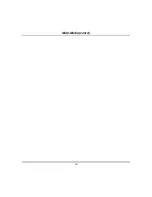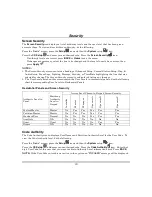Multi-Media (cont’d)
22
Camera Setup
Tuxedo must be Wi-Fi connected to the home router before adding cameras. View the “IP Camera
Setup” training video for helpful information to aid in the setup. Tuxedo supports up to 32 cameras and
up to four cameras can be viewed at one time.
NOTES:
•
QuickTime
®
media player must be installed on your PC.
•
Camera viewing is compatible with IE8 (and above) and Safari 5.0 (and above); and not
compatible with Opera web browsers.
•
Some older versions of these cameras may need a firmware upgrade; see separate instructions.
IMPORTANT:
Use the web browser to view cameras for non-security purposes only. Camera streams
viewed from the web browser can stop without indication due to network connection issues.
For first time setup, scan/configure the cameras prior to mounting; follow the steps below.
1. Connect an Ethernet cable to the back of your camera (LAN); connect the opposite end to the Ethernet
Port on your router. Apply power to the Camera. Wait a few seconds for initial power-up of camera.
2. Press the
Multi-Media
,
Camera
and
Camera Setup
icons.
3. Press the
Discover
icon to locate cameras. The screen displays:
“
Discovering Cameras Please
Wait…”
Repeat this step until all cameras are discovered. If the camera information is not discovered
automatically, press the
Add
icon to enter information on the “Add New Camera” screen.
4. To edit information, highlight the camera name and press the
Edit
icon. Highlight each field and
enter the required information (see Add/Edit Options below), and then press
Save
.
To retrieve camera settings and connect to the camera, press the
Connect
icon.
Add/Edit Options
Name:
Enter camera name;
Address:
Enter IP or URL;
RTSP Port #:
Select from (554, (1024-65534)).
MJPEG:
Fixed;
Mobile:
Fixed
Model:
Select iPCAM-WI, iPCAM-WI2, iPCAM-WI2B (black), iPCAM-WO or iPCAM-PT, WVC210,
iPCAM-ACU, iPCAM-WL, ONVIF, Trendnet, AXIS-M1011-W, OTHER.
User Name:
Fixed;
Password:
Fixed.
Resolution:
Select from 160 x 120, 320 x 240 or 640 x 480. For best performance set video resolution to
320 x 240, 8 frames per sec.
Note:
Model iPCAM-WL resolution is fixed at 320 x 240.
Frame Rate:
Select from 1, 2, 3, 4, 5, 6, 8, 10, 15, 20, 25, or 30.
NOTE:
When setting the resolution to 640 x 480, the recommended frame rate is 8 frames per sec.
When setting the resolution to 320 x 240, the recommended frame rate is no more than 15
frames pre sec.
*HTTP Port Number:
Default value = 80. To change enter valid port number (80 (1024-65534)). Do
not use ports 6665-6669 for camera HTTP configuration. These ports block MPEG streaming and PT
commands of Safari based PC and mobile devices.
Содержание TUXWIFIS
Страница 10: ...About the System cont d 10 ...
Страница 28: ...Multi Media cont d 28 ...
Страница 40: ...Z Wave Setup cont d 40 ...
Страница 46: ...46 Software Updates cont d ...
Страница 50: ...Keypad Diagnostics and Calibration Tests cont d 50 ...
Страница 57: ...Notes and Compatible Devices cont d 57 ...
Страница 58: ...Notes and Compatible Devices cont d 58 ...
Страница 59: ...Notes and Compatible Devices cont d 59 ...
Страница 60: ...Notes and Compatible Devices cont d 60 ...
Страница 61: ...Notes and Compatible Devices cont d 61 ...
Страница 62: ......