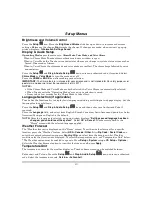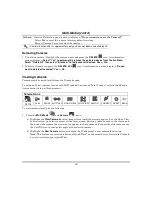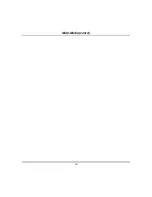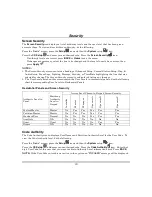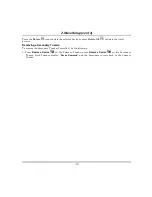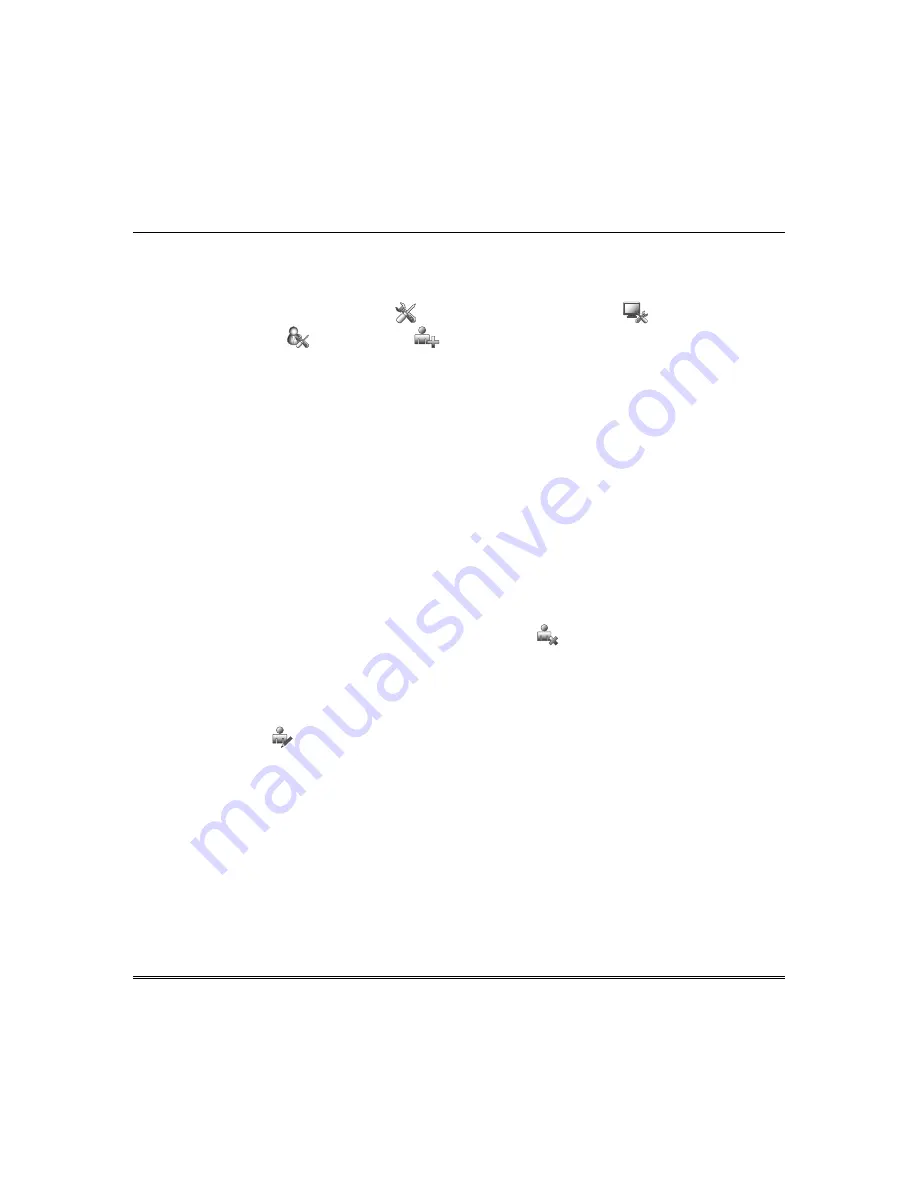
Security (cont’d)
31
NOTE:
The authorized code for deleting, adding, and editing users is dependent upon the alarm panel
you are interfacing with. Check your alarm panel Installation and Setup Guide to determine
who can delete, add, and edit users.
Add a User
From the
"Home"
screen, press the
Setup
icon and then the
System
setup
icon.
Press the
USER SETUP
and
ADD USER
icons, then enter your authorized code. Press the box
next to
Enter User Name
and
type in the user name (max. 6 characters; no spaces between characters);
press the
OK
icon.
Press the box next to
User Number
and enter an “available” (3-digit) user number; press the
OK
icon.
Press the box next to
Enter User Code
,
enter the 4-digit User Code for this user
and press the
OK
icon.
Press the box next to
RF Button Zone
(if used); enter the 3-digit RF Button Zone for this user.
Press the
Save
icon.
NOTES:
•
For available user numbers, refer to the control panel instructions.
•
If assigning this user to wireless key, enter one of the zone numbers of the keyfob (the wireless key
must be programmed first before it can be assigned to a user).
How to Add an Existing User to a Second Tuxedo
After adding a user to the first Tuxedo, the same user can be added to a second Tuxedo. From the
second Tuxedo go to “User Setup” and enter the same user name and same user code (refer to “How to
Add a User” above). The second Tuxedo will automatically update the user information. Press
Save
.
Delete a User
Select the User you want to delete and press the
DELETE USER
icon. Enter your authorized code,
and press the appropriate icon.
Edit a User
NOTE:
You cannot edit a User
name
or User
number
. To modify a User
name
or User
number
, you
must delete the User and re-enter the User. Edit a User as follows:
Press the
EDIT USER
icon and enter your authorized code. Select the options needed for this user
and press
Save
.
NIGHT Setup Function
The NIGHT function can be set to arm the system in one of five arming modes:
•
Away - Arms all zones with entry delay.
•
Stay - Arms perimeter zones with entry delay.
•
Instant - Arms perimeter zones without entry delay.
•
Night (Residential Panels Only) – Arms all perimeter zones plus all zones listed in Zone List 5.
•
Maximum - Arms all zones without entry delay. Not to be used for ANSI/SIA CP-01 installations.
Содержание TUXWIFIS
Страница 10: ...About the System cont d 10 ...
Страница 28: ...Multi Media cont d 28 ...
Страница 40: ...Z Wave Setup cont d 40 ...
Страница 46: ...46 Software Updates cont d ...
Страница 50: ...Keypad Diagnostics and Calibration Tests cont d 50 ...
Страница 57: ...Notes and Compatible Devices cont d 57 ...
Страница 58: ...Notes and Compatible Devices cont d 58 ...
Страница 59: ...Notes and Compatible Devices cont d 59 ...
Страница 60: ...Notes and Compatible Devices cont d 60 ...
Страница 61: ...Notes and Compatible Devices cont d 61 ...
Страница 62: ......