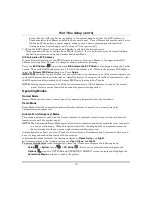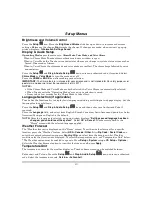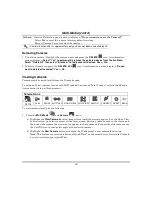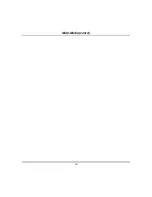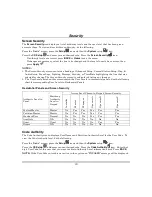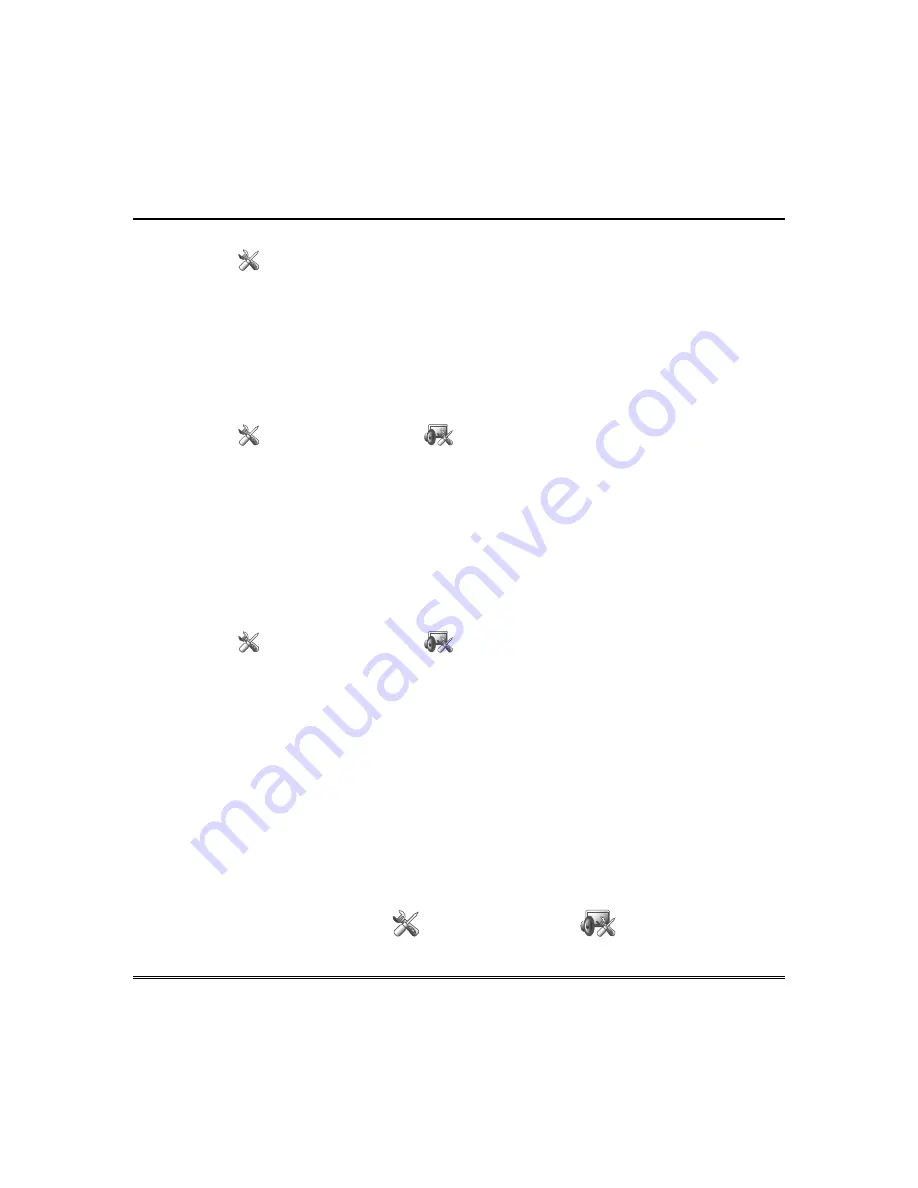
19
Setup Menus
Brightness and Volume Control
Press the
Setup
icon
.
Move the
Brightness/Volume
slide bar up or down to increase or decrease
settings.
Yes
saves the change.
No
discards the change. If changes are made, when you exit a pop-up
window displays:
“
Information Settings Saved
“
Display & Audio Setup
Operating Modes
provides access to:
Chime Mode, Voice Mode, and Voice Chime
.
- When in Chime Mode Tuxedo chimes whenever a door or window is open.
- When in Voice Mode the Tuxedo voice annunciates whenever a change in system status occurs such as
Armed, Disarmed, or Alarms.
- When in Voice Chime the chime mode and voice mode are
in
effect. The chime beeps followed by voice
annunciation.
Press the
Setup
and
Disp & Audio Setup
icons; enter an authorized code, if required. Select
Chime Mode
or
Voice Mode
to turn the mode on or off.
Press the
HOME
or
BACK
icon after making your selection.
IMPORTANT:
The Chime feature is intended for convenience and is not intended for life safety purposes or
pool alarm and does not meet the requirements of UL 2017.
NOTES:
•
If the Chime Mode and Voice Mode are both selected, the Voice Chime is automatically selected.
•
When Tuxedo exits the “Operating Modes” screen, your selection is saved.
•
It may take a few seconds for the Chime Mode to take effect.
Language Selection (if applicable)
Tuxedo has the functionality to display four languages including multi-lingual web page display. Set the
language feature as follows:
Press the
Setup
and
Disp & Audio Setup
icons and then enter your Authorized Code, if
required.
Press the
Language
field, and select from English, French Canadian, Latin American Spanish, or Latin
American Portuguese; English is the default.
NOTE:
After the language is selected, a pop-up window displays:
“Settings saved language has been
changed, you should reset the system.”
Select
OK
or
Cancel
.
Tuxedo reverts back to the
“Home” screen with the selected language applied.
Weather Forecast
The *Weather forecast is displayed on the “Home” screen. To set the weather forecast for a specific
location, press the “Weather” feature. Select
USA / Canada / Other
. Select
Zip Code /
Postal Code
and
enter the required information or press
Country/City
and select from the drop-down list. Weather
conditions for that location are displayed. To select the temperature unit, see “Temperature Unit” below.
*
The Weather option must be enabled to operate. Press
Setup >
System
setup
> CS Setup > Options.
Select the Weather Forecast option to turn this feature on or off; press
Apply
.
Temperature Unit
The temperature units for the weather display on Tuxedo’s home screen can be switched between
Fahrenheit and Celsius. Press the
Setup
and
Disp & Audio Setup
icons; enter an authorized
code. Select the temperature scale,
Celsius
or
Fahrenheit
.
Содержание TUXWIFIS
Страница 10: ...About the System cont d 10 ...
Страница 28: ...Multi Media cont d 28 ...
Страница 40: ...Z Wave Setup cont d 40 ...
Страница 46: ...46 Software Updates cont d ...
Страница 50: ...Keypad Diagnostics and Calibration Tests cont d 50 ...
Страница 57: ...Notes and Compatible Devices cont d 57 ...
Страница 58: ...Notes and Compatible Devices cont d 58 ...
Страница 59: ...Notes and Compatible Devices cont d 59 ...
Страница 60: ...Notes and Compatible Devices cont d 60 ...
Страница 61: ...Notes and Compatible Devices cont d 61 ...
Страница 62: ......