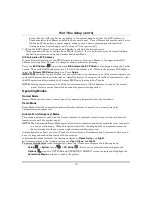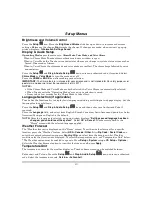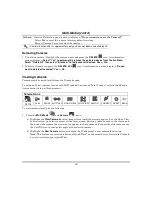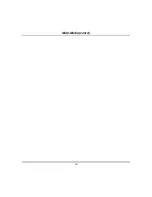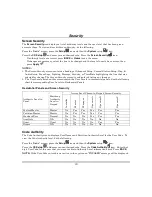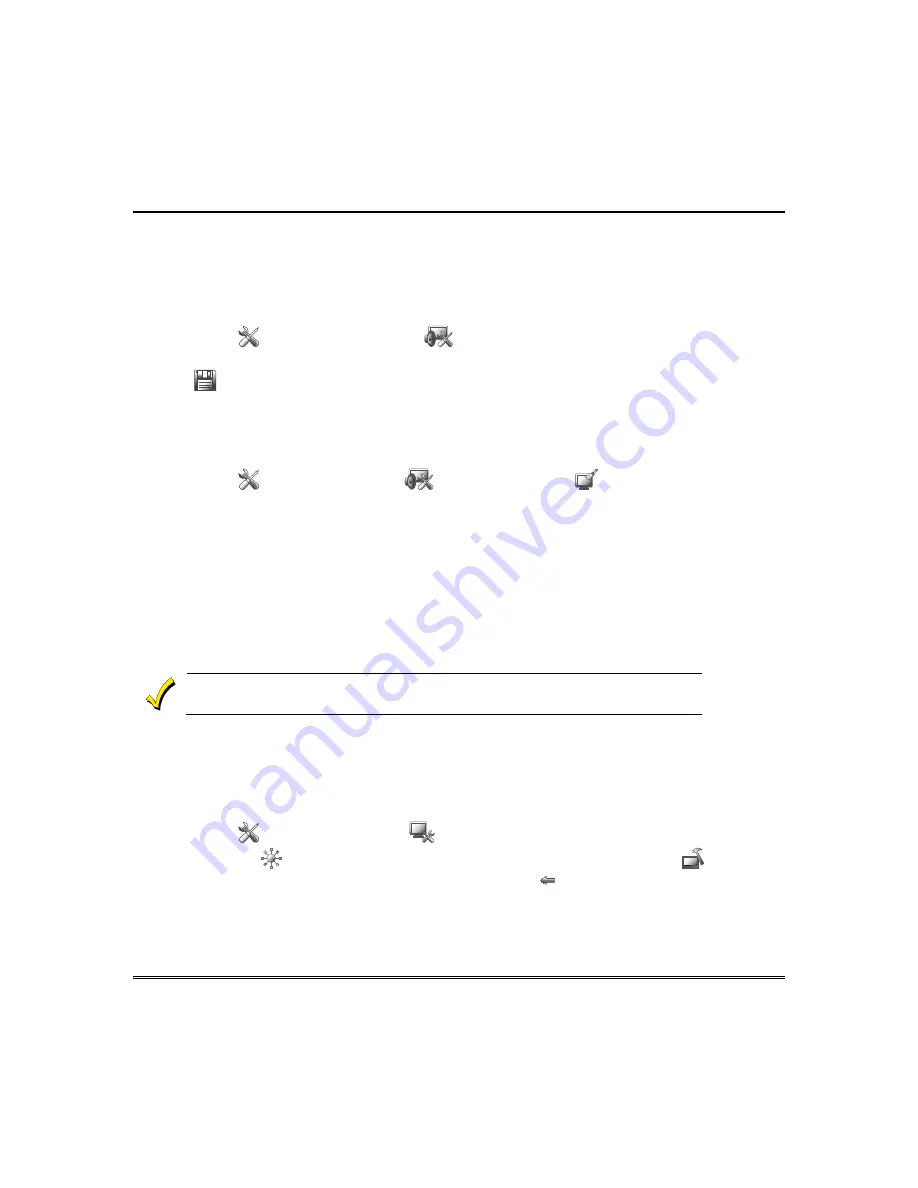
Setup Menus (cont’d)
20
Adjust the Screen Timeouts
Settings include:
•
Backlight Off After
X time (turns the backlight Off after the selected time has expired)
•
Return
To Homepage After
X time (returns to “Home” screen after the selected time has expired)
•
Auto Slideshow After
X time
(if enabled, begins the slide show after selected time has expired)
To select the desired screen timeouts, do the following:
Press the
Setup
and
Disp & Audio Setup
icons; enter an authorized code, if required.
Press the desired selection from the drop-down list displaying the time period for each option and press
the
Save
icon. If changes are made, when you exit a pop-up window displays: “
Information
Settings saved
“
Clean Screen
With the exception of normal cleaning, the keypad is maintenance free.
Press the
Setup
,
Disp & Audio Setup
and
CLEAN SCREEN
icons. A pop-up window
displays
"
Touch Screen has been disabled so that you may wipe the screen clean. Please use a damp, soft cloth.
DO NOT use any liquids, sprays, or ammonia-based cleansers. Press CONTINUE to disable touchscreen
."
*Panics cannot be initiated during this process*
Press
Continue
or
Cancel
to exit or press the
Save
icon.
NOTE:
When the "Continue" icon is pressed the message "
Touch Screen Disabled for =30 Seconds
"
is displayed. During these 30 seconds the touch screen should be wiped clean of fingerprints
using a mild soap solution and a soft cloth. When the counter reaches zero, the window
automatically closes and the touch screen is active.
IMPORTANT:
Do not use an abrasive cleaning agent or abrasive cloth when cleaning Tuxedo or
damage to the touch-screen may occur.
The
Emergency
screen cannot be accessed while running in the clean screen mode.
Panel Configuration
The
Panel Configuration
screen displays the configuration of the panel and details of your system. The
Panel Hardware, Panel Version, Cal Support, No. of Partitions, Home Partition, Sequence Number, No.
of Outputs and No. of Zones are displayed.
To view the panel configuration, do the following:
Press the
Setup
icon and
System
setup
icons.
Press the
CS Setup
and enter your authorized code. Press the
Panel Configuration
icon; the
"Panel Configuration" screen is displayed. If correct, press
Back
to
return to “System” setup screen.
NOTE:
Delete
clears the configuration from the keypad
and reloads the panel configuration into the
keypad from the panel. After you press
Delete
, a confirmation screen is displayed.
Содержание TUXWIFIS
Страница 10: ...About the System cont d 10 ...
Страница 28: ...Multi Media cont d 28 ...
Страница 40: ...Z Wave Setup cont d 40 ...
Страница 46: ...46 Software Updates cont d ...
Страница 50: ...Keypad Diagnostics and Calibration Tests cont d 50 ...
Страница 57: ...Notes and Compatible Devices cont d 57 ...
Страница 58: ...Notes and Compatible Devices cont d 58 ...
Страница 59: ...Notes and Compatible Devices cont d 59 ...
Страница 60: ...Notes and Compatible Devices cont d 60 ...
Страница 61: ...Notes and Compatible Devices cont d 61 ...
Страница 62: ......