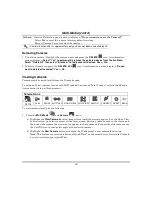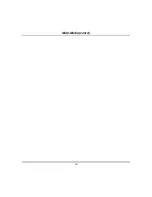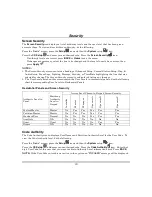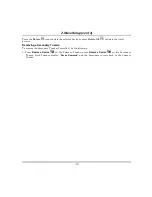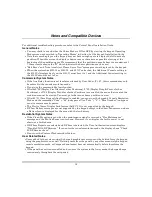Z-Wave Setup (cont’d)
36
1.
Press
Automation
Scene Setup
Add
.
2.
Press Scene Name; enter a “name” and press
OK
.
3.
Assign the “Condition,” “Trigger,” and “Action” you choose for this Scene.
4.
After each selection press
Save!
Scene Options
Set the TIME:
In the
Trigger/Condition box,
press
Add.
Press the
TIME
button > Set the
occurrence.
If
ONCE
>
Enter Date;
if
REPEATED
> choose days of the week; if
BY CLOCK
> press on the
“Hour/Minutes” displayed and enter the
Start
and
End Time
> press on
AM/PM
; if
SUNRISE
or
SUNSET
> press the option. Check the
Critical Event
check box to record and store a maximum of
two events even when the SD card is not available. If more than 2 critical events occur, then the
older one is replaced by the latest event.
NOTES:
•
The
Sunrise/Sunset
feature is dependent on the “Region” selected in the “Weather Forecast”
section and requires internet access for accuracy.
•
BY CLOCK
allows you to activate the scene for a specified period of time.
Set the Security Mode:
In the
Trigger/Condition/Action
box,
press
Add.
Press the
SECURITY
button and select from
DISARM,
AWAY, STAY
,
NIGHT
,
AWAY SECURED
or
ALARM.
Enter
User Code,
if required.
NOTES:
•
AWAY
triggers upon arming away.
•
AWAY SECURED
triggers when exit delay has expired
.
Set the Thermostat:
In the
Trigger/Condition/Action box,
press
Add.
Press the
THERMOSTAT
button and select a
Thermostat Device
from the drop-down menu. Use the
ABOVE
and
BELOW
buttons to increase/decrease the temperature or press the
Temperature Value
box and enter 2
digits for the desired temperature.
NOTES:
•
Test thermostats first to ensure proper function in the “Scene.”
•
Some thermostats do not update temperature status automatically (i.e., Wayne Dalton).
Set the Door Locks:
In the
Trigger/Condition/Action
box, press
Add
. Press the
DOOR
button and
select a
Door Device
from the drop-down menu. Select
LOCKED
or
UNLOCKED
or
CODE
UNLOCKED
.
NOTES:
•
Motorized door lock bolts physically lock and unlock when activated, but if the door lock
installed is a non-motorized type, activation allows the door to be manually unlocked without a
key
.
See “Compatible Devices” section later in this document.
•
When using a Kwikset Smartcode electronic deadbolt door lock (in a Scene that is programmed
to trigger when unlocked) the Scene does not trigger if using a key; enter a user code.
Содержание TUXWIFIS
Страница 10: ...About the System cont d 10 ...
Страница 28: ...Multi Media cont d 28 ...
Страница 40: ...Z Wave Setup cont d 40 ...
Страница 46: ...46 Software Updates cont d ...
Страница 50: ...Keypad Diagnostics and Calibration Tests cont d 50 ...
Страница 57: ...Notes and Compatible Devices cont d 57 ...
Страница 58: ...Notes and Compatible Devices cont d 58 ...
Страница 59: ...Notes and Compatible Devices cont d 59 ...
Страница 60: ...Notes and Compatible Devices cont d 60 ...
Страница 61: ...Notes and Compatible Devices cont d 61 ...
Страница 62: ......