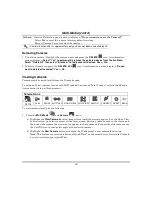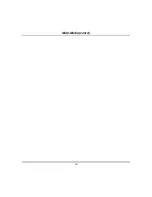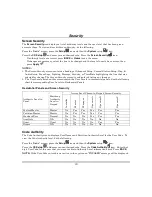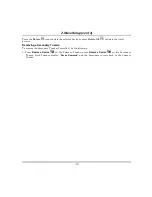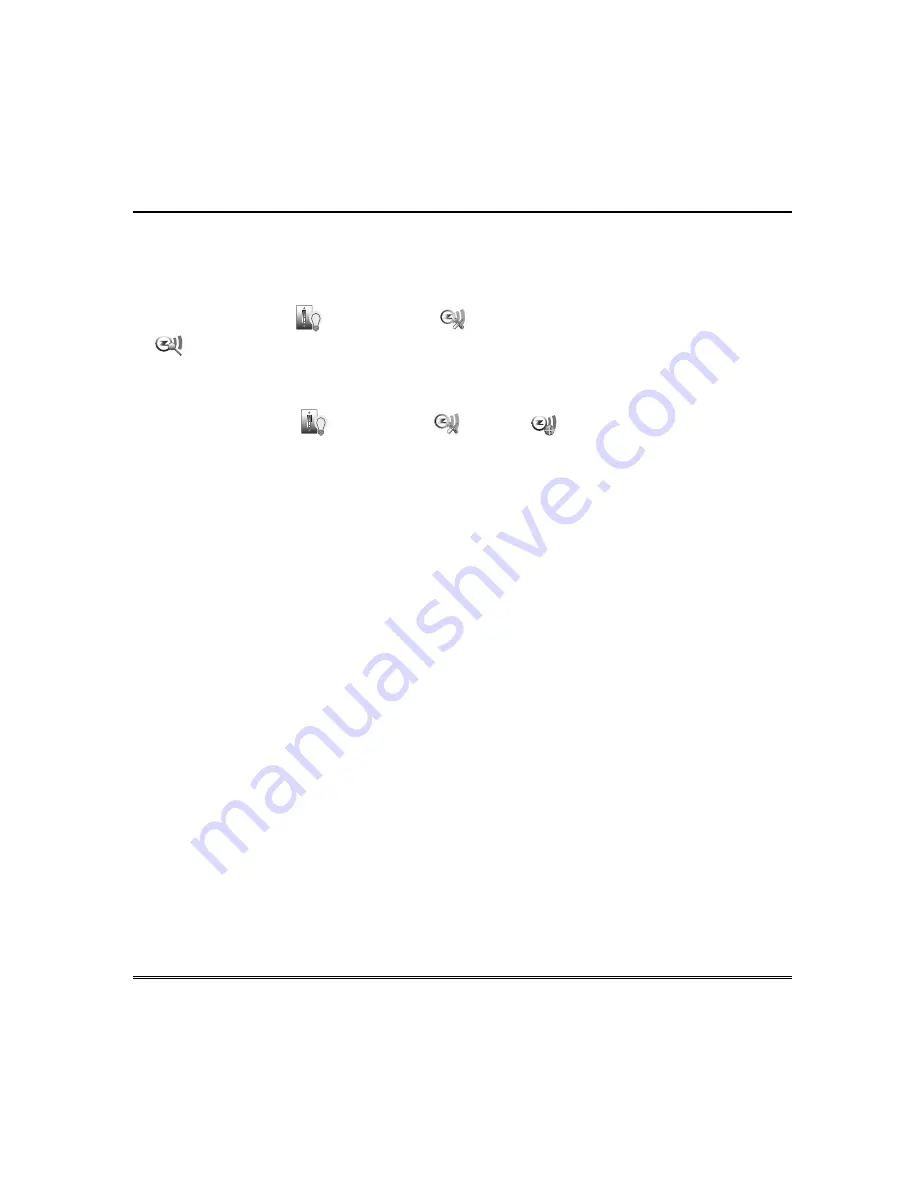
Z-Wave Setup (cont’d)
35
Z-Wave Network Update
After all Z-Wave devices have been successfully enrolled, you can perform a Z-wave network update to
individual devices or the whole network.
To perform an individual update, do the following:
Press the
Automation
and
Z-Wave Setup
icons; select a device and press the
Search Devices
icon.
The message is displayed: “
Update failed
”
or “
Update success.”
If the update fails, move device
within closer range of each other or try to add a repeater device to extend the range.
To perform a complete network update, do the following:
Press the
Automation
,
Z-Wave Setup
and
Scan
icons. Tuxedo will scan the Z-Wave
network and complete the discovery.
The message is displayed: “
Discovery is about to start please wait…
”
When done, the discovery result message is displayed: “
Discover Result …
1 device(s) are not found
during discovery. See the device list for those devices. Try to add repeater devices to extend the range or
move devices closer to each other. Please run the discovery process again”
Creating Scenes
The system can automatically activate devices when certain trigger events occur. When a programmed
trigger/condition occurs, the defined device activates. The programming of these triggers and actions is
called Scenes. Up to 10 scenes can be defined. Scenes must have at least one trigger and one action to
work.
NOTE:
Scenes cannot be triggered when using panic zones 995, 996 and 999 on commercial panels and
panic zones 95, 96 and 99 on residential panels.
A scene consists of a trigger, an optional condition, and up to three actions.
Trigger
Defines the event that triggers the programmed action(s).
Triggers include the following categories:
Time setting, Security mode, Thermostat setting, Door Lock status and Zones.
Condition
Defines an optional event that puts a condition on the trigger. Conditions include the
same categories as triggers, however, conditions cannot be set with the same category as
the trigger. (ex., if setting a trigger event for security, you cannot use security as a
condition).
Action
Defines the desired device action(s) when the trigger event occurs.
Actions include the following categories:
Security mode, Light, Thermostat, Door and Recording status.
Example
: You want the lights to turn on when you arrive back home and disarm the system, but only
at night.
Trigger:
“when the system disarms”
Set the Trigger to
Security
: System
Disarm
Condition: “only at night”
Set the
TIME
condition (enter the
Start
Time
and
Duration
)
Action:
“Turn the lights ON”
Set the Action to
LIGHT
:
ON
.
Содержание TUXWIFIS
Страница 10: ...About the System cont d 10 ...
Страница 28: ...Multi Media cont d 28 ...
Страница 40: ...Z Wave Setup cont d 40 ...
Страница 46: ...46 Software Updates cont d ...
Страница 50: ...Keypad Diagnostics and Calibration Tests cont d 50 ...
Страница 57: ...Notes and Compatible Devices cont d 57 ...
Страница 58: ...Notes and Compatible Devices cont d 58 ...
Страница 59: ...Notes and Compatible Devices cont d 59 ...
Страница 60: ...Notes and Compatible Devices cont d 60 ...
Страница 61: ...Notes and Compatible Devices cont d 61 ...
Страница 62: ......