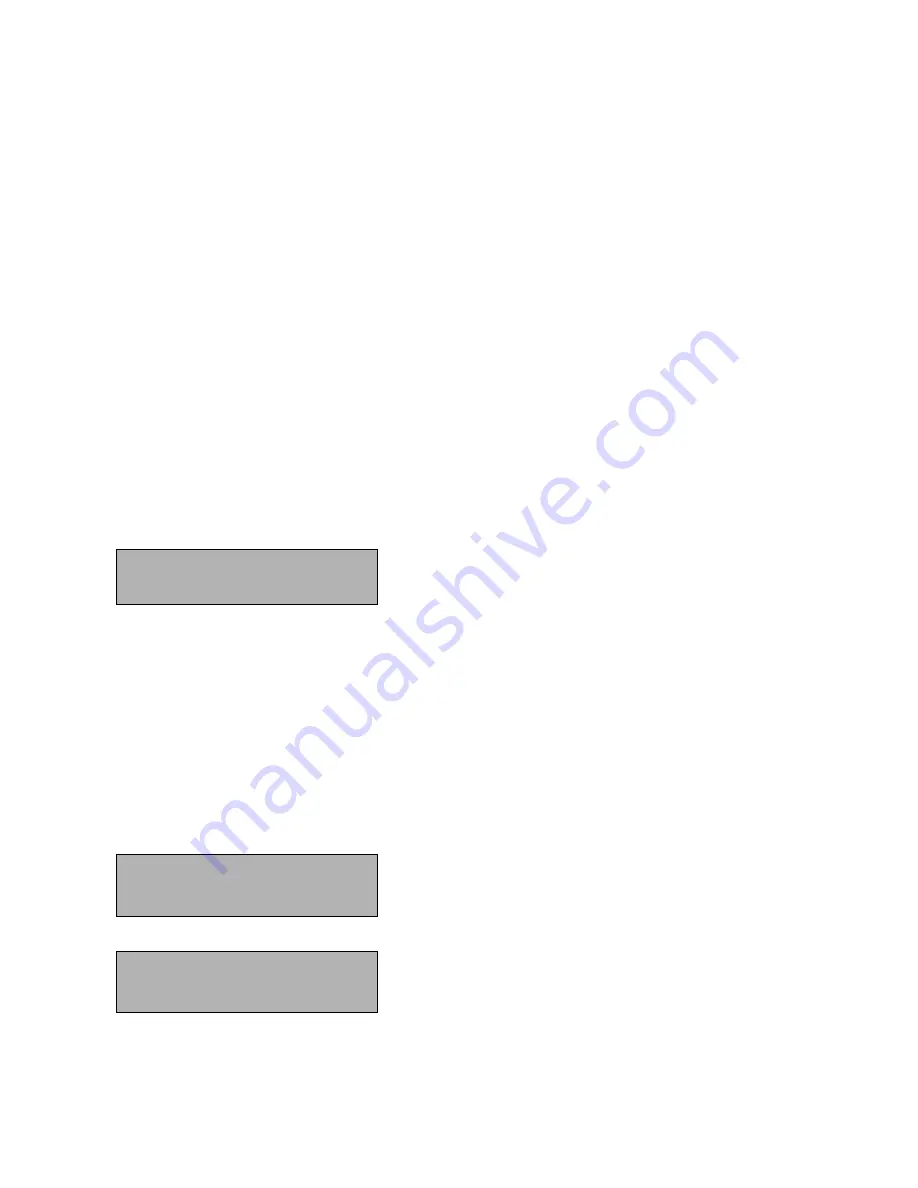
HCA Series Installation Manual
Page 28 of 58
V2.15
4.2 Operation Keys
4.2.1 System Reset
When there are active alarms and /or supervisories in the system, pressing the reset key will first silence
all outputs and the panel’s PZT while the zone input circuits are being reset. At the end of the reset
period if there are no active alarms or supervisories the panel status will return to normal. If there are still
active alarms or supervisories at the end of the reset period the panel will reactivate the PZT and outputs
accordingly.
4.2.2 System Silence
Pressing the silence key when there is an off normal condition will silence the PZT and all active outputs
that are configured as silenceable. Non-silenceable NACs remain active until the panel is reset. The
silence LED will be on to indicate the system has been silenced. If a new off normal condition occurs, the
panel PZT and outputs will reactivate based on the condition of the panel and the silence LED will be off.
4.2.3 System Acknowledge
When there are off normal conditions in the system, the user can silence the panel PZT by pressing the
acknowledge key. Acknowledge has no effect on the NACs or system LEDs.
4.3 Login Screen
The login screen is activated whenever the user presses the Enter key while the system is in idle mode.
The following screen will be displayed.
ENTER PASSWORD:
-
Enter a valid 4 digit user or installer code. If the access code is invalid, the message “ACCESS DENIED” will be
displayed for 2 seconds and the system display will return to the idle display. To log out of the system, press the
Esc key.
4.3.1 Default Access Codes
The installer access code is factory defaulted to 3333.
The user access code is factory defaulted to 2222.
4.4 User Top Level Menu Options
After entering the user access code the first user option is displayed as shown in the screen below.
USER MENU
1-FireDrill, Nxt
Pressing 1 will select the fire drill function. The fire drill operates the same
from the user or installer menu. Pressing the Next key will display the next
user menu option.
USER MENU
2-Date/Time, Nxt
Pressing 2 will select the editing of the date and time. The date and time
adjustment is the same for both the user and installer menu. Pressing the
Next key will display the next user menu option.






























