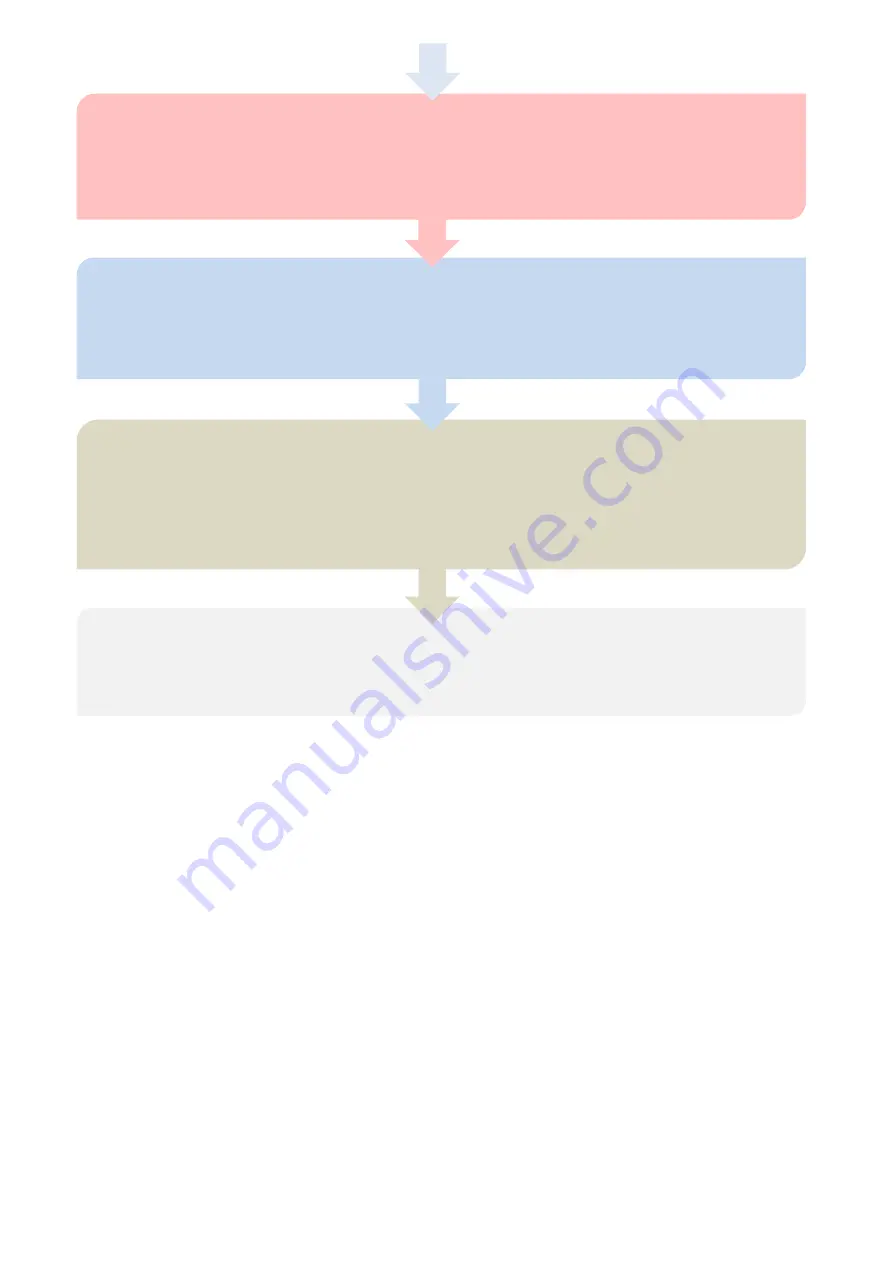
7.
CHECKING FOR GYRO DIRECTIONS
Switch to normal mode, check the gyro direction for each channel one by one, and reverse it if the gyro reacts in the
wrong direction on the Gyro tab of the software. This procedure is extremely important because an opposite reaction
of the gyro could lead to losing control or even crash after takeoff! See Page 15 “6. Gyro Direction”.
8.
SERVO TRIMMING AND TRAVEL LIMITING
Go to the Servo tab of the software, click the “Servo Trimming” and “Travel Limiting” buttons to adjust the center
position and travel limits of the servos using your transmitter. See Page 25 “9.8.1.Servo Trimming” and Page 26
“9.8.2.Travel Limiting”.
9.
ATTITUDE CALIBRATION
If you are going to fly with the gyro in Trainer mode or Auto-Level mode, you are suggested to perform a level
calibration to offset the angle deviation caused by installation. See Page 28 “9.9.1.Level Calibration”. In the same
way, a hover calibration is recommended to perform if the Auto-Hover mode will be used in the future. See Page 29
“9.9.2.Hover Calibration”.
10.
TEST FLIGHT
Up to now, you have basically finished the installation and settings of the A3S3. It’s ready for first flight and the gyro
gains should be fine-tuned during the flight.
3.
INSTALLATION
Use one of the supplied 3M pads to attach the gyro to your plane firmly. For best performance the gyro should be mounted
as close to the C.G. as possible, and the housing edges must be aligned exactly parallel to all three rotation axis of the
plane. The gyro can be attached flat or upright, and even upside down, however, you have to ensure the arrow on the
sticker always point to the heading direction, otherwise the gyro will not work normally when operating it in Trainer mode,
Auto-Level and Auto-Hover modes.
The external LED module is designed for intuitively displaying the system status and easier connecting to the PC and
program card. You can attach it wherever you like and connect it with the main controller using the supplied 4-pin wire.







































