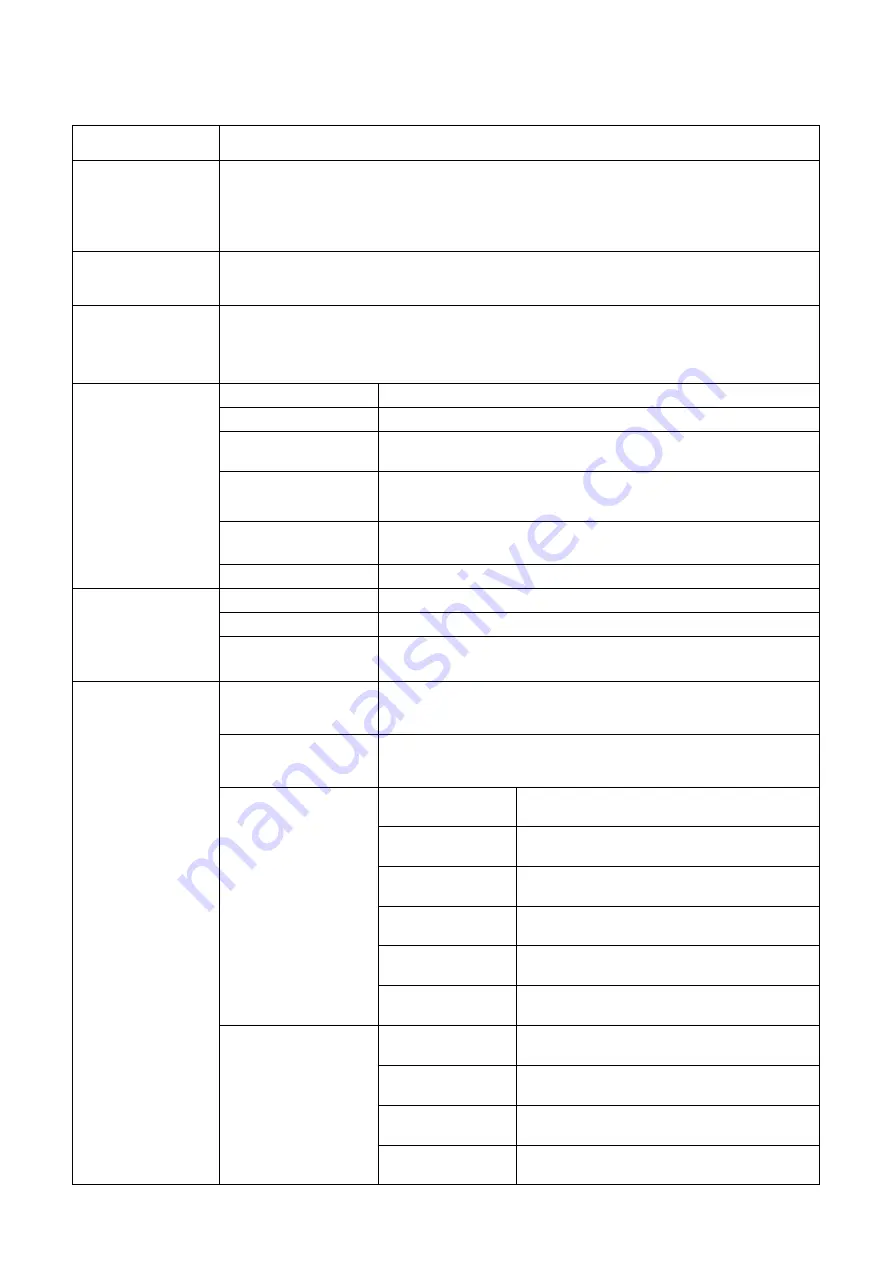
10.7.
FUNCTION LIST (v3.5)
01. Switch Type
Choose the type of the flight mode control switch, 3-position or 6-position.
02. Flight Mode
Preset the flight mode for each position of the switch, when 3-position switch type is selected, the
options of POS-4, POS-5 and POS-6 will be unavailable.
【
OFF
】
Gyro-Off Mode,
【
NORM
】
Normal Mode,
【
LOCK
】
Atti-Lock Mode,
【
TRAN
】
Trainer Mode,
【
LEVL
】
Auto-Level Mode,
【
HOVR
】
Auto-Hover Mode
03. Wing Type
Choose the wing type of your plane, 1AIL+1ELE, 2AIL+1ELE, 1AIL+2ELE, 2AIL+2ELE,
Flying-wing (Delta-wing), 1AIL+VTail, 2AIL+VTail.
04. Mount Orientation
Choose the mounting orientation of the gyro.
【
Flat
】
face up, socket pointing to rear,
【
Flat
Inverted
】
face down, socket pointing to rear,
【
Upright
】
[DATA] up, socket pointing to rear,
【
Upright Inverted
】
[DATA] down, socket pointing to rear.
05. Gain Setup
01. Basic Gain
Set the basic gain for aileron, elevator and rudder from 0 to 100%.
02. Lock Gain
Set the lock gain for aileron, elevator and rudder from 0 to 100%.
03. Atti Gain
Set the attitude gain for roll (aileron) and pitch (elevator) channels from
0 to 100%.
04. Level Gain
Set the auto-level gain for roll (aileron) and pitch (elevator) channels
from 0 to 100%.
05. Hover Gain
Set the auto-hover gain for yaw (rudder) and pitch (elevator) channels
from 0 to 100%.
06. Response
Set the response gain for aileron, elevator and rudder from 0 to 100%.
06. Gyro Setup
01. Gyro On-Off
Enable or disable the gyro for aileron, elevator and rudder.
02. Gyro Reverse
Reverse the gyro direction for aileron, elevator and rudder.
03. Max Tilt Angle
Set the max allowed tilt angle on roll and pitch axes for trainer mode
from 30
°
to 90
゜
.
07. Radio Setup
01. Receiver Type
Choose your receiver type then restart the gyro to make the new setting
take effect.
02. Stick Reverse
Reverse the stick direction for aileron, elevator, rudder, aileron2,
elevator2, master gain and flight mode.
03. Stick Rate
01.GyroOff Mode
Set the stick rate of aileron, elevator and rudder
for Gyro-Off mode, from 0% to 150%.
02.Normal Mode
Set the stick rate of aileron, elevator and rudder
for Normal mode, from 0% to 150%.
03.AttiLock Mode
Set the stick rate of aileron, elevator and rudder
for Atti-Lock mode, from 0% to 150%.
04.Trainer Mode
Set the stick rate of aileron, elevator and rudder
for Trainer mode, from 0% to 150%.
05.AutoLevel Mode
Set the stick rate of aileron, elevator and rudder
for Auto-Level mode, from 0% to 150%.
06.AutoHover Mode
Set the stick rate of aileron, elevator and rudder
for Auto-Hover mode, from 0% to 150%.
04. Stick Expo
01.GyroOff Mode
Set the EXP of aileron, elevator and rudder for
Gyro-Off mode, from -100% to +100%.
02.Normal Mode
Set the EXP of aileron, elevator and rudder for
Normal mode, from -100% to +100%.
03.AttiLock Mode
Set the EXP of aileron, elevator and rudder for
Atti-Lock mode, from -100% to +100%.
04.Trainer Mode
Set the EXP of aileron, elevator and rudder for
Trainer mode, from -100% to +100%.



































