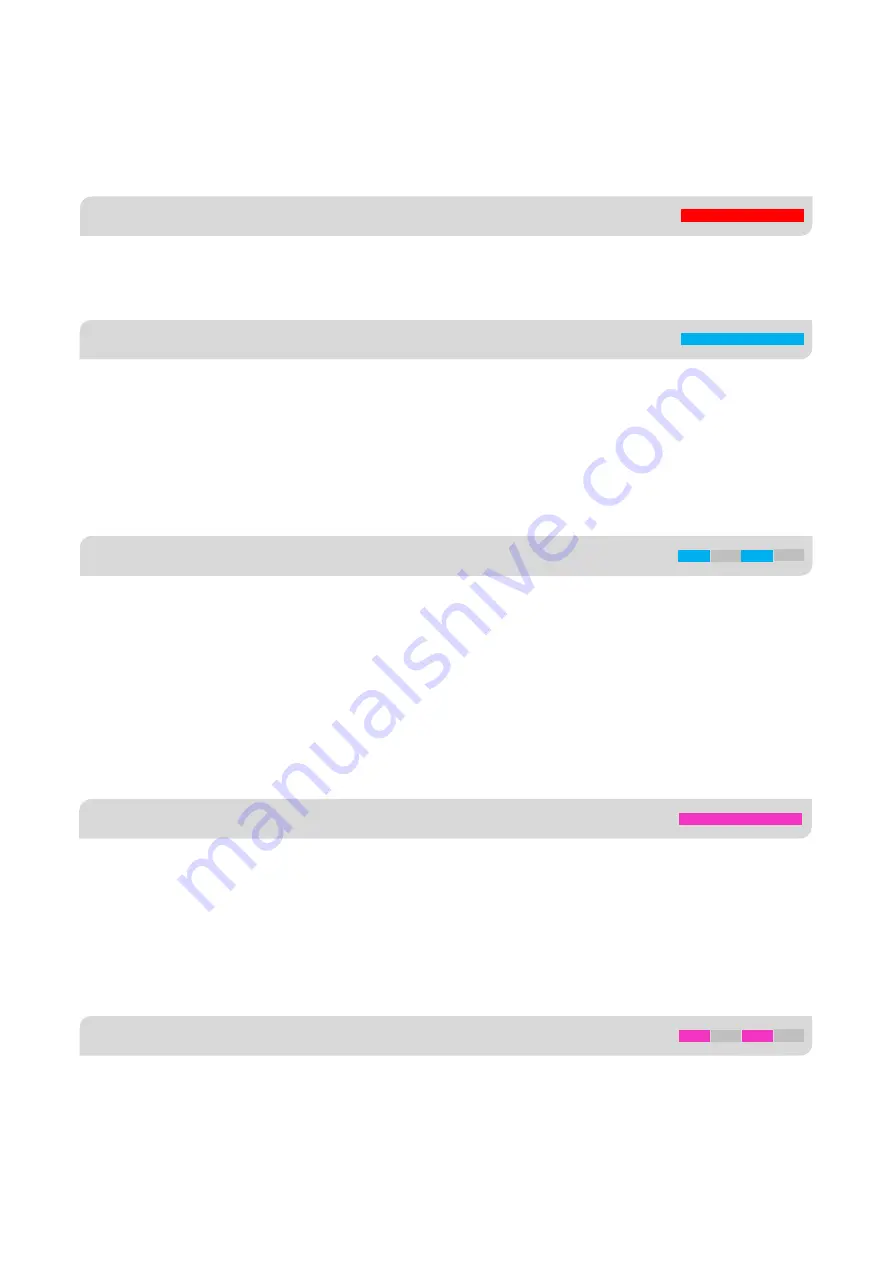
GYRO-OFF MODE
Solid Red
NORMAL MODE
Solid Blue
TRAINER MODE
Solid Violet
AUTO-LEVEL MODE
Flashing Violet
ATTI-LOCK MODE
Flashing Blue
5.
FLIGHT MODE
A3S3 provides 6 different flight modes which can be changed by a 3-position switch (or 6-position logic switch) of the
transmitter during flight.
Gyro-Off mode is usually used for testing purpose only. When this mode is selected, the gyro will be deactivated completely.
The plane will be completely under the control of your transmitter as it was before installing the gyro.
The Normal mode (also referred to as Rate mode) is the most basic function of the gyro. It works based on the rotation rate
control of each axis of the plane. When operating in this mode, the gyro will only correct currently occurring rotational
movements, a momentary reaction will be applied to the servos when the plane rotating on corresponding axis, after
rotation the servos will move back to their neutral position as soon as the plane standing still immediately. Normal mode can
be used with nearly any size and type of airplanes. It can effectively improve the stability and precision of the plane and
reduce the stall point specially.
The Atti-Lock mode is also referred to as the 3D mode or AVCS mode. Different from normal mode, the gyro will perform a
permanent correction for rotational movements on each axis constantly. Moving the sticks will make the plane rotating at a
certain speed on the corresponding axis, as long as the sticks are released the plane will stop and lock its current position
immediately. This operation mode is well suited for practicing basic 3D maneuvers such as hovering or knife edge, so we
also call it 3D flight mode. Since it can help you to lock the attitude of the plane, it’s also helpful for landing. It is worth noting
that when the gyro is operated in this mode, the servos will keep driving to one side if a specific control input is given, and
the servos will not center even if the sticks are released, this is normal.
In Trainer mode you can only tilt the plane to a certain angle by giving aileron or elevator stick input. Roll and loop are not
allowed in this mode, the plane will be stabilized all the time, independent of any stick input. This prevents the plane from
being tilted into a larger angle that may cause a danger. As soon as the sticks are released, the plane will be brought back
to horizontal position automatically. You can use this mode as emergency rescue, or in other applications, e.g. to have a
training for new beginners or to use for FPV. The maximum angle allowed of trainer mode can be set using the program
card or the software. In addition, changing the stick rate can also affect the max tilt angle.
When operating in Auto-Level mode, the plane will be brought to normal horizontal position automatically when releasing
the sticks. Different from the Trainer mode, there is no maximum angle limitation in this mode and the plane will be
stabilized only when there is no specific control inputs from aileron and elevator sticks. This mode can be used if the pilot
becomes disoriented and would like to save the plane from crashing.





























