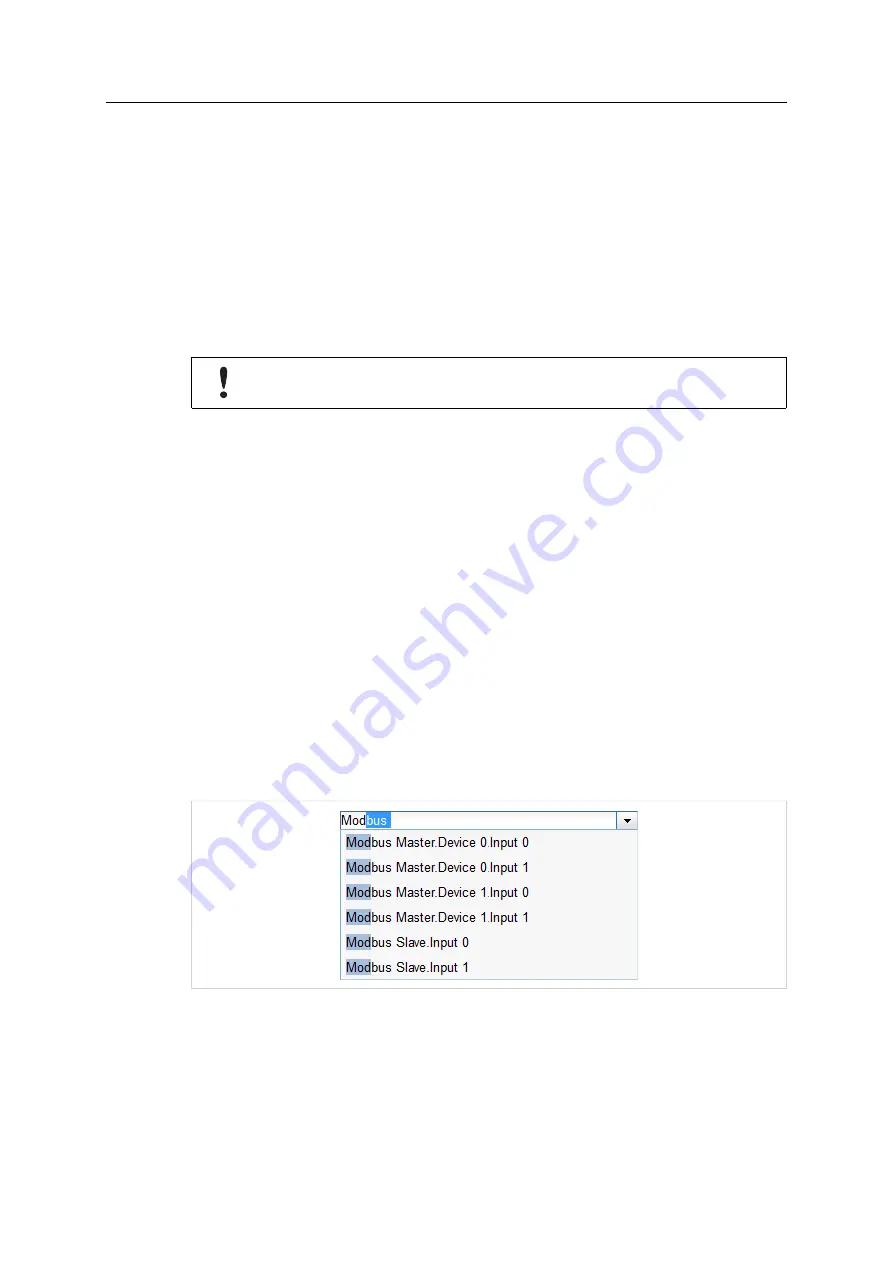
21 (148)
•
String
3.3
I/O Mapping
Besides the diagram the HMS Sequence editor allows to directly map inputs to outputs using the
I/O mappings. This can be done in a quick and easy manner using a mapping table. The table
show inputs in the left column and outputs in the right column. Variables can also be used as
inputs ot outputs respectively.
I/Os with different data types can be mapped to each other. The type conversion will be
performed automatically. It is also possible to map arrays with different lengths. The PLC will
copy as many elements as the shorter of the arrays has.
If you create an I/O mapping for an output (or a variable) and also write the output (or
the variable) in the diagram, the value from the diagram will prevail.
3.3.1
Adding a Mapping
To add new mappings use the Add button from the toolbar. A dialog will be opened through
which you can select the input and output you want to map. The drop-down lists contain all the
inputs and outputs. The names of the I/Os are composed of the interface name (if any), the
device name (if any) and the value name, separated by periods. Arrays have square brackets
appended to their name. Array elements have their index in square brackets appended.
Variables are prefixed with the text
Variables
.
To select the desired input or output as fast as possible, type the first few letters of the name.
The list will immediately be filtered according to the entered text. Additionally the input text will
be auto-completed as far as the names of all matching I/Os are equal. The completed part of the
text is selected. You can remove the selection to accept the completed text and enter another
part of the name at the end to further confine the selection. The fastest way to do so is by using
the right arrow key of your keyboard.
Example
Assume there are several Modbus inputs available (as well client/master as server/slave). When
you input the text "Mod", the list will only show Modbus values. Furthermore the text will be
auto-completed to "Modbus ".
Fig. 10
Selection of an input – step 1
When you accept the completed text and supplement it to "Modbus M", the list will only show
Modbus client/master values and the text will be auto-completed to "Modbus Master.Device ".
Anybus Edge Gateway Reference Guide
SCM-1202-154 1.0 en-US






























