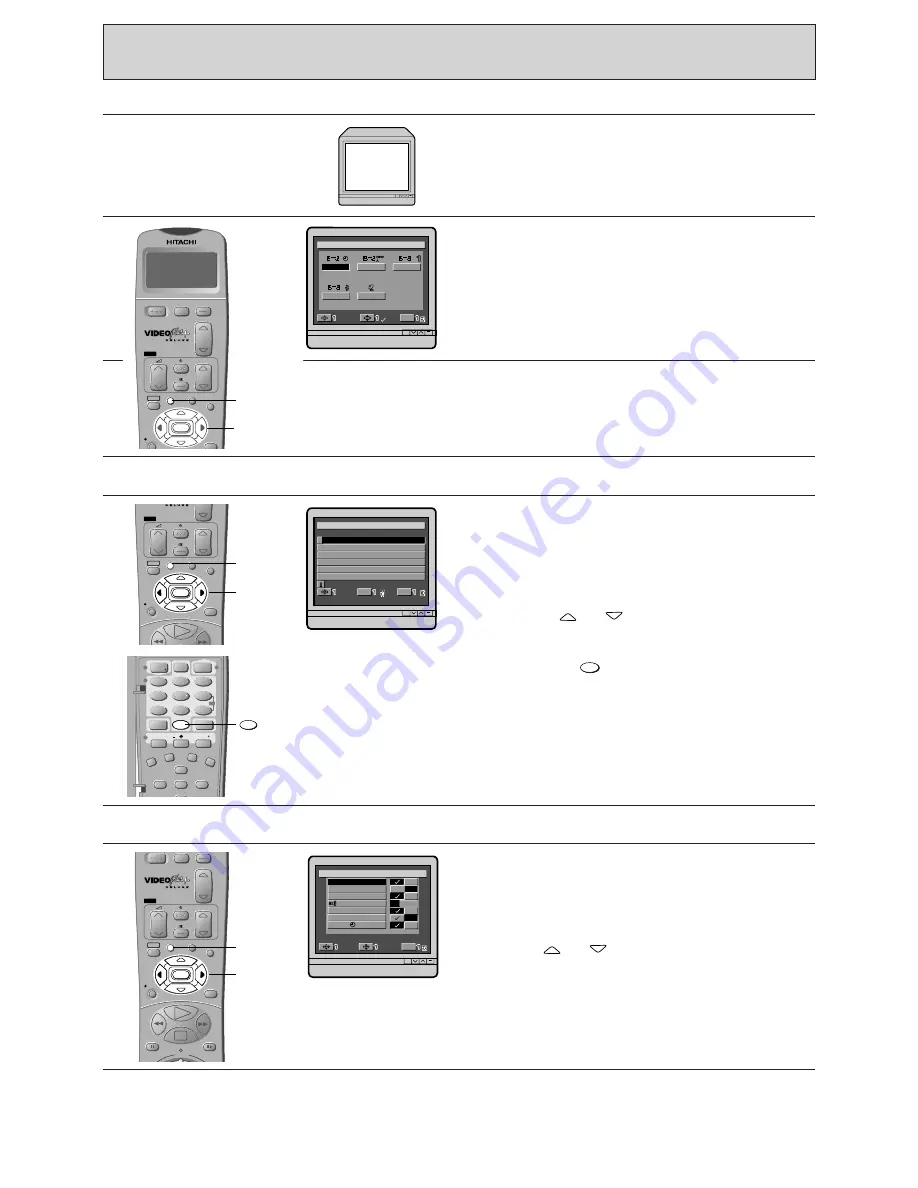
58
MENU FEATURES
Controls
TV Screen
Turn on the VCR and TV, then set the TV to the
video programme number.
Checking (reviewing) the programme information
Press one of the cursor buttons to select REVIEW,
and then press the ENTER button.
The TV screen will display the information you
have entered for 1 minute.
Note:
If no programme information is stored, the
screen will shows no programme data.
• Press the
or
cursor button to
immediately view the next programme
information.
• Pressing the
button will clear the
programme data.
• Press the MENU button to return to the original
picture.
0
1
VIDEO
PROGRAMME
NUMBER
Point the remote control handset at the receiver on
the front of the VCR.
Press the MENU button.
The menu, as illustrated, will appear on the TV
screen.
2
Press one of the cursor buttons
to select the
required display, and then
press the ENTER
button
.
3
INDEX
ENTER
MENU
PROG
PROG
AUX
VCR/TV
OPERATE
MOVIE TEXT
CA
REC
NAVI
TV
MENU
Cursor
INDEX
MENU
PROG
MOVIE TEXT
CA
REC
NAVI
TV
ENTER
Cursor
MENU
ENTER
TRANS
3
2
1
1
4
2
3
6
4
9
8
0
7
PROG
SP/LP
EXTEND
MENU
CLOCK
COUNT
DISP
CH1/2
0000
VCR1/2/TV
CLOCK
CORRECT
PDC
DLY/WKL
AUX
CL
5
0
VIDEO
PLUS
A. DUB
V. DUB
N
E
M
U
SELECT
Exit
MENU
REV I EW
CH
A
N V I
O
M DE
A
S T
OK
No
V,P
V
E
R
1
2
3
4
5
6
DATE
T I ME
CH
I EW
1 7 5 O
1
2
1 6 : 0 0
0 0
1 8 :
~
/
M
=SELECT
Exit
=
0
=
MENU
S,P
Video mode setting
You can change the VCR mode as required.
Press one of the cursor buttons to select MODE,
and then press the ENTER button.
The menu, as illustrated, will appear on the TV
screen.
Press the
or
cursor button to change the
required display. (See next page for details.)
FWD
REV
INDEX
MENU
PROG
PROG
AUX
VCR/TV
OPERATE
MOVIE TEXT
CA
REC
NAVI
TV
ENTER
Cursor
MENU
R
C
V
MODE
O
V
T
I
A
D
P
E
E
O
A
L
N
I
A
N
L
K
YZE
R
PROGRAM PLAY
SD
SELECT
SET
Exit
MENU
–
2
–
L
–
AUDI O
AUTO
MIX
–
1
L
REMOTE
–
2
1
–






























