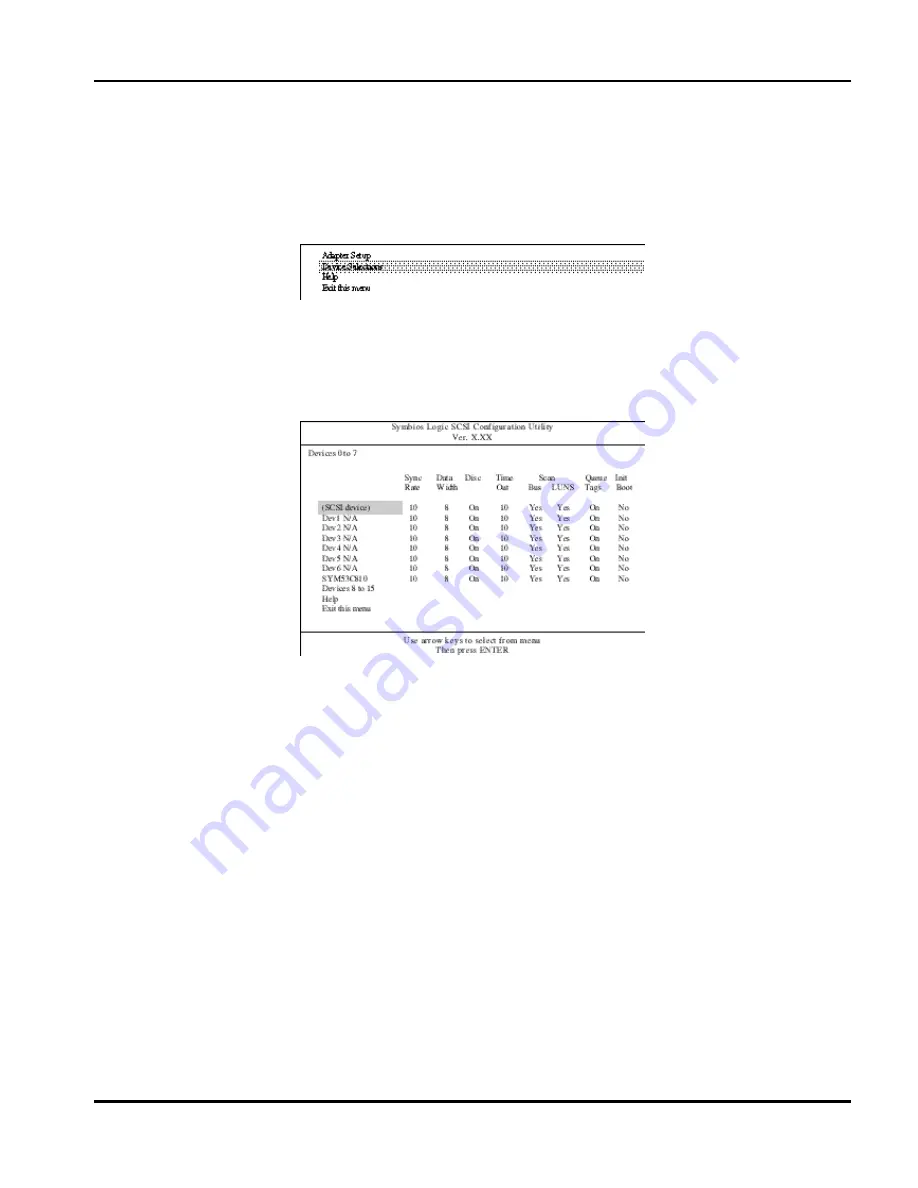
Ch 4: System Environment Settings
Hitachi PC VisionBase 8450H/R Server
103
What You Can Set with Device Selections
In the Main Menu, choose the SCSI controller and then choose [Device Selections]. You can now make settings for
the selected SCSI device.
1.
In the Main Menu of the SCSI Utility, choose the SCSI controller.
The following submenu is displayed:
2.
Choose [Device Selections].
A list of SCSI devices is displayed.
NOTE:
The figure below is an example for the Narrow-SCSI controller (SYM53C810). If you selected the
Wide-SCSI controller (SYM53C896), the display contents will differ slightly.
First SCSI devices with SCSI IDs 0 to 7 are displayed. In this example, only the SCSI device with SCSI ID 0 is
connected. Each of the lines with “DevX N/A” indicates that no SCSI device is connected for the SCSI ID
corresponding to X.
NOTE:
For the Narrow-SCSI controller (SYM53C810), 0 to 7 can be used for SCSI IDs.
Choosing [Devices 8 to 15] will display SCSI devices with SCSI IDs 8 to 15. To return to the original screen,
choose [Devices 0 to 7] on that screen.
Содержание VisionBase 8450H
Страница 1: ...Hitachi PC VisionBase 8450H R Server Product Guide ...
Страница 40: ...Ch 2 Installation and Use of Devices 36 Hitachi PC VisionBase 8450H R Server ...
Страница 100: ...Ch 3 Installing Optional Devices 96 Hitachi PC VisionBase 8450H R Server ...
Страница 126: ...Ch 4 System Environment Settings 122 Hitachi PC VisionBase 8450H R Server ...






























