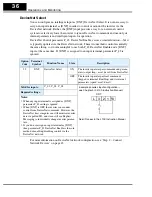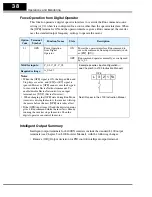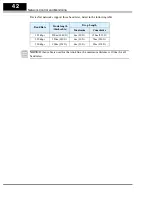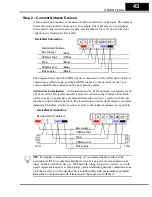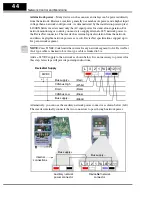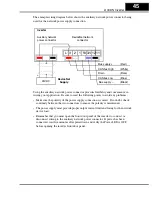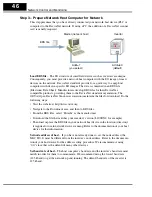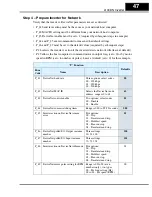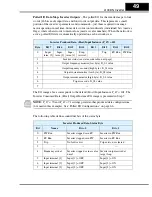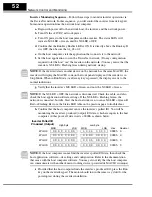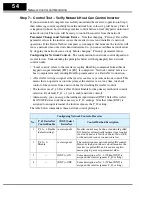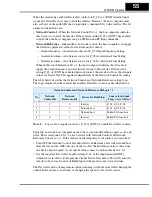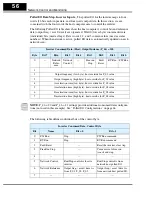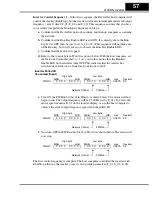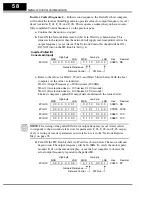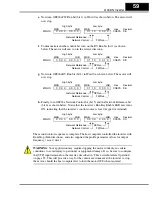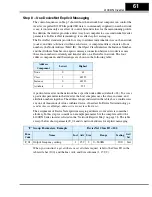Network Control and Monitoring
46
Step 3 – Prepare Network Host Computer for Network
This step presumes that you have already connected your network host device (PLC or
computer) to the DeviceNet network. If using a PC, the addition of a DeviceNet scanner
card is usually required.
Load EDS file
– The I/O structure of smart field devices such as inverters are unique.
Consequently, you must provide a network host computer with the I/O image of smart
devices on the network. DeviceNet standards provide for a quick way to equip host
computers with device-specific I/O images. The data is contained in an EDS file
(Electronic Data Sheet). Manufacturers develop EDS files for their DeviceNet-
compatible products, providing them to the DeviceNet standards organization. The
ODVA (Open DeviceNet Vendors Association) maintains the files for download. Do the
following steps:
• Visit the website at http://www.odva.org
• Navigate to the Downloads area, and then to EDS files.
• From the EDS files, select “Hitachi” as the manufacturer.
• Download the file that matches your inverter’s version (L100DN2, for example)
• Then load or place the EDS file in your network host device in the location (directory)
it requires for use in network device scanning. Refer to the documentation of your host
device for this information.
Set node address of host
– If you have not already done so, set the node address (the
MAC ID). It must be different from the inverter’s node address. Refer to the documenta-
tion of your host device for the address setting procedure. We recommend
not
using
“00,” since that is the default of many other devices.
Set baud rate of host
– The host computer’s baud rate and the inverter’s baud rate must
match in order for them to communicate. We recommend using the lowest baud rate
(125 kbaud) to get the network up and running. The default baud rate of the inverter is
125 kbaud.
Inverter
Master (network host)
Addr=63
(default)
Addr=?
(you select)
EDS file
Содержание L100DN DeviceNet Series Addendum
Страница 96: ......